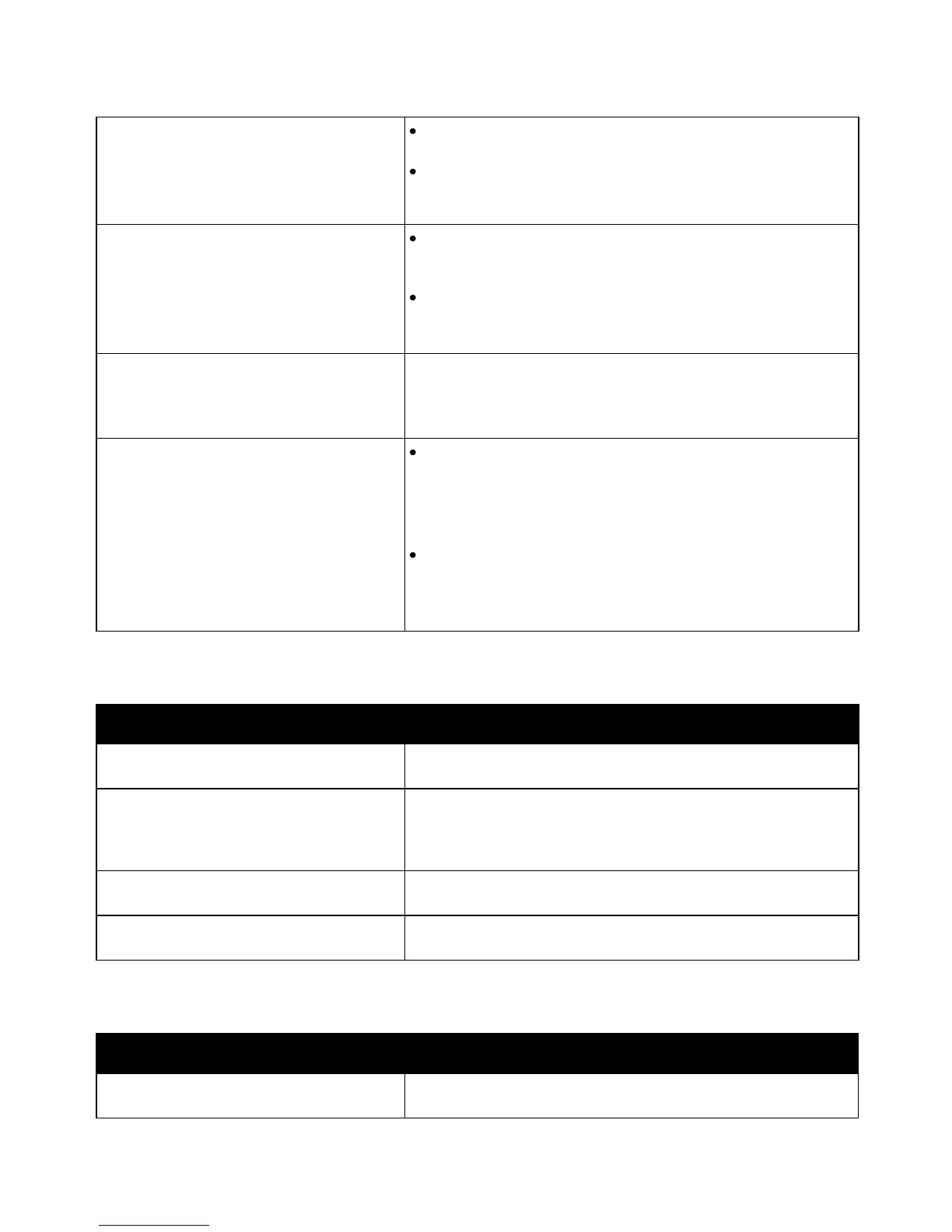Troubleshooting
Phaser 3010/3040 Printer 37
User Guide
The Error Indicator is on.
If the Ready Indicator is off, the printer is out of toner. Replace
the toner cartridge.
If the Ready Indicator is flashing, load paper into the Main Tray.
If the error persists, contact your Xerox representative.
The Error Indicator is blinking.
If the Ready Indicator is off, the printer has stopped working.
Turn off the printer, then turn it on again. If the error persists,
contact your Xerox representative.
If the Ready Indicator is flashing, the printer is canceling a job or
initializing non-volatile memory.
Both control panel indicators are off.
Turn off the printer, confirm that the power cord is plugged in
correctly to the printer and the outlet, then turn on the printer. If the
error persists, contact your Xerox representative.
The Ready Indicator is flashing.
If the Ready Indicator is flashing, it is normal. A previous print job
could be the problem. Use PrintingScout to delete all print jobs in
the print queue.
To force the printer to print, push the control panel button.
Load the paper in the tray.
If the Ready Indicator is not flashing after you send a print job,
check the USB connection between the printer and the computer.
Turn off the printer, then turn it on again.
Printer Resets or Turns Off Frequently
The power cord is not plugged into the
outlet correctly.
Turn off the printer, confirm that the power cord is plugged in
correctly to the printer and the outlet, then turn on the printer.
Turn off the printer, then turn it on again. Print the Error History from
the Information Pages of the Printer Setting Utility. If the error
persists, contact your Xerox representative. For more information,
see Printer Setting Utility on page 29.
The printer is connected to an uninterruptible
power supply.
Turn off the printer, then connect the power cord to a suitable outlet.
The printer is connected to a power strip
shared with other high-power devices.
Plug the printer directly into the outlet or into a power strip that is
not shared with other high-power devices.
Printer is Making Unusual Noises
There is an obstruction or debris inside
the printer.
Turn off the printer and remove the obstruction or debris. If you
cannot remove it, contact your Xerox representative.
