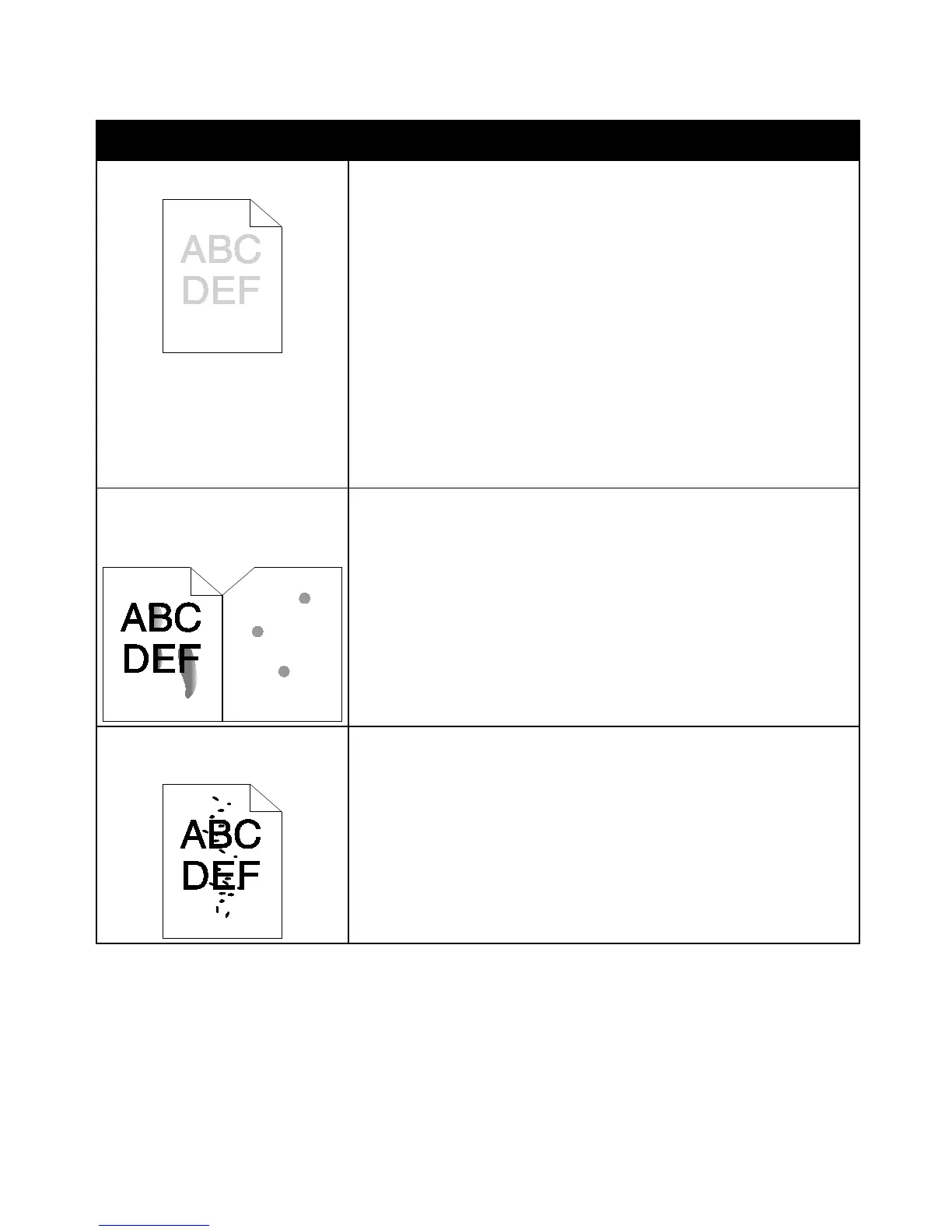Troubleshooting
116 Xerox
®
Phaser
®
3610 Black and White Printer
User Guide
Symptom Solutions
The output is too light.
• To check the toner level, check the control panel, use the print driver, or
CentreWare Internet Services. If the toner cartridge is near empty,
replace it.
• Verify that the toner cartridge is approved for use in this printer, and
replace it as needed. For best results, use a genuine Xerox toner cartridge.
• Replace the paper with a recommended size and type, and confirm that
your printer and print driver settings are correct.
• Verify that the paper is dry and that supported paper is used. If not,
change the paper.
• Change the Paper Type settings in the print driver.
In the Printing Preferences of the print driver, on the Paper/Output tab,
change the Paper Type setting.
• Increase the Density Adjustment. For details, see Adjusting the Density
on page 92.
• If printer is located in a high altitude environment, adjust the altitude
setting of the printer. For details, see Adjusting the Altitude on page 97.
Toner smears or print comes off.
The output has stains on the back
side.
• Change the Paper Type settings in the print driver. For example, change
Plain to Lightweight Cardstock.
In the Printing Preferences of the print driver, on the Paper/Output tab,
change the Paper Type setting.
• Verify that the paper is the correct size, type, and weight. If not, change
the paper settings.
• Adjust the fuser. For details, see Adjusting the Fuser on page 92.
• Verify that the printer is plugged into an outlet that is providing the
correct voltage and power. Review the electrical specification of the
printer with an electrician if necessary. For details, see Electrical
Specifications on page 130.
Random spots on the output, or the
image is blurry.
• Ensure that the toner cartridge is installed correctly.
• If you used a non-genuine brand toner cartridge, install a genuine Xerox
toner cartridge.
• Use the Rough paper type setting, or try a paper with a smoother surface.
• Ensure that the humidity in the room is within specifications. For details,
see Relative Humidity on page 129.
