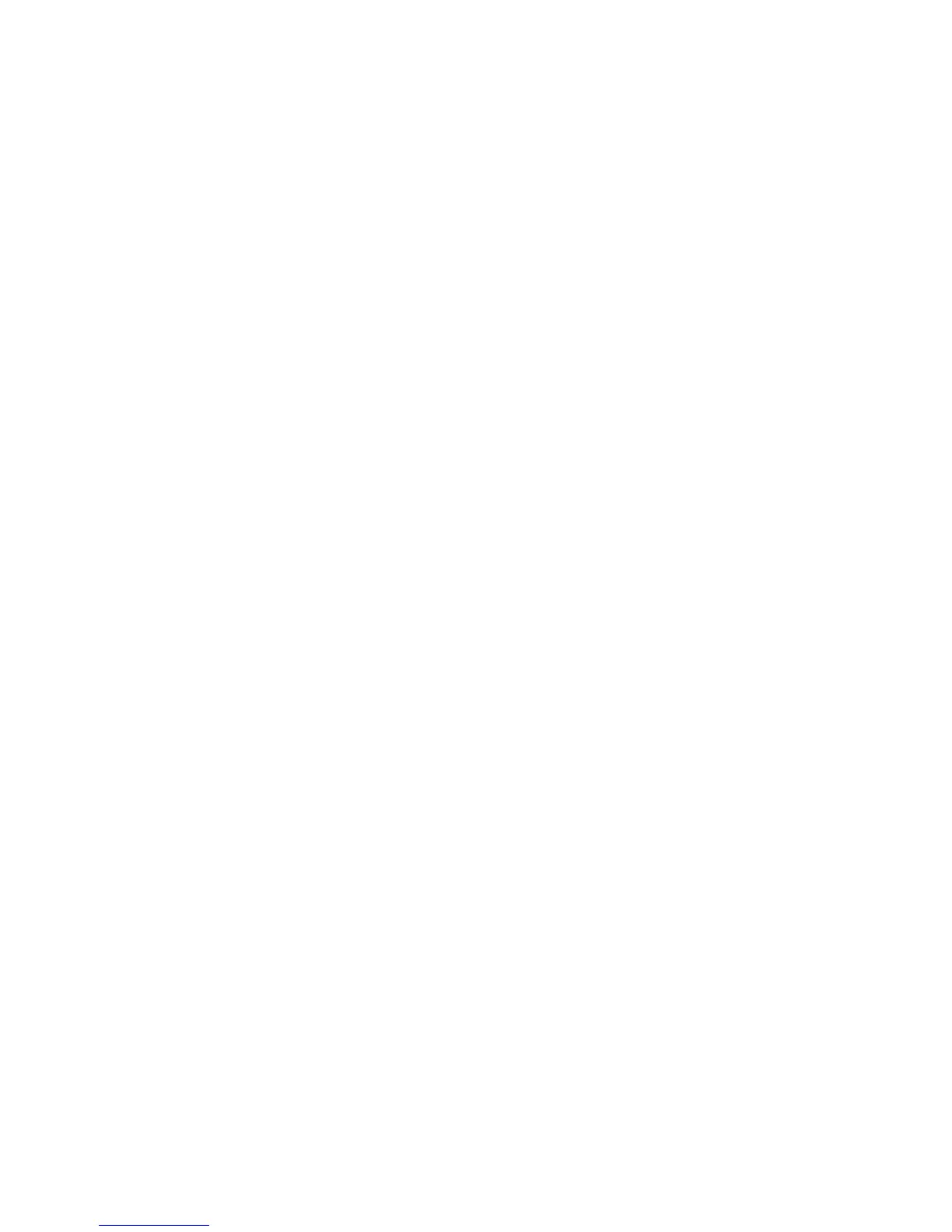Maintenance
Xerox
®
Phaser
®
3610 Black and White Printer 93
User Guide
Printing Charts
The Charts feature prints different charts that you can use to help diagnose printing issues.
To print a chart:
1. At the printer control panel, press the Menu button.
Note: To navigate through the menu, use the Up or Down arrow buttons.
2. Navigate to Admin Settings, then press OK.
3. Navigate to Service Tools, then press OK.
4. Navigate to Chart, then press OK.
5. Select an option:
− Pitch Chart: Prints a full page halftone chart and a pitch measuring chart that you can use as a
ruler to measure the distance between repeating defects. To identify the component causing
the defect, compare the halftone chart, or your print sample, against the measurements shown
on the chart.
− Full Page Solid: Prints a 1-sided or 2-sided solid black chart that you can use to observe density
variations.
− Alignment Chart: Prints an image alignment chart that you can use to check image alignment
on the page.
6. At the Are you sure? prompt, press Yes, then press OK.
Cleaning the Developer
The Clean Developer feature runs the developer motor and stirs the toner in the toner cartridge. Use
Clean Developer to clean toner from a cartridge just before changing it or to refresh the toner after
replacing a toner cartridge.
To clean the developers:
1. At the printer control panel, press the Menu button.
Note: To navigate through the menu, use the Up or Down arrow buttons.
2. Navigate to Admin Settings, then press OK.
3. Navigate to Service Tools, then press OK.
4. Navigate to Clean Developer, then press OK.
5. At the Are you sure? prompt, press Yes, then press OK.
6. The process runs automatically. Wait three minutes for the process to complete and the printer to
return to Ready.
