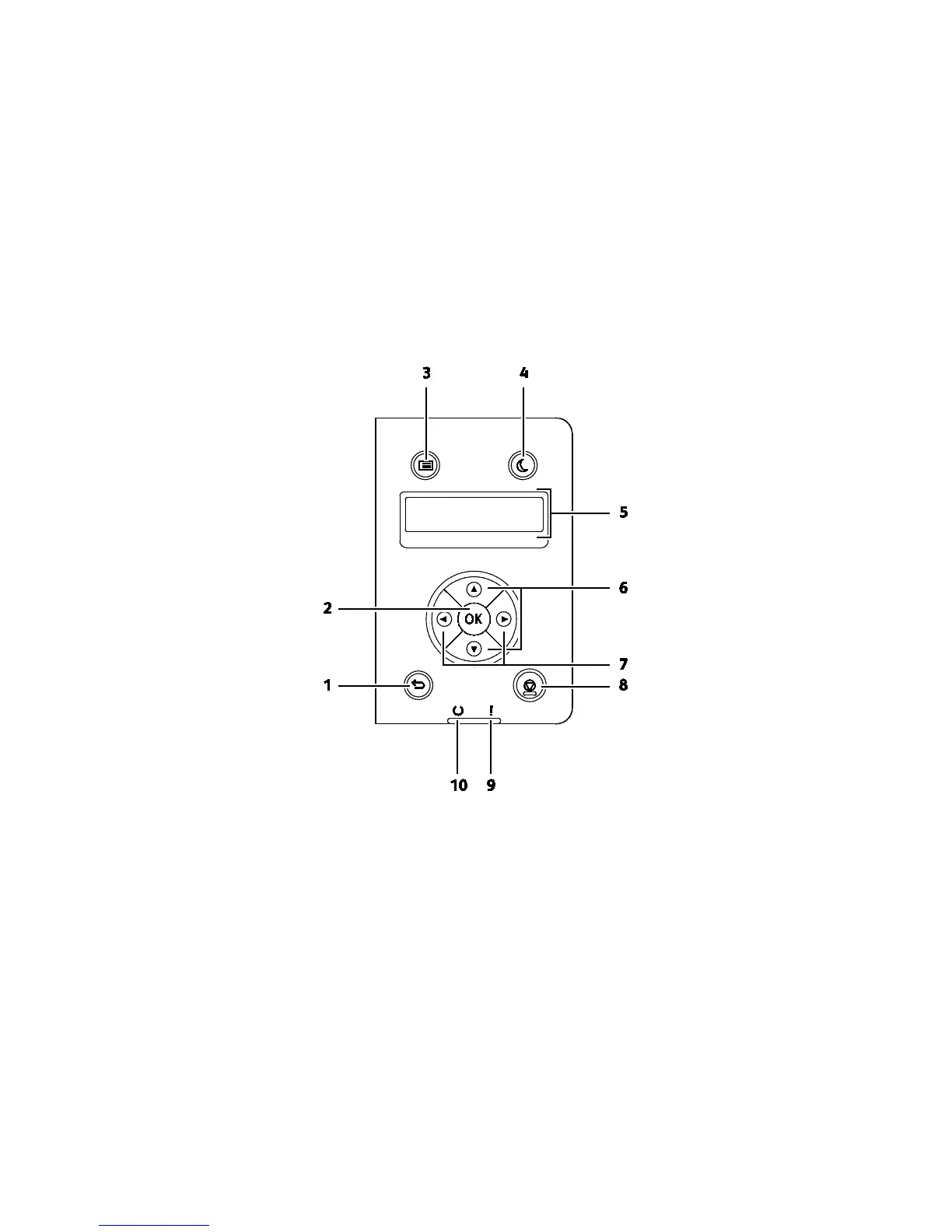Features
20 Xerox
®
Phaser
®
3610 Black and White Printer
User Guide
Control Panel
The control panel consists of a display, indicator lights, and buttons you press to control the functions
available on the printer. The control panel:
• Displays the current operating status of the printer.
• Provides access to print features.
• Provides access to reference materials.
• Provides access to administrative and maintenance menus.
• Prompts you to load paper, replace supplies, and clear jams.
• Displays errors and warnings.
1. Back/Return: Moves up one level in the menu.
2. OK: Displays the selected menu or selects the current menu option.
3. Menu: Displays the Information Pages, Billing Meters, Admin, Tray Settings, and Panel Language
menus.
4. Power Saver: Enters and exits low-power mode.
5. The control panel display provides information about settings, statuses, and error messages. An
asterisk (*) next to a menu option indicates the current default setting.
6. Up and Down arrows: Navigates to the next menu, item, or option.
7. Left and Right arrows: Moves forward and backward through submenus or number fields. To display
the Walk-up Features menu and to list Secure Jobs and Saved Jobs, press the Left arrow button.
8. Cancel: Ends the active print job.
