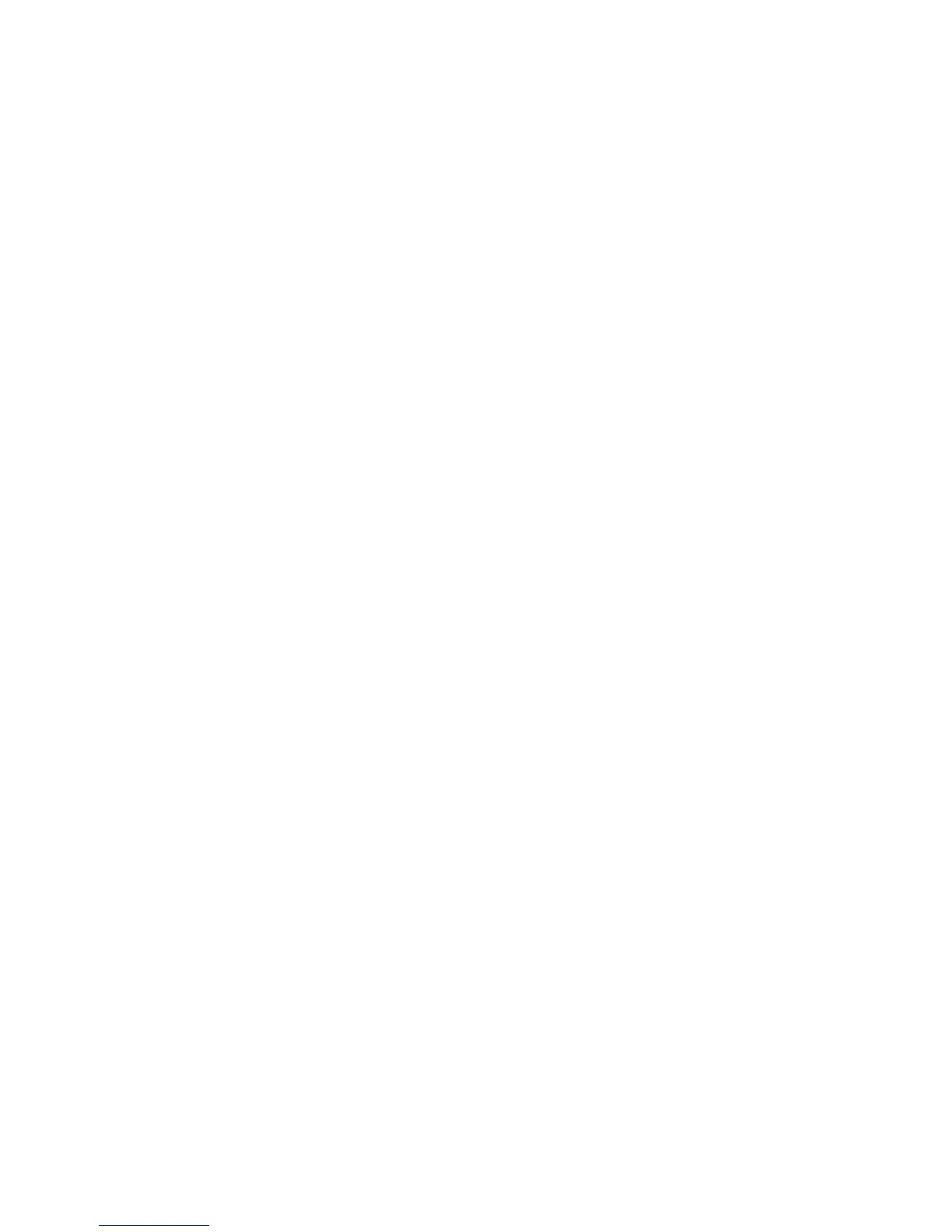Installation and Setup
40 Xerox
®
Phaser
®
3610 Black and White Printer
User Guide
7. In the Discovered Printers list, select your printer, then click Next.
Note: When installing drivers for a network printer, if you do not see your printer in the list, click the
IP Address or DNS Name button. In the IP Address or DNS Name field, type the IP address of your
printer, then click Search to locate your printer. If you do not know the IP address of the printer, see
Finding the IP Address of Your Printer on page 24.
8. To start the installation, click Next.
9. When the installation is complete, at the Enter Printer Settings screen, select the following as
needed:
− Share this printer with other computers on the network
− Set this printer as default for printing
10. Click Next.
11. In the Software and Documentation window, for any option you do not want to install, clear the
check box.
12. Click Install.
13. At the InstallShield Wizard, click Yes to restart your computer, then click Finish.
14. At the Product Registration screen, select your country from the list, then click Next. Complete the
registration form, then submit it.
Installing the Print Drivers for a Windows USB Printer
1. Insert the Software and Documentation disc into the appropriate drive on your computer.
If the installer does not start automatically, navigate to the drive, and double-click the Setup.exe
installer file.
2. At the bottom of the Driver Installation window, click Language.
3. Select your language, then click OK.
4. Select the printer model, then click Install Print and Scan Drivers.
5. To accept the agreement, click I Agree, then click Next.
6. At the Product Registration screen, from the list, select your country, then click Next.
7. Complete the registration form, then click Submit.
Installing Print Drivers for Macintosh OS X Version 10.5 and Later
Install the Xerox print driver to access all features of your printer.
To install the print driver software:
1. Insert the Software and Documentation disc into the appropriate drive on your computer.
2. To view the .dmg file for your printer, double-click the disc icon on your desktop.
3. Open the .dmg file, then navigate to the appropriate installer file for your operating system.
