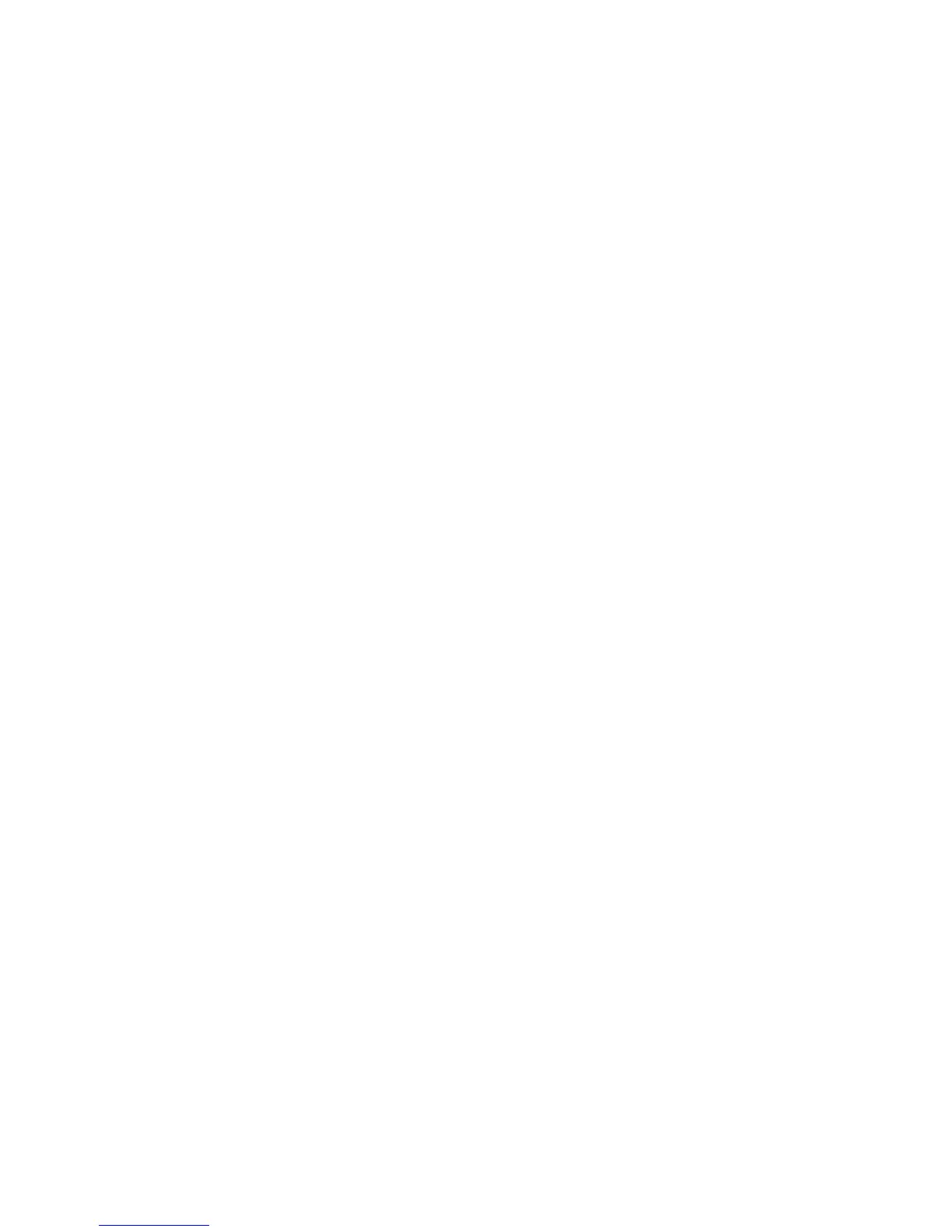Maintenance
Xerox
®
Phaser
®
3610 Black and White Printer 91
User Guide
Adjusting Paper Type
Use Adjust Paper Type to compensate for paper thickness within a paper type. If the printed image is
too light, use a heavier setting for the paper you are using. If the printed image is mottled or
blotchy-looking, decrease the setting for the paper you are using.
To adjust the paper type:
1. At the printer control panel, press the Menu button.
Note: To navigate through the menu, use the Up or Down arrow buttons.
2. Navigate to Admin Settings, then press OK.
3. Navigate to Service Tools, then press OK.
4. Select Adjust Paper Type, then press OK.
5. Select Plain, then press OK.
6. Select Lightweight or Heavyweight, then press OK.
7. To return to Service Tools, press the Back arrow button, or to return to the main menu, press the
Menu button.
Adjusting the Transfer Unit
Adjusting the Transfer Unit can decrease a mottled appearance or white spots in your prints. This
adjustment is available for each paper type.
Note: This setting affects print quality. The higher the value, the darker the printed output appears.
To adjust the transfer unit:
1. At the printer control panel, press the Menu button.
Note: To navigate through the menu, use the Up or Down arrow buttons.
2. Navigate to Admin Settings, then press OK.
3. Navigate to Service Tools, then press OK.
4. Navigate to the paper type for the adjustment, then press OK.
5. To increase or decrease the bias voltage, use the arrow buttons, then press OK.
6. Repeat this procedure for each paper type you need to adjust.
7. To return to Service Tools, press the Back arrow button, or to return to the main menu, press the
Menu button.
