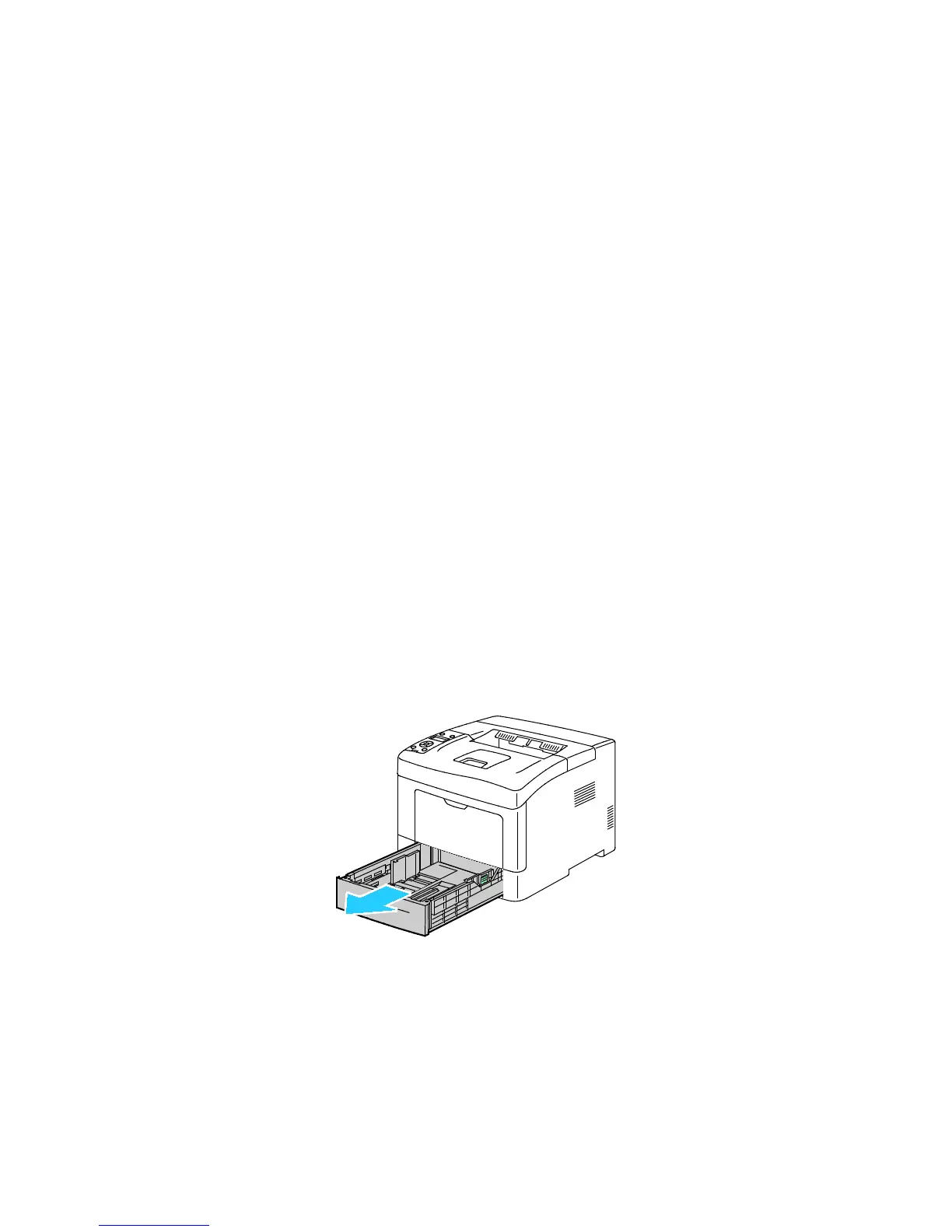Paper and Media
56 Xerox
®
Phaser
®
3610 Black and White Printer
User Guide
11. Verify or set the paper size and type.
a. At the printer control panel, press the Menu button.
Note: To navigate through the menu, use the Up or Down arrow buttons.
b. Navigate to Tray Settings, then press OK.
c. Navigate to the desired paper tray, then press OK.
d. Navigate to Tray Mode, then press OK.
e. Navigate to Panel Specified, then press OK.
f. To return to the previous menu, press the Left arrow button.
g. Navigate to Paper Size, then press OK.
h. To select a setting, press the Up or Down arrow buttons, then press OK.
i. To return to the previous menu, press the Left arrow button.
j. Navigate to Paper Type, then press OK.
k. To select a setting, press the Up or Down arrow buttons, then press OK.
For instructions on setting tray prompts, see Configuring Tray Behavior on page 60.
Configuring Trays 1–4 for the Paper Length
You can adjust the lengths of trays 1–4 to accommodate A4/Letter and Legal paper sizes. In the Legal
length settings, the trays protrude from the front of the printer.
To change the 550-Sheet Feeders in trays 1–4 to match the paper length:
1. Remove all paper from the tray.
2. To remove the tray from the printer, pull out the tray until it stops, lift the front of the tray slightly,
then pull it out.
