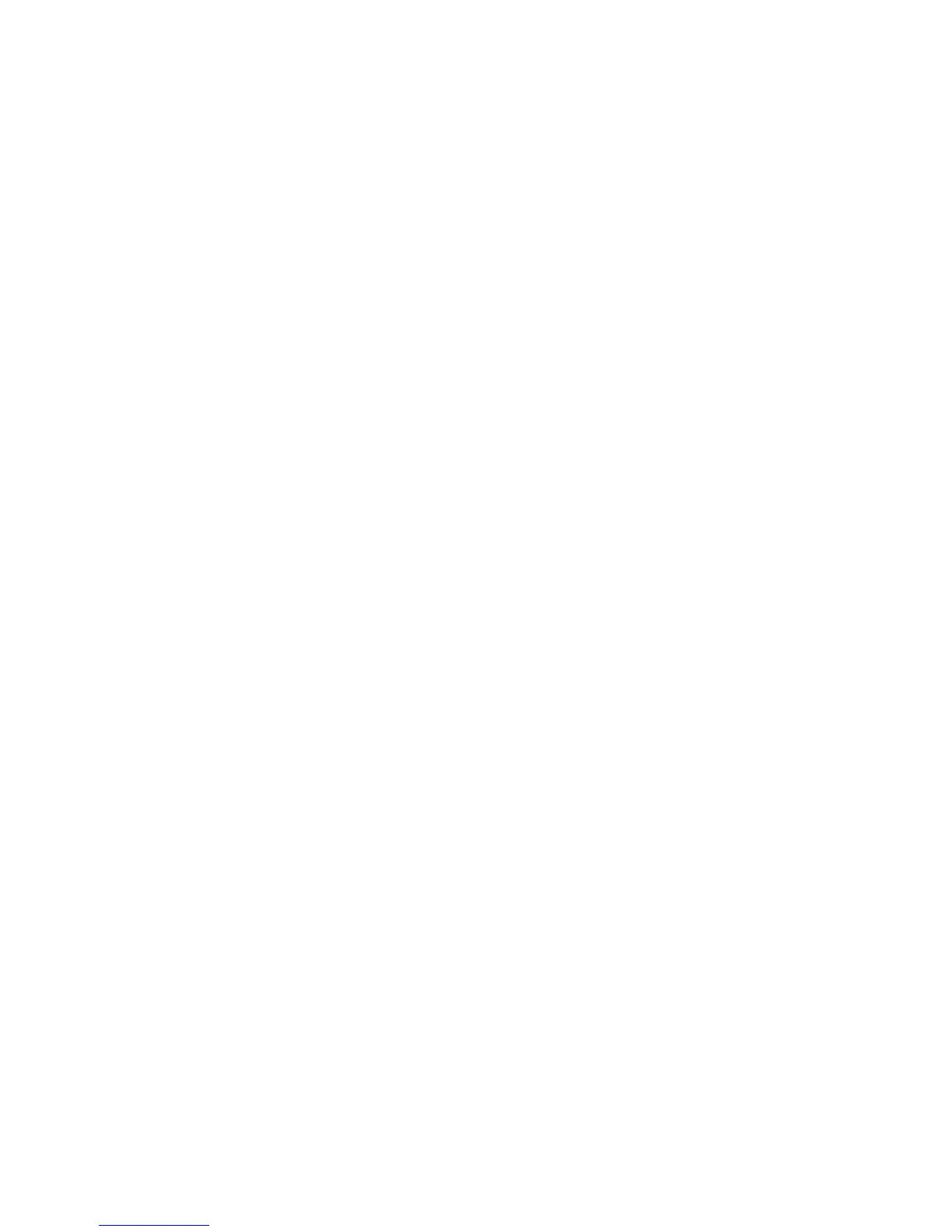Printing
74 Xerox
®
Phaser
®
3610 Black and White Printer
User Guide
Printing Features
This section includes:
• Printing on Both Sides of the Paper .......................................................................................................................... 74
• Orientation ......................................................................................................................................................................... 76
• Selecting Paper Options for Printing ......................................................................................................................... 76
• Enabling Letterhead 2-Sided Mode .......................................................................................................................... 76
• Printing Multiple Pages to a Single Sheet ............................................................................................................... 77
• Printing Booklets .............................................................................................................................................................. 77
• Print Quality ....................................................................................................................................................................... 78
• Lightness ............................................................................................................................................................................. 78
• Printing Watermarks ....................................................................................................................................................... 78
• Scaling .................................................................................................................................................................................. 79
• Printing Mirror Images ................................................................................................................................................... 79
• Printing Special Job Types ............................................................................................................................................ 79
Printing on Both Sides of the Paper
Printing a 2-Sided Document
If your printer supports Automatic 2-Sided Printing, the options are specified in the print driver. The print
driver uses the settings for portrait or landscape orientation from the application for printing the
document.
Note: Ensure that the paper size and weight are supported. For details, see Supported Paper Sizes and
Weights for Automatic 2-Sided Printing on page 49.
Setting Up 1-Sided Printing
To set 1-sided printing as the default setting:
1. Navigate to the list of printers on your computer.
2. From the Printers and Faxes window, select a printer, right-click the printer, then select Printing
preferences.
3. On the Printing Options tab, click the arrow to the right of the 2-Sided Printing, then select 1-Sided
Print.
4. To close the Printing Preferences dialog box, click OK.
