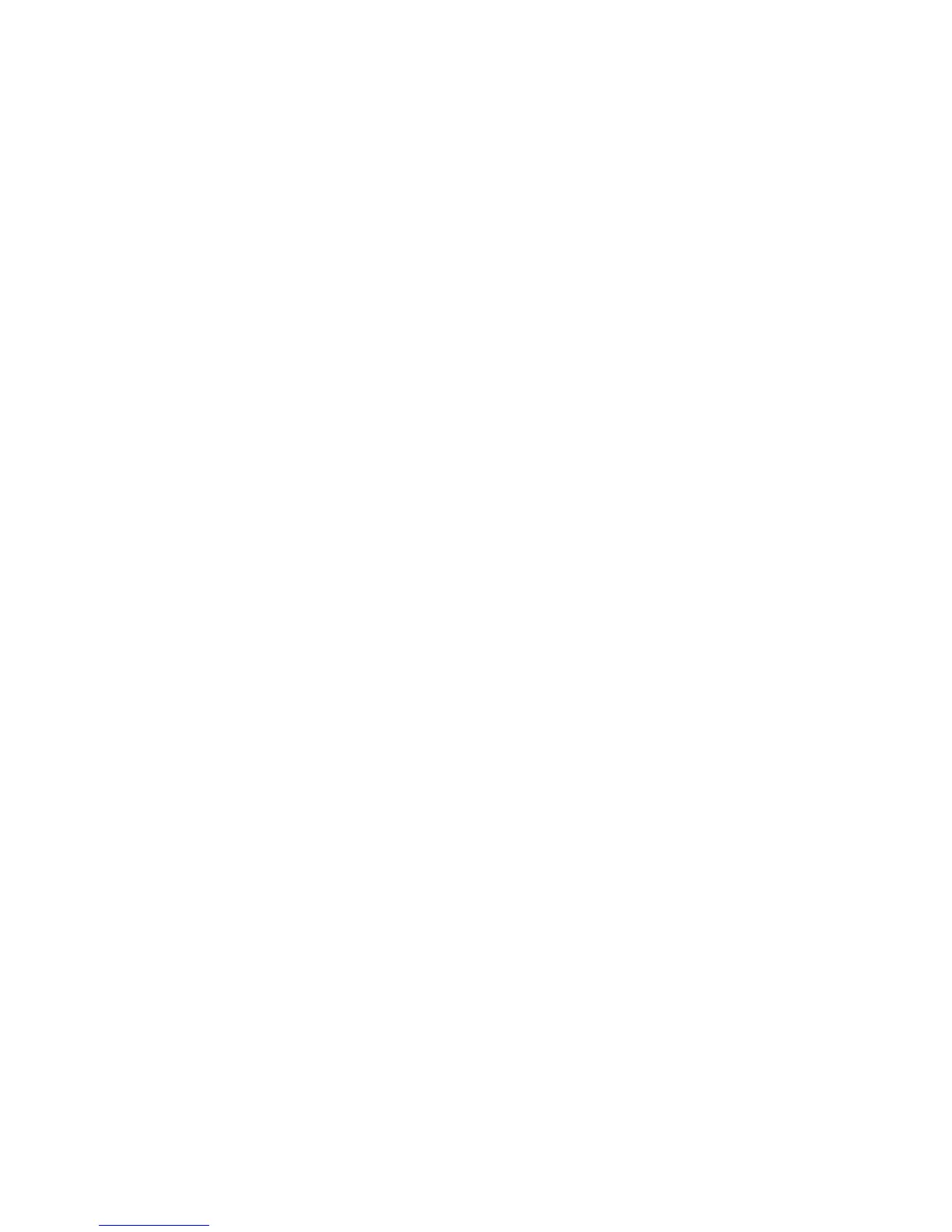Maintenance
96 Xerox
®
Phaser
®
3610 Black and White Printer
User Guide
Clearing Job History
The Clear Job History feature erases the history of all finished jobs.
To clear job history:
1. At the printer control panel, press the Menu button.
Note: To navigate through the menu, use the Up or Down arrow buttons.
2. Navigate to Admin Settings, then press OK.
3. Navigate to Service Tools, then press OK.
4. Navigate to Clear Job History, then press OK.
5. At the Are you sure? prompt, press Yes, then press OK.
After the process completes, the printer to returns to Ready.
Clearing Storage
The Clear Storage feature erases all data stored in the RAM disk or optional Device Memory, including all
files stored as secure prints or saved jobs.
Note: This function is available only if RAM Disk is enabled or the Device Memory option is installed.
To clear storage:
1. At the printer control panel, press the Menu button.
Note: To navigate through the menu, use the Up or Down arrow buttons.
2. Navigate to Admin Settings, then press OK.
3. Navigate to Service Tools, then press OK.
4. Navigate to Clear Storage, then press OK.
5. Select an option:
− Clear All: Erases all Secure Print and Saved Job files.
− Secure Document: Erases all Secure Print jobs.
− Stored Document: Erases all Saved Job files.
6. At the Are you sure? prompt, press Yes, then press OK.
After the process completes, the printer to returns to Ready.
