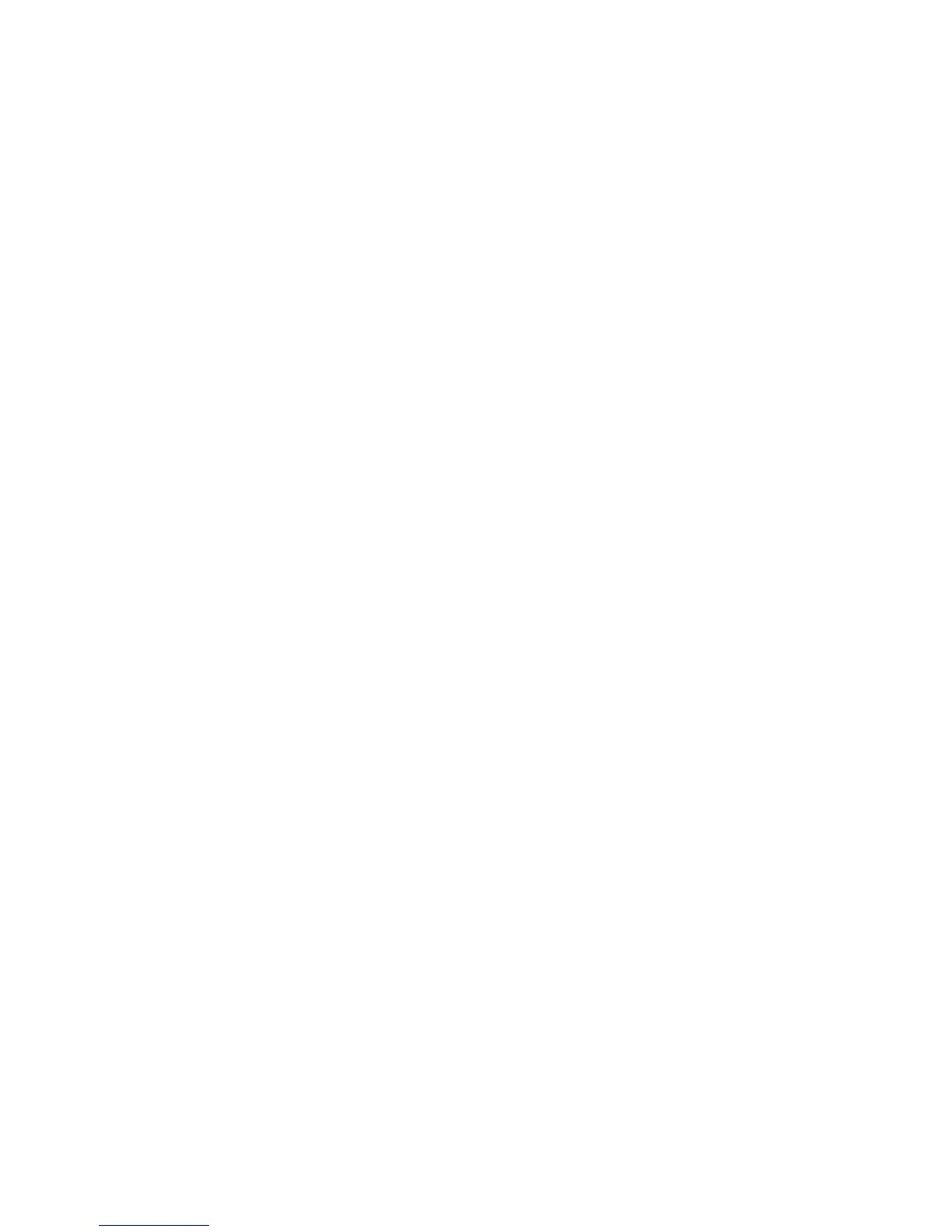Installation and Setup
Xerox
®
Phaser
®
3610 Black and White Printer 41
User Guide
4. Open the installer file.
5. To acknowledge the warning and introductory messages, click Continue. Click Continue again.
6. To accept the license agreement, click Continue, then click Agree.
7. To accept the current installation location, click Install, or select another location for the installation
files, then click Install.
8. Enter your password, then click OK.
9. Select your printer in the list of discovered printers, then click Continue.
10. If your printer does not appear in the list of discovered printers:
a. Click the Network Printer Icon.
b. Type the IP address of your printer, then click Continue.
c. Select your printer in the list of discovered printers, then click Continue.
11. To accept the print queue message, click OK.
12. To accept the installation success message, click Close.
Note: The printer is automatically added to the printer queue in Macintosh OS X version 10.4 and
later.
To verify that the print driver recognizes the installed options:
1. From the Apple menu, click System Preferences > Print and Scan.
2. Select the printer in the list, then click Options and Supplies.
3. Click Driver, then confirm that your printer is selected.
4. Confirm that all of the options installed on the printer appear correct.
5. If you change settings, click OK, close the window, then exit System Preferences.
Installing Drivers and Utilities for UNIX and Linux
Xerox
®
Services for UNIX Systems is a two part installation process. It requires the installation of a
Xerox
®
Services for UNIX Systems code package and a printer support package. The Xerox
®
Services for
UNIX Systems code package must be installed before installing the printer support package.
Note: You must have root or superuser privileges to perform the UNIX print driver installation on
your computer.
1. At the printer, do the following:
a. Verify that both the TCP/IP protocol and the proper connector are enabled.
b. On the printer control panel, do one of the following for the IP address:
• Allow the printer to set up a DHCP address.
• Enter the IP address manually.
c. Print the Configuration Report and keep it for reference. For details, see Configuration Report
on page 23.
