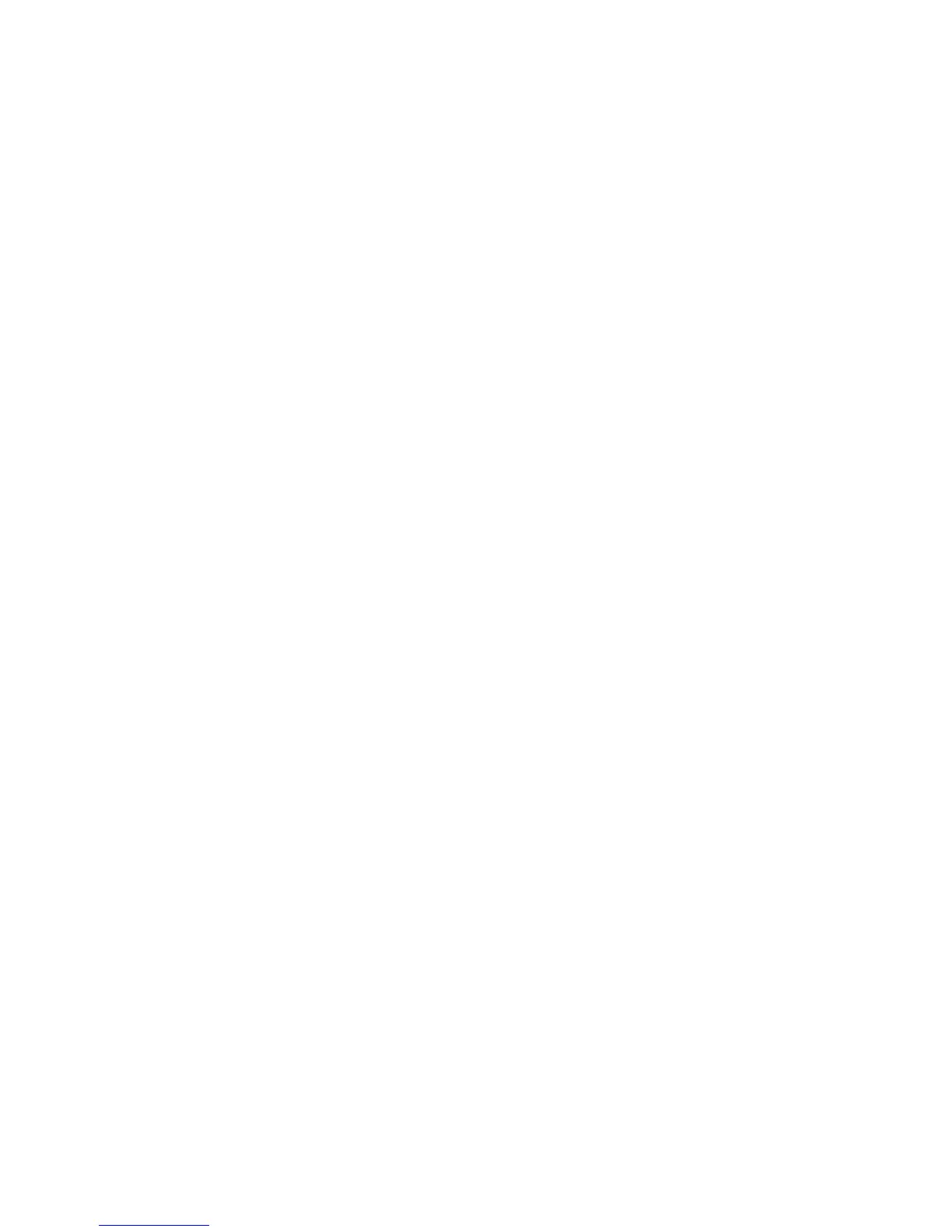Paper and Media
Xerox
®
Phaser
®
3610 Black and White Printer 61
User Guide
To set the priority for a tray:
1. At the printer control panel, press the Menu button.
Note: To navigate through the menu, use the Up or Down arrow buttons.
2. Navigate to Tray Settings, then press OK.
3. To determine the order in which the printer selects the tray for a print job, navigate to Tray Priority,
then press OK.
4. To specify the first priority, use the Up or Down arrow buttons, then press OK. The second priority
setting appears.
5. Navigate to the desired paper tray for the second priority, then press OK.
6. To establish the priority for any remaining trays, repeat steps 4 and 5.
Note: As each priority is assigned to a tray, the menu automatically advances to the next priority.
When there are no trays left to prioritize, the menu returns to Tray Priority.
To set the Tray Mode:
1. At the printer control panel, press the Menu button.
Note: To navigate through the menu, use the Up or Down arrow buttons.
2. Navigate to Tray Settings, then press OK.
3. Navigate to Bypass Tray, then press OK.
4. Navigate to Tray Mode, then press OK.
5. Navigate to Panel Specified or Driver Specified, then press OK.
