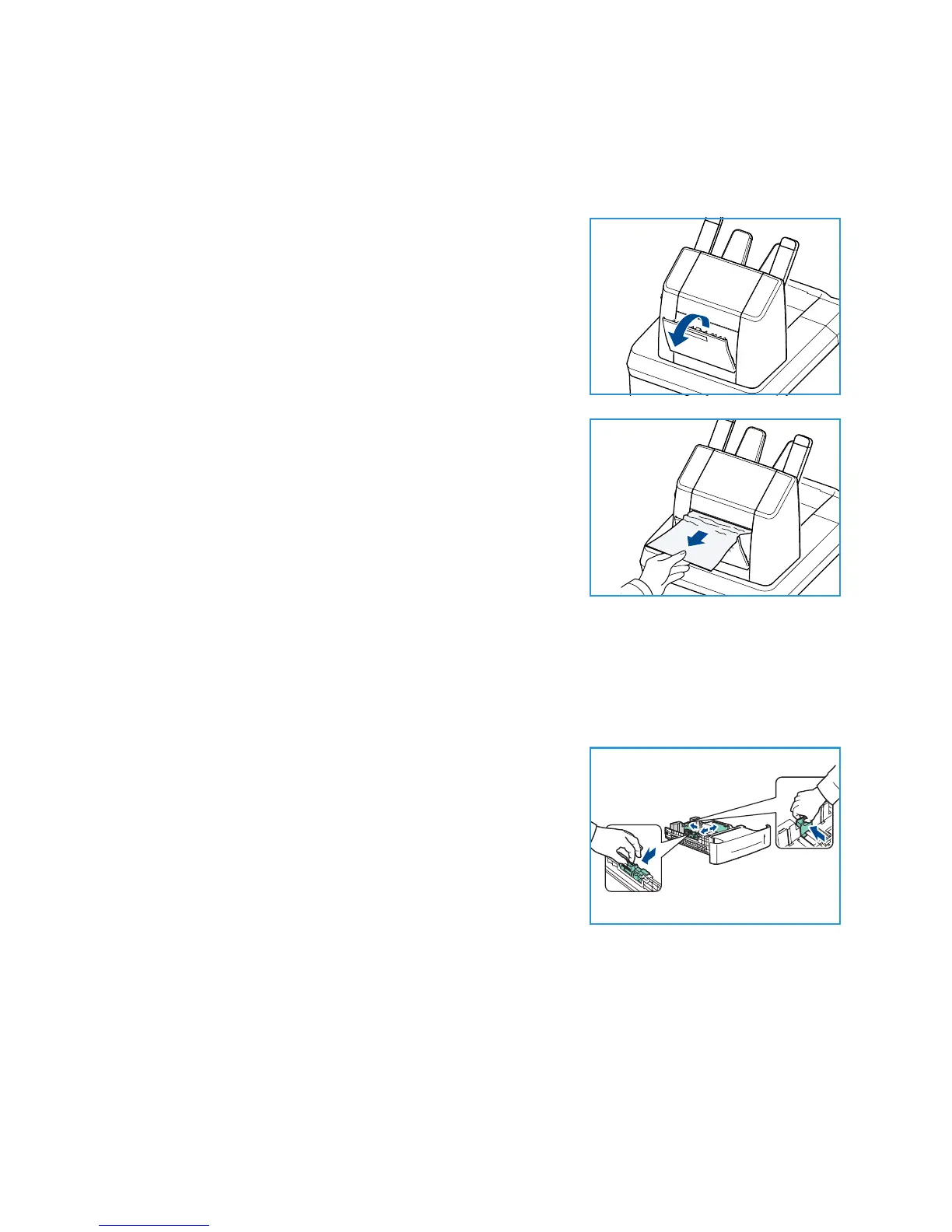General Care and Troubleshooting
Xerox Phaser 4600/4620
User Guide
103
Finisher
There is a jam at the exit or at the rear finisher door. The control panel will specify a fault has occurred.
When the Error screen is displayed, press OK for further information. If the Error screen is not visible,
press the Back button to access the Error screen.
1. Open the rear finisher door
2. Remove the jammed paper. Confirm that all paper fragments
are removed.
3. Close the rear finisher door.
Paper Size Jam
There is a jam at the exit or at the rear cover. The control panel will specify a fault has occurred. When
the Error screen is displayed, press OK for further information. If the Error screen is not visible, press the
Back button to access the Error screen.
1. Pull the tray completely out of the printer.
2. Confirm that the paper tray guides are pressed firmly against
the paper.
3. Insert the tray into the printer slot and push it completely to
the back of the printer.
4. If the control panel prompts you:
• If you haven't changed the type of paper, press the OK
button.
• If you have changed the type of paper, scroll to the
correct paper type and press the OK button.
