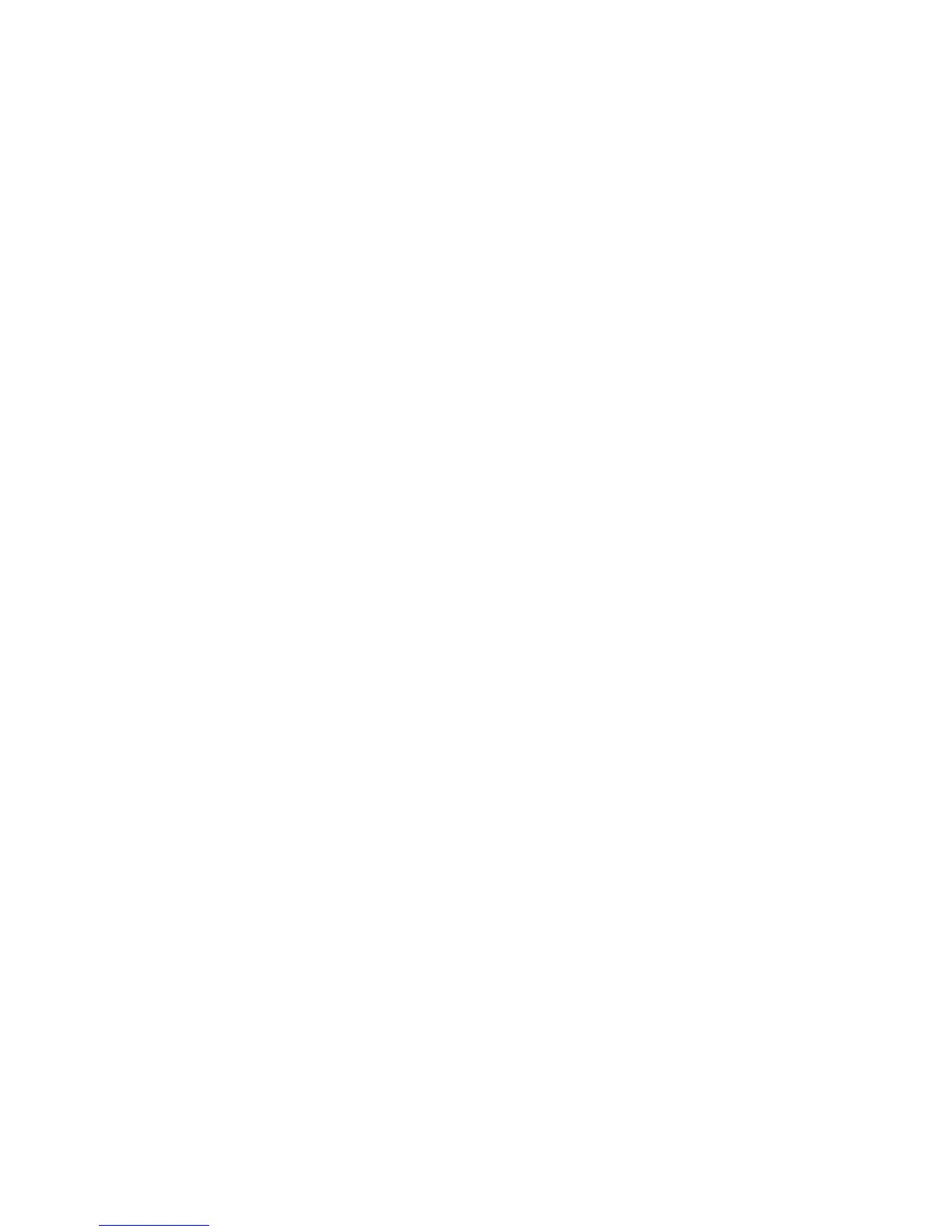Getting Started
Xerox Phaser 4600/4620
User Guide
15
13. Enter the printer name.
14. Select if you want to use the printer as the default printer. Click Next.
15. Select if you want to print a test page. Click Next.
16. Select Finish.
Uninstalling
To uninstall the Xerox printer driver:
1. Using the appropriate path for your operating system, locate the list of printers:
•Windows XP: Start > Printers and Faxes
• Windows Vista/Windows 7: Start > Control Panel > Hardware and Sound > Printers
The Printers or Printers and Faxes or Devices and Printers window appears.
2. Right-click on the icon for the printer you want to delete and select Delete or Remove Device. A
confirmation message appears.
3. Click Yes to delete the printer driver.
4. Repeat these steps for all printer objects that use the driver that is being uninstalled.
For Windows XP Only
1. Right-click in the blank area of the folder or choose File. A menu opens.
2. Select Server Properties. A Print Server Properties dialog box appears.
3. Select the Drivers tab.
4. Select the printer driver to delete.
5. Click the Remove button. The printer driver is deleted.
6. Reboot the workstation.
