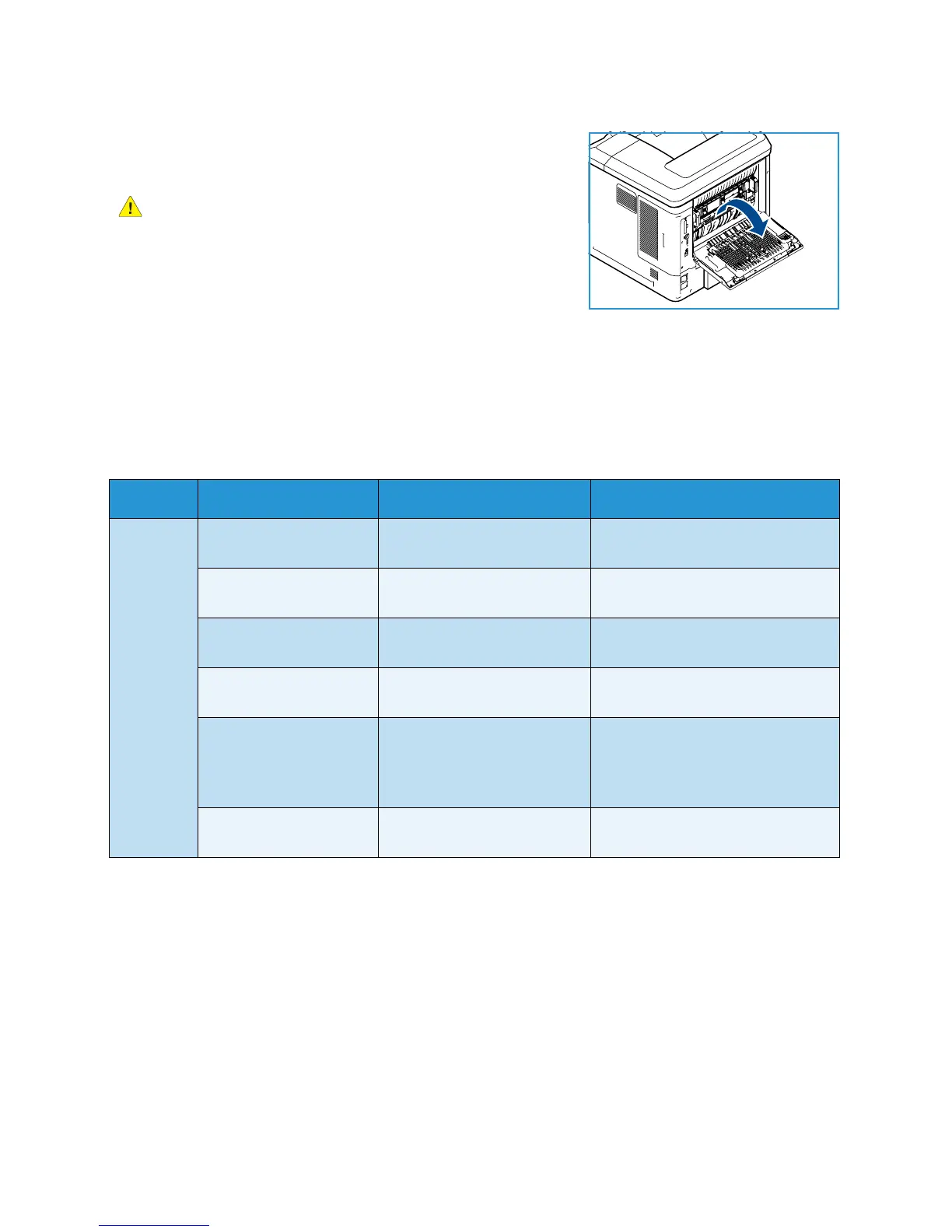General Care and Troubleshooting
Xerox Phaser 4600/4620
User Guide
104
5. If you have a duplex unit, open the duplex unit cover.
6. Open the rear cover.
WARNING: Be careful, some components inside the rear
cover may be hot.
7. Remove the jammed paper. Confirm that all paper fragments
are removed.
8. Close the rear cover.
9. If you have a duplex unit, close the duplex unit cover.
Error Messages
Use the following information to solve problems on the machine. Some messages may not appear in
the display depending on options or models.
.
Location Errors & Faults Description Solution
Paper
Feeder
Door Open The back cover and top covers
are not securely latched.
Close the covers until they lock into
place. If fault persists, call service.
Paper Empty at Tray The paper in the paper tray
has run out.
Load paper in the tray indicated by
the warning message.
Paper Empty at Bypass
Tray
The paper in Paper Tray 1
(Bypass) has run out.
Load paper in Paper Tray 1
(Bypass).
Tray Open Paper tray is not securely
closed.
Close the paper tray until it locks
into place.
Jam from Tray Paper has jammed in the
paper tray.
Open the indicated tray and
remove the jammed paper.
Open the rear and top covers and
remove jam.
Duplex Jam Paper has jammed in the
duplex area.
Follow instructions on the back of
the printer.
