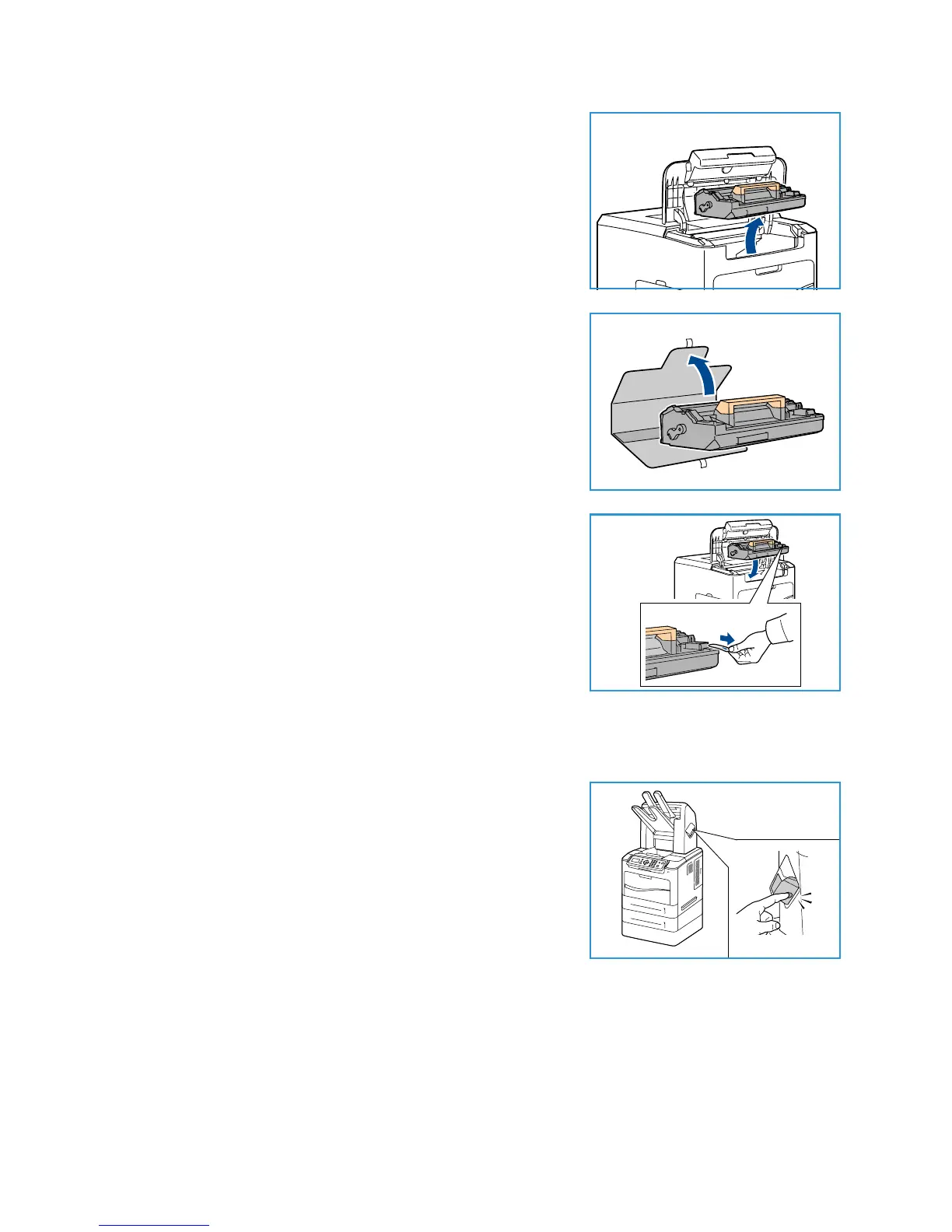General Care and Troubleshooting
Xerox Phaser 4600/4620
User Guide
93
2. Gently lift up the orange handle slightly, then carefully
remove the Drum Cartridge.
3. Remove the new Drum Cartridge from its box.
4. Carefully remove the protective sheet from the Drum
Cartridge by pulling up the sealing tape.
5. Slide the new Drum Cartridge into the slot until the Drum
Cartridge clicks into place.
6. Pull the cartridge tape straight out without breaking it.
7. Push the Drum Cartridge again to make sure it is still
positioned correctly in the slot.
8. Replace the Toner Cartridge as described in Toner Cartridge
on page 91.
Staple Cartridge
If the optional Finisher is fitted, this procedure shows you how to remove a used staple cartridge and
replace it with a new staple cartridge. The staple cartridge holds 5000 staples.
1. Open the staple cartridge cover.
