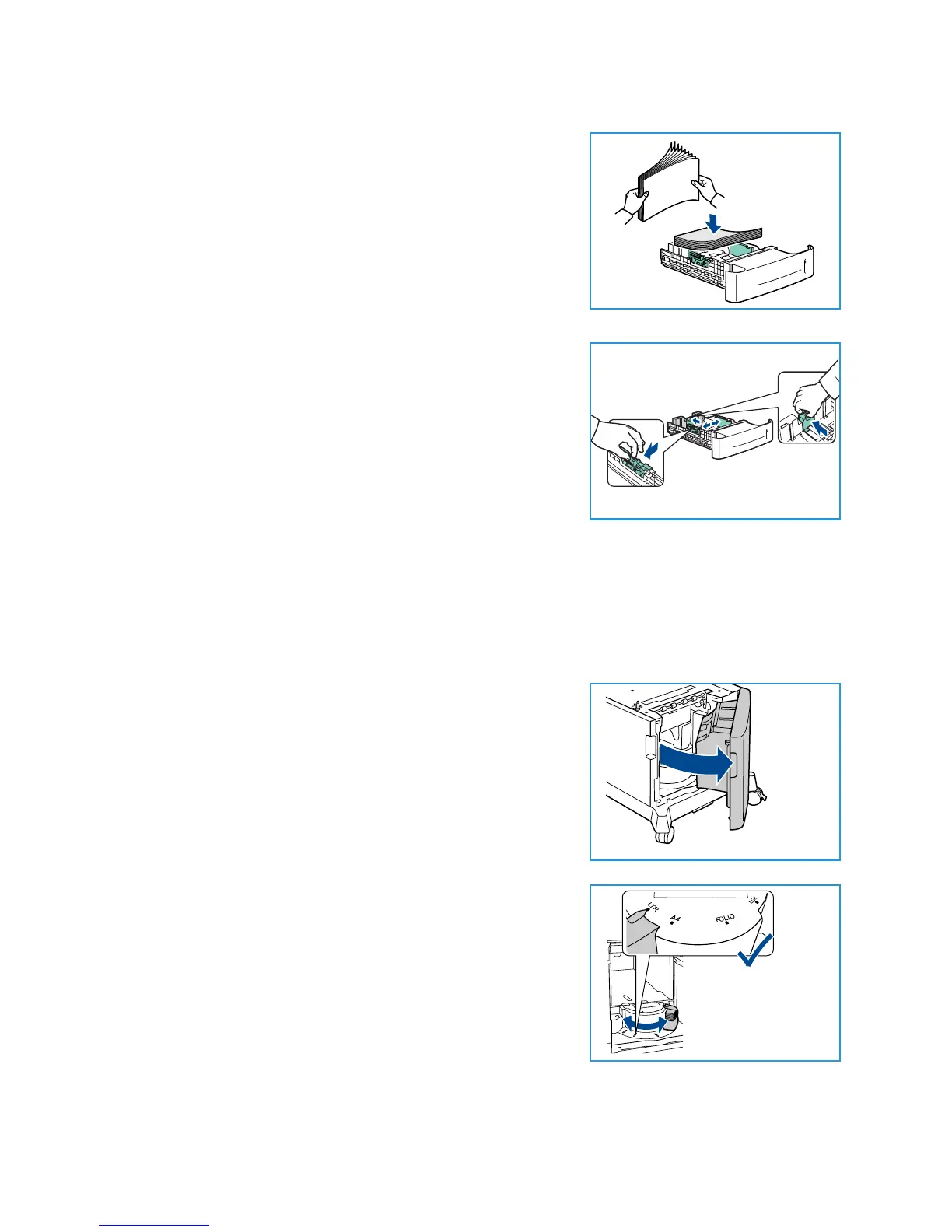Getting Started
Xerox Phaser 4600/4620
User Guide
17
2. Fan the paper and insert it into the tray. Do not fill above the
Maximum Fill Line
.
Note Paper Trays 2, 3, 4, 5 and 6 can hold a maximum of
520 sheets of 20 lb (80 g/m²) bond paper or 50 envelopes in
Paper Tray 2.
3. Squeeze the rear and side guides and move from the current
position and into the correct position for the current paper
size. Make sure the guides click into place.
4. Close the paper tray.
5. After loading paper in the paper tray, set the paper size, type
and color using the control panel. Press OK to confirm the
settings or Stop to change the settings.
For instructions, refer to Tray Paper Settings on page 61.
6. When printing from your PC, ensure you select the Paper
button to specify the correct paper size, color and type. Not confirming the paper details may
result in printing delays.
For more information on loading paper, refer to Loading Paper on page 56.
High Capacity Feeder (optional)
1. Opening the tray door automatically lowers an elevator in
the base of the tray.
2. Squeeze the guide and move from the current position into
the correct position for the paper being loaded. Make sure
the guide clicks into place.
3. Place the media in the tray.
Paper must not be loaded above the Maximum Fill line.
4. Close the tray door. When the door is closed the elevator rises
to feed the media.
