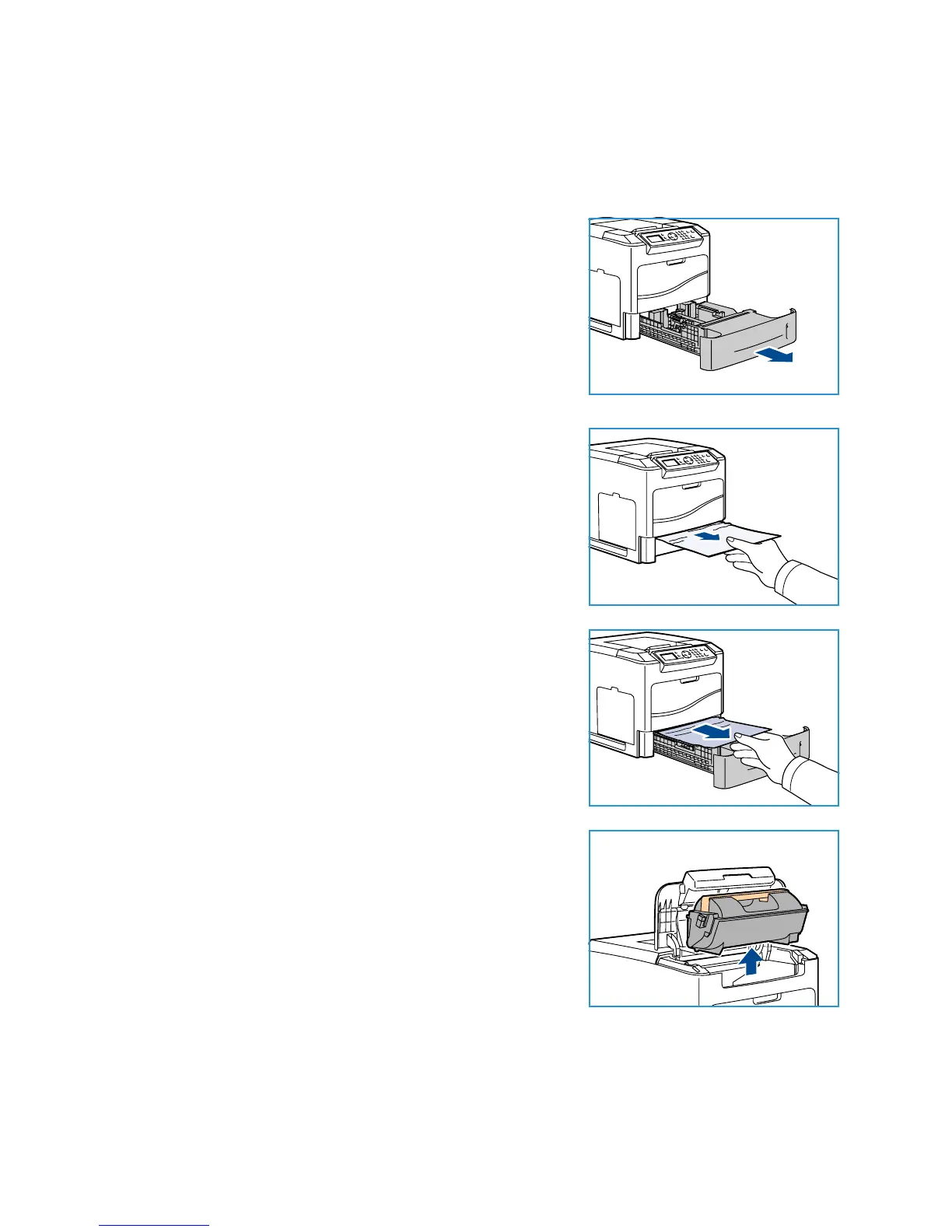General Care and Troubleshooting
Xerox Phaser 4600/4620
User Guide
98
Paper Trays 2, 3, 4, 5 and 6
The control panel will specify the tray that has a paper jam. When the Error screen is displayed, press
OK for further information. If the Error screen is not visible, press the Back button to access the Error
screen.
1. Pull the tray(s) specified on the control panel completely out
of the printer.
Note For all trays, pull out the specified tray and all trays
above it. For example, if the jam is in Tray 4, pull out Trays 2
and 3.
2. Pull jammed paper from the printer tray slot.
3. Remove crumpled paper from the tray.
4. Open the top cover and remove the Toner Cartridge.
