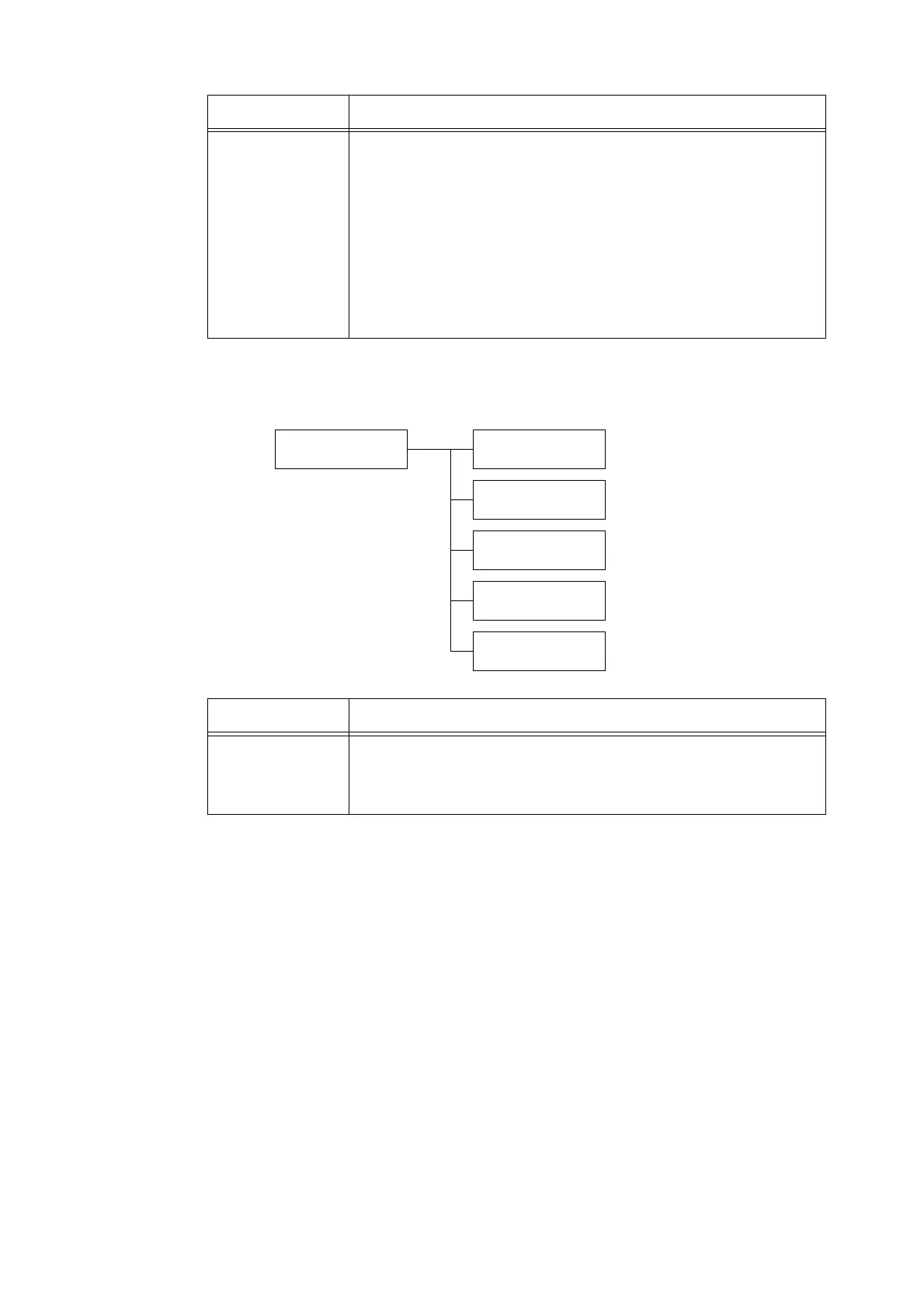5.2 Setting the Common Menus 107
[Paper Name]
[Tray 1]
(Bypass Tray)
Sets the paper size for Tray 1.
• [A3], [B4], [A4-P], [A4-L], [Driver] (default), [B5], [A5], [11x17], [8.5x13],
[8.5x14], [7.2x10.5], [5.5x8.5], [8.5x11], [4.1x9.5], [3.9x7.5], [110x220mm],
[162x229mm], [100x148mm], [148x200mm], [120x235mm], [105x235mm]
•[Custom]
Sets the length and width of the paper loaded in Tray 1.
When [Custom] is selected, set the print orientation to [Portrait (Y)] or
[Landscape (X)].
Note
• For details on how to set custom paper sizes, refer to "Changing the Paper
Types of the Trays" (P. 68).
Printer Settings
Paper Name
Paper Name
1. [User1 ]*
Paper Name
2. [User2 ]*
Paper Name
3. [User3 ]*
Paper Name
4. [User4 ]*
Paper Name
5. [User5 ]*
Setting Item Description
[1. User 1] to
[5. User 5]
Sets the names for [1. User 1] to [5. User 5] that are displayed under [Paper
Type] and [Paper Priority].
Up to 8 alphanumeric characters can be used for a name.
(See *2 and *4 No 1, 2, 3, 4 on P. 111.)
Setting Item Description
