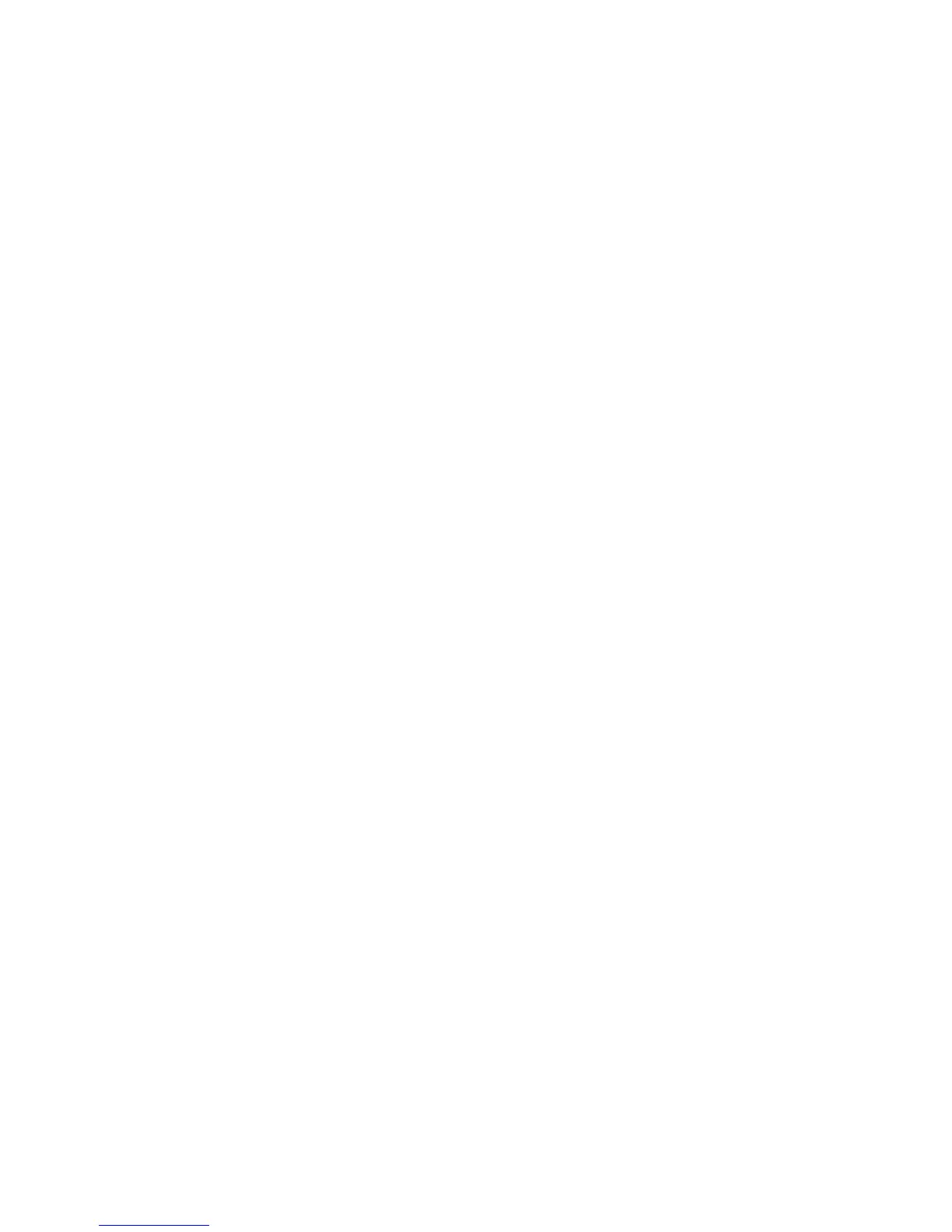Advanced Options
Phaser® 5500 Laser Printer
2-74
Image Smoothing
Image smoothing blends adjacent black and gray areas in low-resolution images for smoother
edge transitions. For example, use image smoothing to improve the appearance of a 72 dpi
image downloaded from the web. Image smoothing is not recommended for images with
resolutions of 300 dpi or higher.
Note
Print processing is slower when this option is selected.
To select image smoothing in a supported driver:
■ Windows 98, Windows Me PostScript driver:
On the Setup tab, click More Layout Options, then click the Image Smoothing
checkbox.
■ Windows 2000, Windows XP, Windows Server 2003 PostScript driver:
From the Layout tab, click the Advanced button. In the box under Document Options
and Printer Features, select On for Image Smoothing.
■ Windows NT driver:
On the Advanced tab under Printer Features, select On for Image Smoothing.
■ Mac OS 9 driver:
In the Print dialog box, click General, select Advanced Options from the drop-down list,
then select On for Image Smoothing.
■ Mac OS X (version 10.1 and higher) driver:
In the Print dialog box, select Image Quality from the drop-down list, then click the
Image Smoothing box to turn on image smoothing.