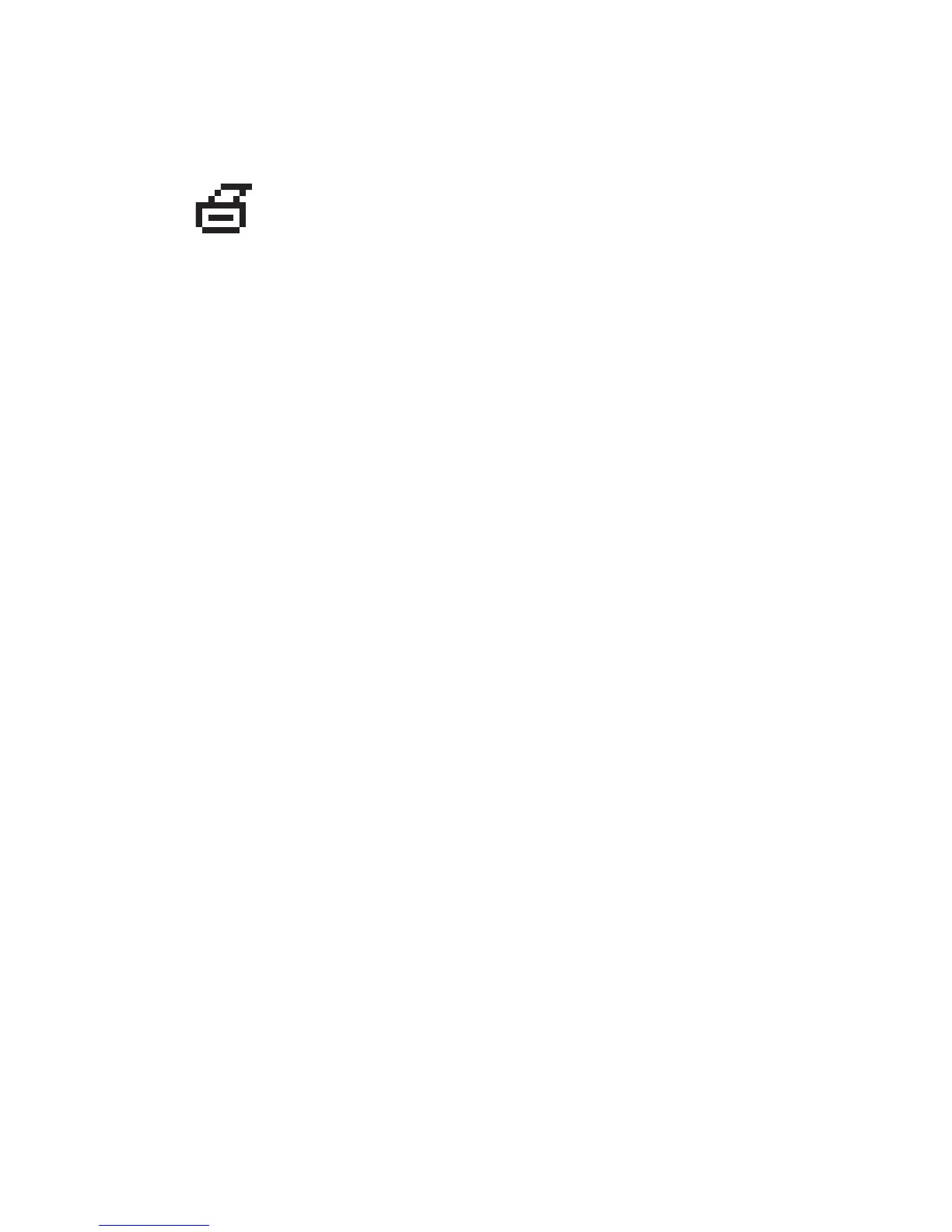Front Panel
Phaser® 5500 Laser Printer
1-8
Print Icon
Menu Map
The “Menu Map” is a visual representation of the front panel settings and information pages.
To print the “Menu Map”:
1. At the printer’s front panel, select Information, then press the OK button.
2. Select Menu Map, then press the OK button to print.
Information Pages
Your printer comes with a set of information pages that helps you solve printing problems and
obtain the best results from your printer. Access these pages from the printer’s front panel.
To print information pages:
1. At the printer’s front panel, select Information, then press the OK button.
2. Select Information Pages, then press the OK button.
3. Select the appropriate information page, then press the OK button to print.
Note
Print the “Menu Map” to see other information pages available for printing.
Sample Pages
Your printer comes with a set of sample pages which demonstrate different printer functions.
To print sample pages:
1. At the printer’s front panel, select Information, then press the OK button.
2. Select Sample Pages, then press the OK button.
3. Select the desired sample page, then press the OK button to print.
There are a number of information pages accessible through the front panel.
When the print icon appears before a title on the front panel display, press
the OK button to print that page.