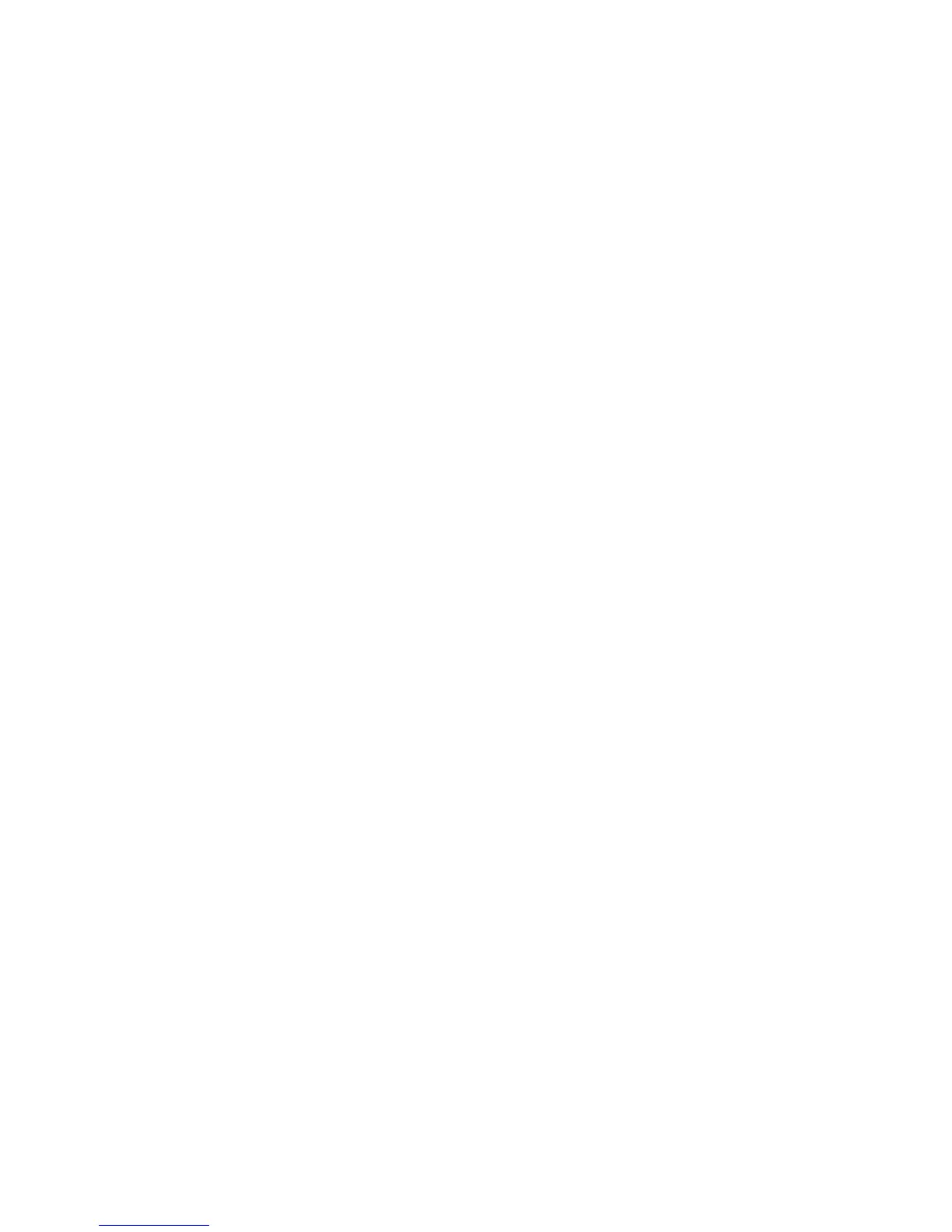Phaser® 5500 Laser Printer
Copyright © 2004 Xerox Corporation. All Rights Reserved.
2-36
Adjusting Printing Options
This topic includes:
■ "Setting Printing Options" on page 2-36
■ "Selecting Print-Quality Modes" on page 2-42
Setting Printing Options
Many printing options are available with the Xerox printer driver.
Selecting Properties for an Individual Job (Windows)
If you want to use special settings for a particular job, change the driver settings before
sending the job to the printer. For example, if you want to use True 1200 x 1200 dpi print-
quality mode for a particular graphic, select this setting in the driver before printing that job.
1. With the desired document or graphic open in your application, access the Print dialog
box.
2. Select the Phaser 5500 printer for use and click the Properties button to open the printer
driver.
3. Make selections from the driver tabs. See the following tables for specific printing options.
4. Click the OK button to save your selections.
5. Print the job.