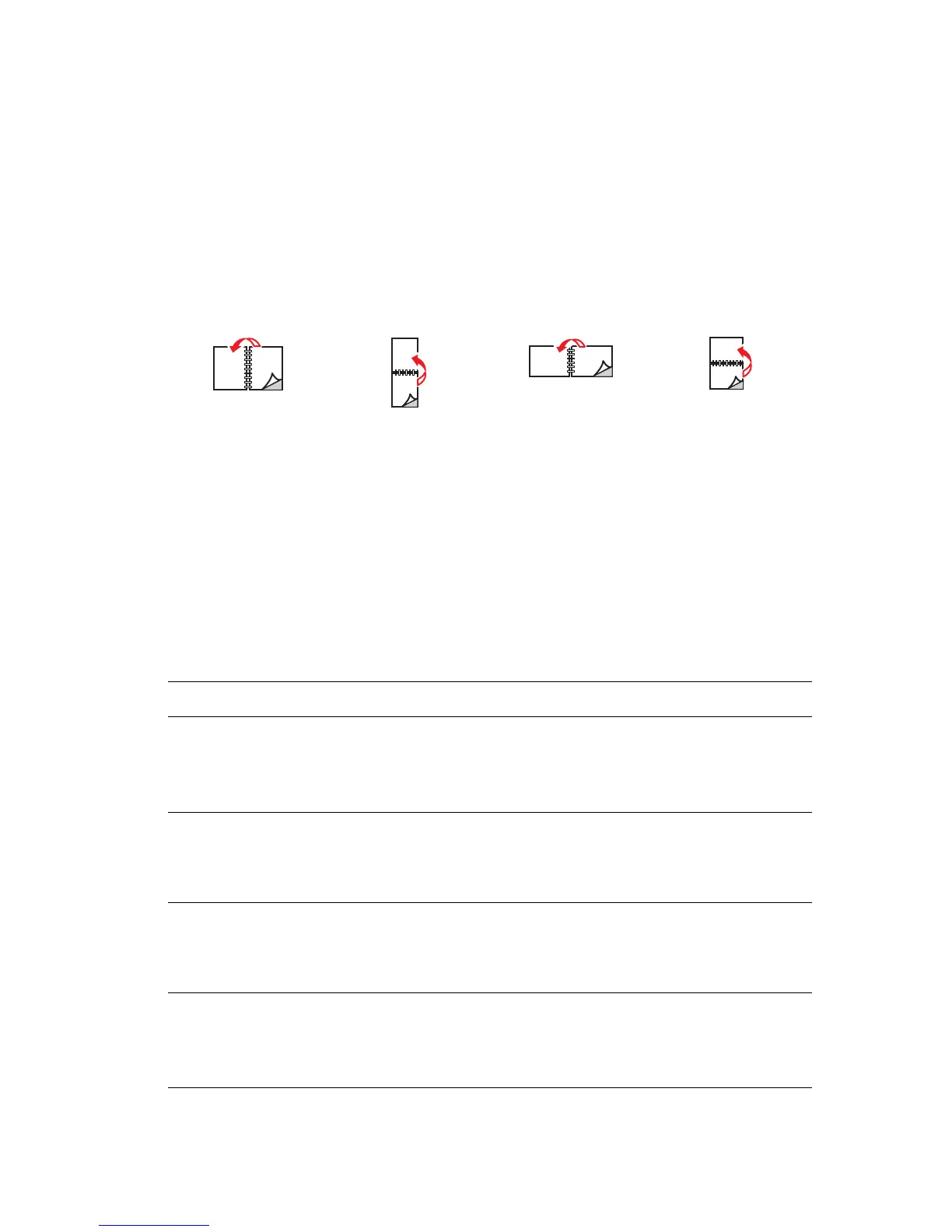2-Sided Printing
Phaser® 5500 Laser Printer
2-44
Binding Preferences
Use the printer driver to select Portrait or Landscape orientation for the images on the page.
When you print 2-sided jobs, select the binding preference which determines how the pages
turn.
To perform automatic 2-sided printing:
1. Insert paper into the tray. For more information, go to Reference/Printing/Basic Printing
on the User Documentation CD-ROM.
2. In the printer driver:
■ Select either Portrait or Landscape orientation.
■ Select 2-sided printing, including binding, as described in the table below.
3. Click OK to accept the printer driver settings, then click OK to print.
Portrait
Bind on Side Edge
Flip on Long Edge
Portrait
Bind on Top Edge
Flip on Short Edge
Landscape
Bind on Side Edge
Flip on Short Edge
Landscape
Bind on Top Edge
Flip on Long Edge
Setting the Printer Driver for 2-Sided Printing
Operating System Steps
Windows 98 or
Windows Me
1. Select File, then select Print.
2. Click Properties.
3. On the Setup tab, then select Print on 1 Side or Print on 2 Sides.
4. Select or deselect Bind On Top Edge.
Windows 2000,
Windows XP, or
Windows Server 2003
1. Select File, then select Print.
2. Click Properties.
3. On the Layout tab in Print On Both Sides (Duplex), select Flip on
Long Edge or Flip on Short Edge.
Windows NT 1. Select File, then select Print.
2. Click Properties.
3. On the Page Setup tab in Print On Both Sides (Duplex), select Flip
on Long Edge or Flip on Short Edge.
Mac OS 9 1. Select File, then select Print.
2. Select Layout.
3. Select Print on Both Sides.
4. Click the Binding icon that matches the edge to bind.