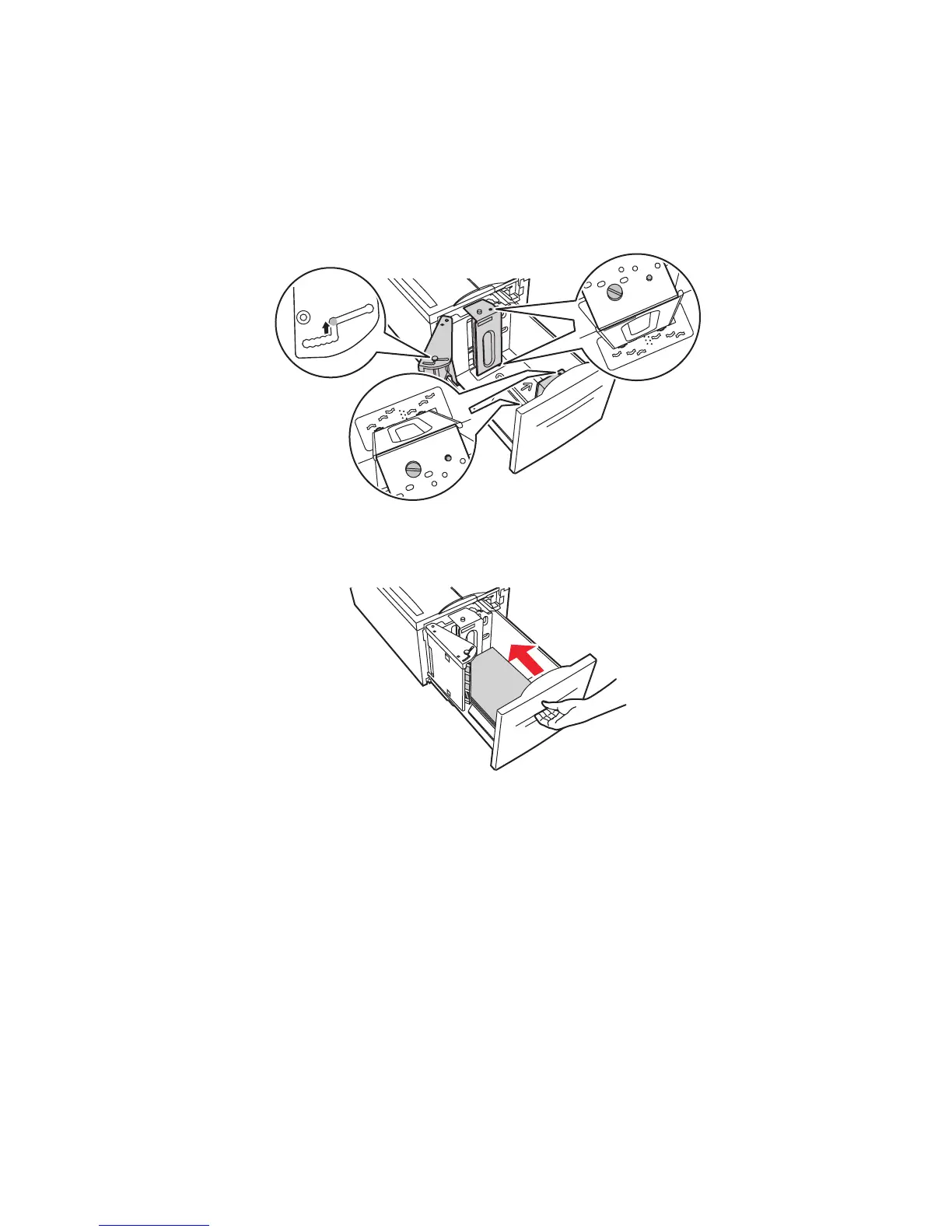Paper Jams
Phaser® 5500 Laser Printer
4-31
2. Verify that the length and width guides are set correctly
Note
The default setting is for 8.5 x 11 in. paper. You must change the guides for A4 paper.
3. Push the tray completely into the printer.
4. Specify the size of the paper by doing the following:
a. In the front panel menus, select Printer Setup, then press the OK button.
b. Select Paper Handling Setup, then press the OK button.
c. Select Tray 6 Setup, then press the OK button.
d. Select Auto Sensed or a listed paper size, then press the OK button.
5500-240
5500-115