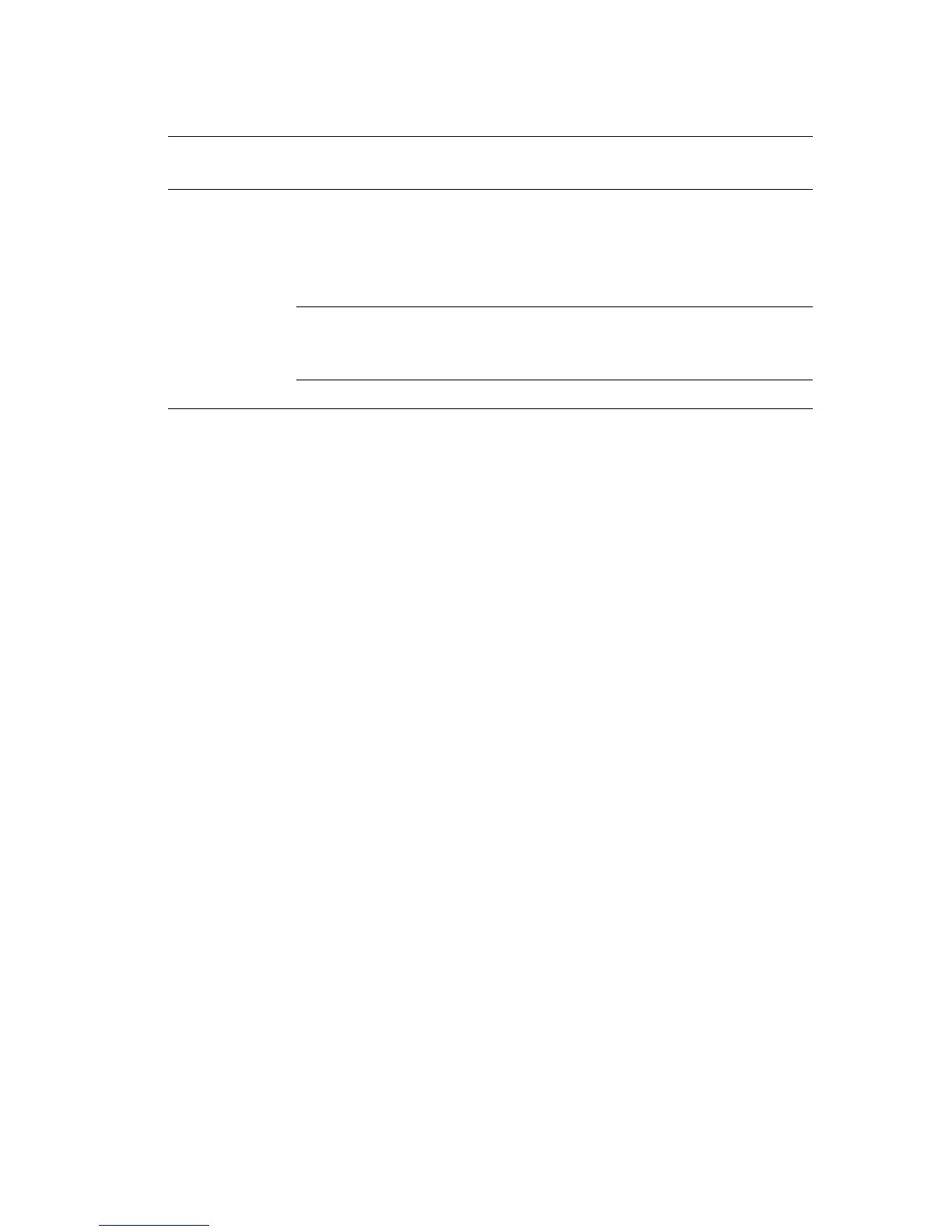Adjusting Printing Options
Phaser® 5500 Laser Printer
2-39
Note
For more information about Windows printer driver options, click the Help button on the
printer driver tab to view the online help.
Selecting Properties for an Individual Job (Mac)
To select print settings for a particular job, change the driver settings before sending the job to
the printer.
1. With the document open in your application, click File, then click Print.
2. Select the desired printing options from the menus and drop-down lists that are displayed.
Note
In Macintosh OS X, click Save Preset on the Print menu screen to save the current
printer settings. You can create multiple presets and save each with its own distinctive
name and printer settings. To print jobs using specific printer settings, click the
applicable saved preset in the Presets list.
3. Click Print to print the job.
Windows 98 or
Windows Me
Setup tab ■ Paper type, size, and tray selection
■ Proof, Saved, Secure Prints
■ Page Layout
■ Stapling
■ Hole Punching
Output Options tab
■ Destination
■ Separation Pages
■ Cover Pages
Image Options tab
■ Print Quality
Windows PCL Driver Settings (Continued)
Operating
System
Driver Tab Printing Options