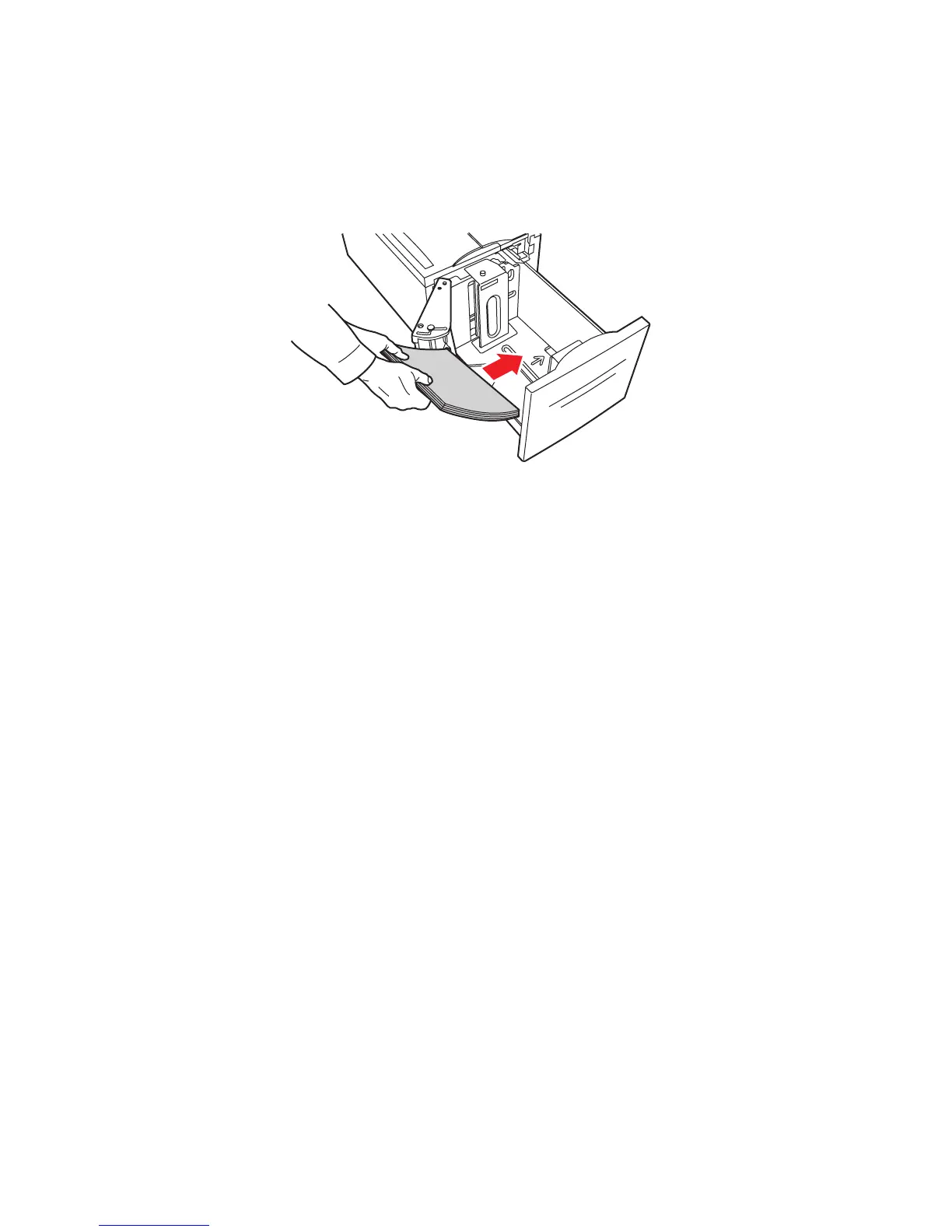Specialty Paper
Phaser® 5500 Laser Printer
2-59
Tray 6
■ For single-sided printing: Insert the trifold sheets long-edge feed and facedown into
Tray 6. Place the top (portrait) or right side (landscape) of the page toward the front
of the tray.
■ For 2-sided printing: Insert the trifold sheets long-edge feed and the side to be
printed first faceup into Tray 6. Place the top (portrait) or right side (landscape) of
the page toward the front of the tray.
2. Adjust the paper guides to the size of the trifold sheets.
3. If prompted at the printer’s front panel, press the OK button to accept the paper size and
type that are highlighted. If you have changed the paper size or type, do the following:
a. Select Change, then press the OK button.
b. Select Card Stock, then press the OK button.
c. Select the paper size, then press the OK button to save your selection.
4. In the printer driver, select either Card Stock or the tray you loaded as the paper source.
5500-242