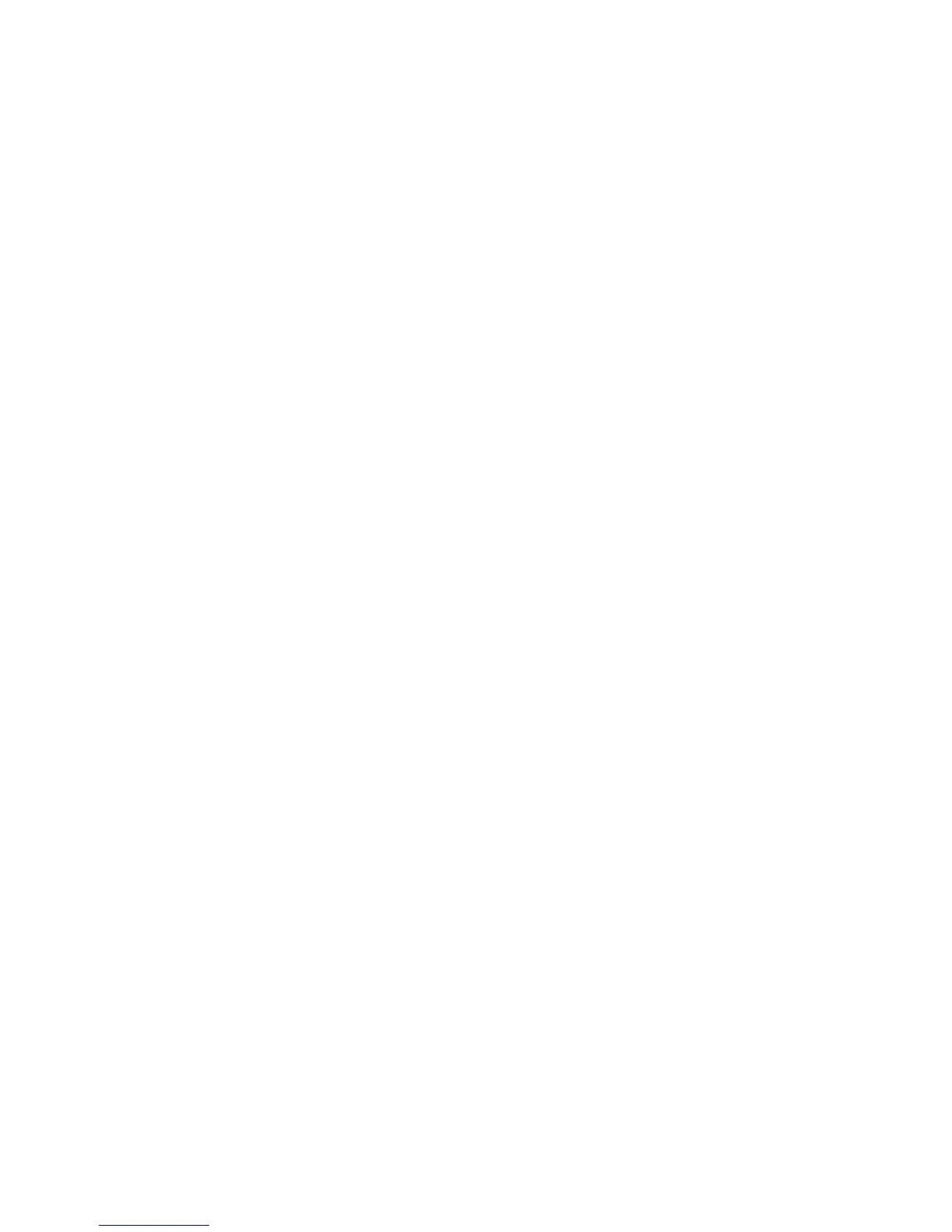Custom Size Paper
Phaser® 5500 Laser Printer
2-66
8. In the printer driver:
a. Select Properties, then select the Paper/Quality tab.
b. Select either the paper type and custom size or the tray loaded with Custom as the
paper source.
9. Click the OK button to print.
Note
If you replace the custom size in a tray with a non-custom size, be sure to set the new size
in the front panel (or Auto Select for a size that is auto sensed).
After Removing Custom Size Paper
Selecting Front Panel Settings
1. At the printer’s front panel, select Printer Setup, then press the OK button.
2. Select Paper Handling Setup, then press the OK button.
3. Select the Setup menu for this tray, then press the OK button.
4. Select Change Size, then press the OK button.
5. Select a paper type, then press the OK button.
■ Select a paper size from the list displayed, then press the OK button.
■ This selection should be Auto-Sensed for sizes that are sensed in this tray. If you are
unsure if Auto-Sensed is selected, check the front panel. It should show the correct
size on the “OK” line of the Setup menu.
6. Press the Back button one time, the press the OK button.