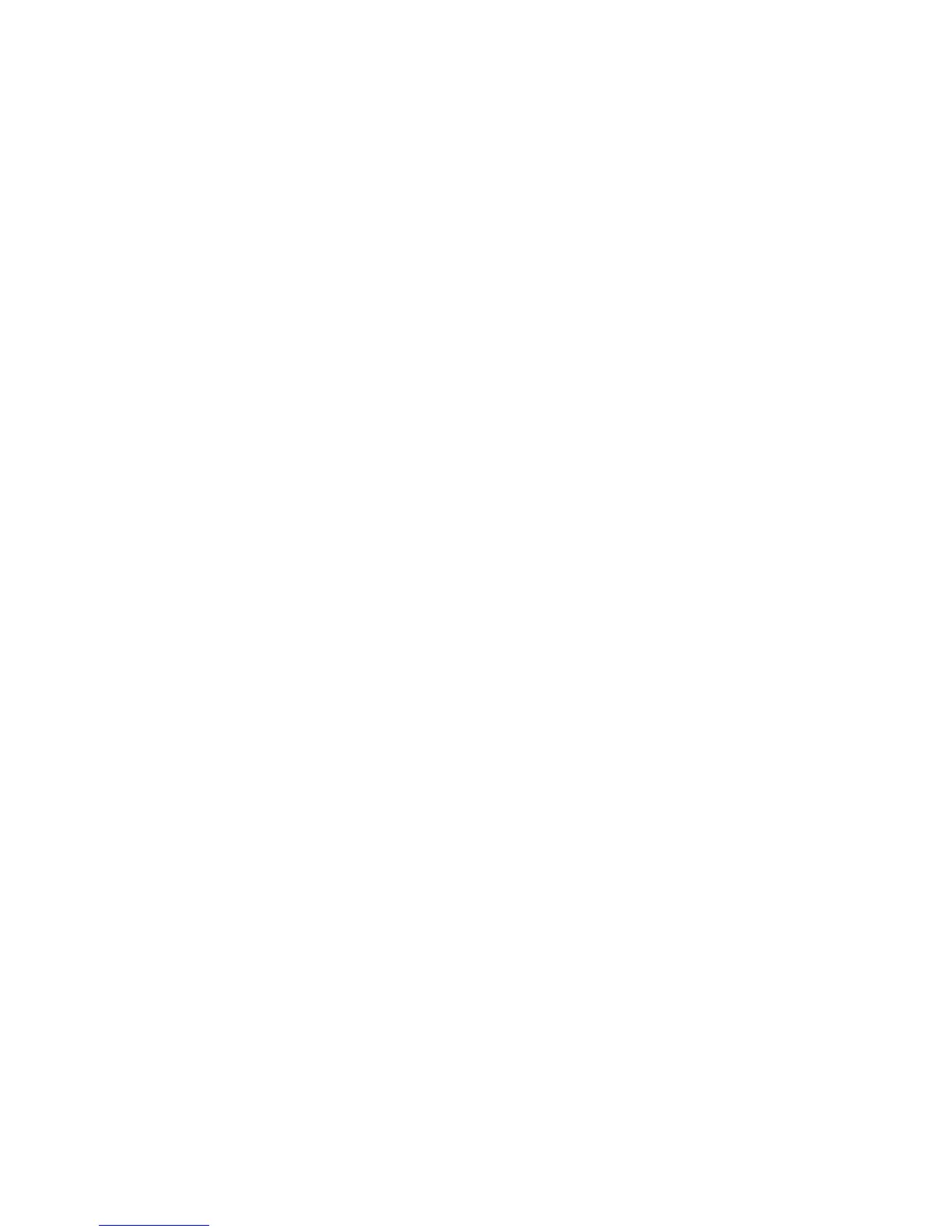Security
Phaser 7800 Color Printer 57
System Administrator Guide
Viewing, Saving, or Deleting a Certificate
1. On the Security Certificates page, click a certificate type tab.
2. To view or save a certificate, under Action, click View/Save.
Certificate details appear on the View/Save Device Certificate page.
a. To save the certificate file to your computer, at the bottom of the page, click Save Base-64
encoded (PEM).
b. Click Cancel to return to the Security Certificates page.
3. To delete a certificate, select the check box next to the certificate name and click Delete.
Note: You cannot delete the Default Xerox
®
Device Certificate.
4. Click Reset to Machine/Device Factory Defaults to delete all certificates except the Default Xerox
®
Device Certificate.
Installing the Generic Xerox
®
Trusted CA Certificate
If the printer uses the Xerox
®
Device Certificate, and a user attempts to access the printer using
CentreWare Internet Services, an error message can appear on their Web browser. To ensure that
error messages do not appear, install the Generic Xerox
®
Trusted CA Certificate in the Web browsers for
all users.
1. In CentreWare Internet Services, click Properties > Security.
2. Click Security Certificates.
3. Click Download the Generic Xerox
®
Trusted CA Certificate, and save the file to your computer.
4. Install the file in your Web browser certificate store location. For details, see your Web browser help.
Note: You can also download the Generic Xerox
®
Trusted CA Certificate from the HTTP page at
Properties > Connectivity > Protocols > HTTP.
