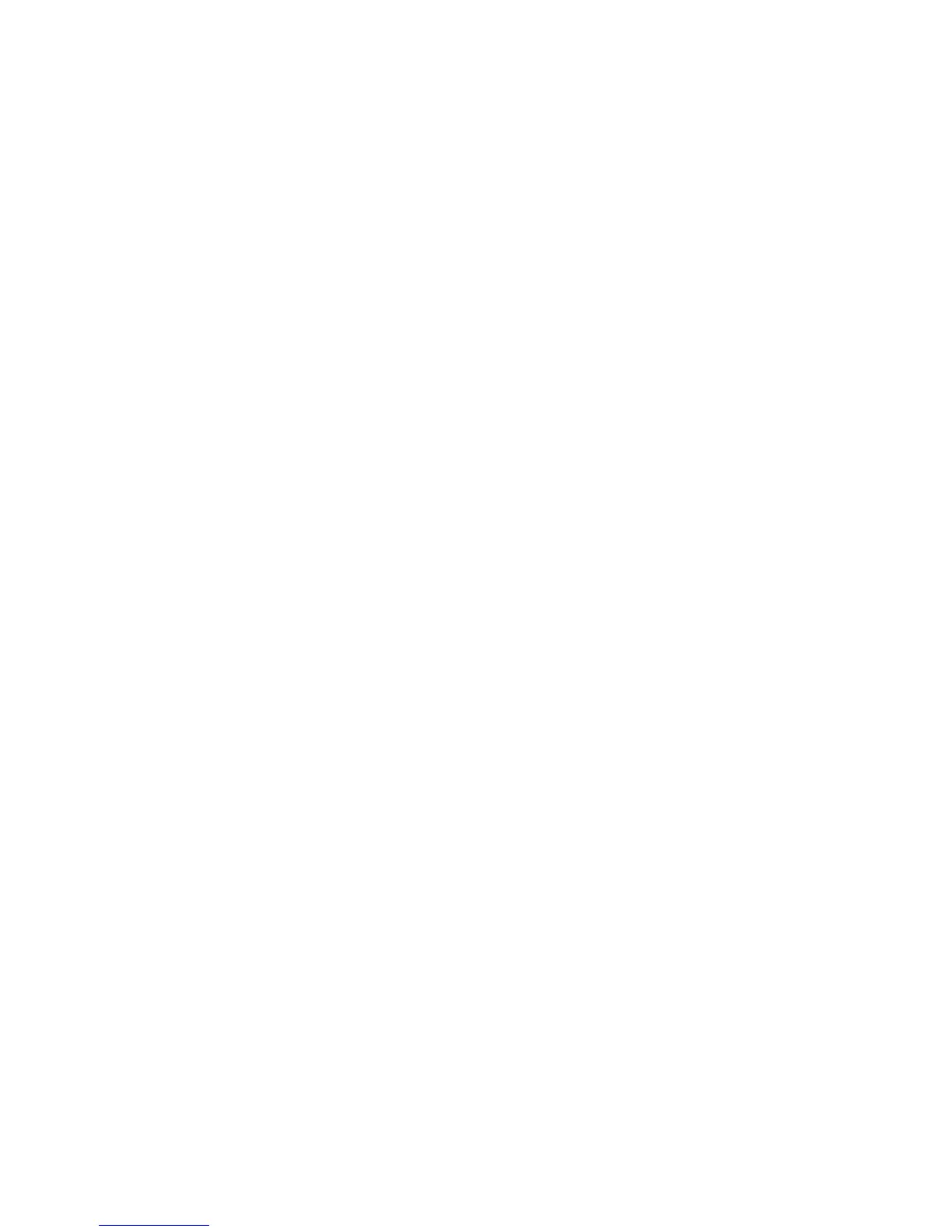Printing
64 Phaser 6700 Color Printer
System Administrator Guide
Saving and Reprinting Jobs
The Reprint Saved Jobs feature allows you to save your print job on the printer so that you can print it at
any time.
Creating and Managing Saved Jobs Folders
Saved jobs are stored in the Default Public Folder by default. You can create folders to organize saved
jobs. If you want to limit access to the saved jobs, assign a password to a folder.
Creating a Folder
1. In CentreWare Internet Services, click Jobs > Saved Jobs.
2. Type a name in the field provided.
3. Type then retype a 4–10 digit passcode in the passcode fields.
4. Click Apply.
Changing a Folder Passcode
1. In CentreWare Internet Services, click Jobs > Saved Jobs.
2. Select a folder.
3. Click Change Passcode.
4. Type then retype a 4–10 digit passcode in the passcode fields.
5. Click Apply.
Deleting All Jobs in a Folder
1. In CentreWare Internet Services, click Jobs > Saved Jobs.
2. Select a folder and click Delete Jobs.
3. Click OK to acknowledge the warning message.
Deleting a Folder
1. In CentreWare Internet Services, click Jobs > Saved Jobs.
2. Click Manage Folders, then select a folder from the list.
3. To delete a folder, select the folder and click Delete Folder.