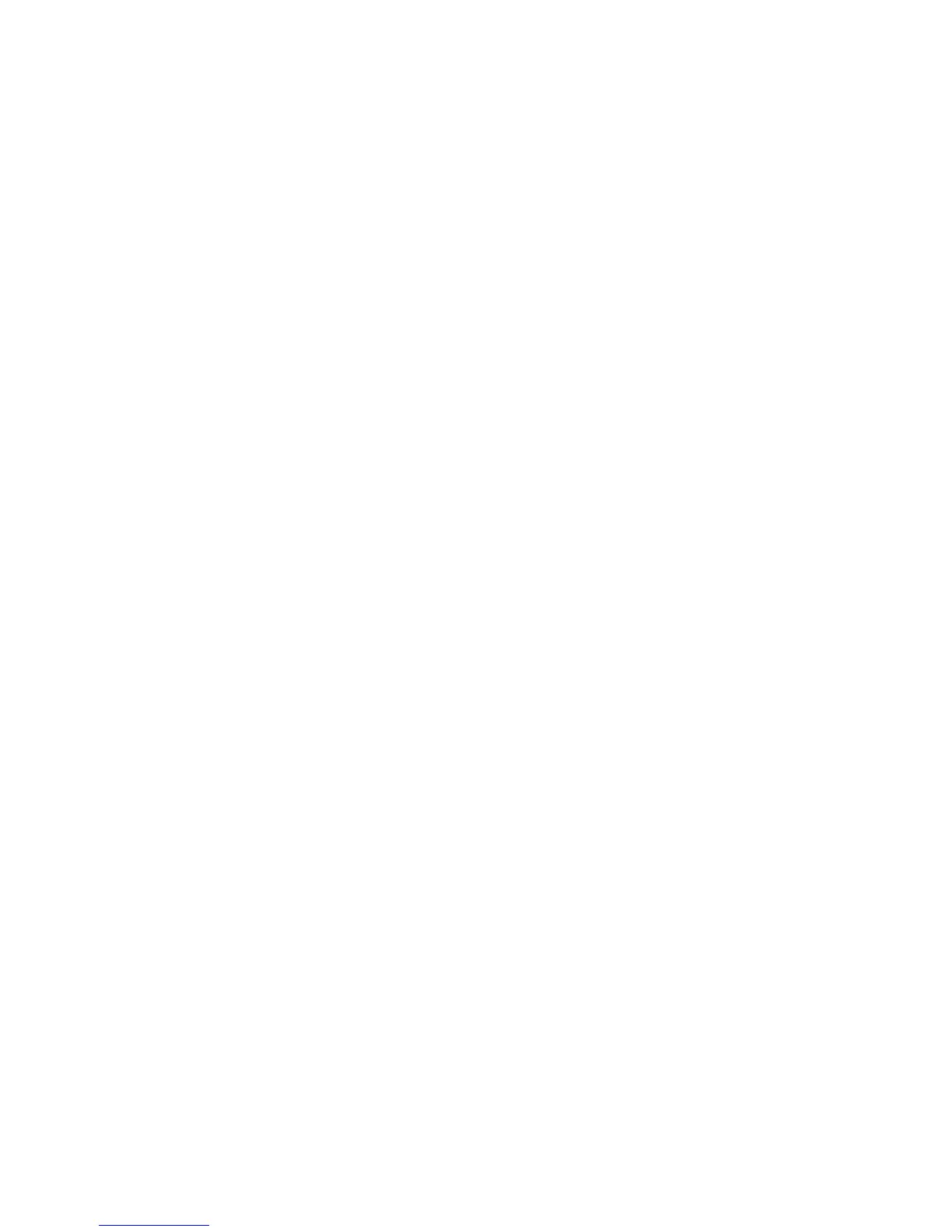Security
Phaser 6700 Color Printer 47
System Administrator Guide
IP Filtering
You can prevent unauthorized network access by creating an IP Filter to block or allow data sent from
particular IP addresses.
Creating an IP Filter Rule
1. In CentreWare Internet Services, click Properties > Security.
2. Click IP Filtering.
3. Click Add.
4. From the Protocol menu, select the protocol. Options include All, TCP, UDP, or ICMP.
5. From the Action menu, select how you want the filter to manage the incoming packet.
If you want the printer to reject the packet and send an ICMP message back to the source host,
select Reject.
If you want the printer to ignore the packet, select Drop.
6. To specify the order that actions are performed, select either End of List or Beginning of List from
the Move This Rule To menu. Actions are performed in the order defined in the rule list. To arrange
rule execution order, go to the IP Filtering page.
7. Type the Source IP Address.
8. Type a number between 0–32 for the Source IP Mask that uses this rule. The range of 0–32
corresponds to the 32-bit binary number comprising IP addresses. For example:
The number 8, represents a Class A address with a mask of 255.0.0.0.
The number 16 represents a Class B address with a mask of 255.255.0.0.
The number 24 represents a Class C address with a mask of 255.255.255.0.
9. If TCP or UDP is the selected Protocol type:
a. Type the Source Port if applicable. The Source Port is the originating port that the rule has been
created to manage. If the incoming packet does not originate from this port, the rule is ignored.
b. Type the Destination Port that the rule has been created to manage. If the incoming packet is
not sent to this port, the rule is ignored.
10. If ICMP is the selected Protocol type, select which ICMP Message type the rule is meant to manage.
11. Click Apply to save the new settings or Cancel to return to the previous screen.
12. Restart your printer for the new settings to take effect.
Editing an IP Filter Rule
1. In CentreWare Internet Services, click Properties > Security.
2. Click IP Filtering.
3. Click an IP filter rule.
4. Click Edit and edit the rule.
5. Click Apply.