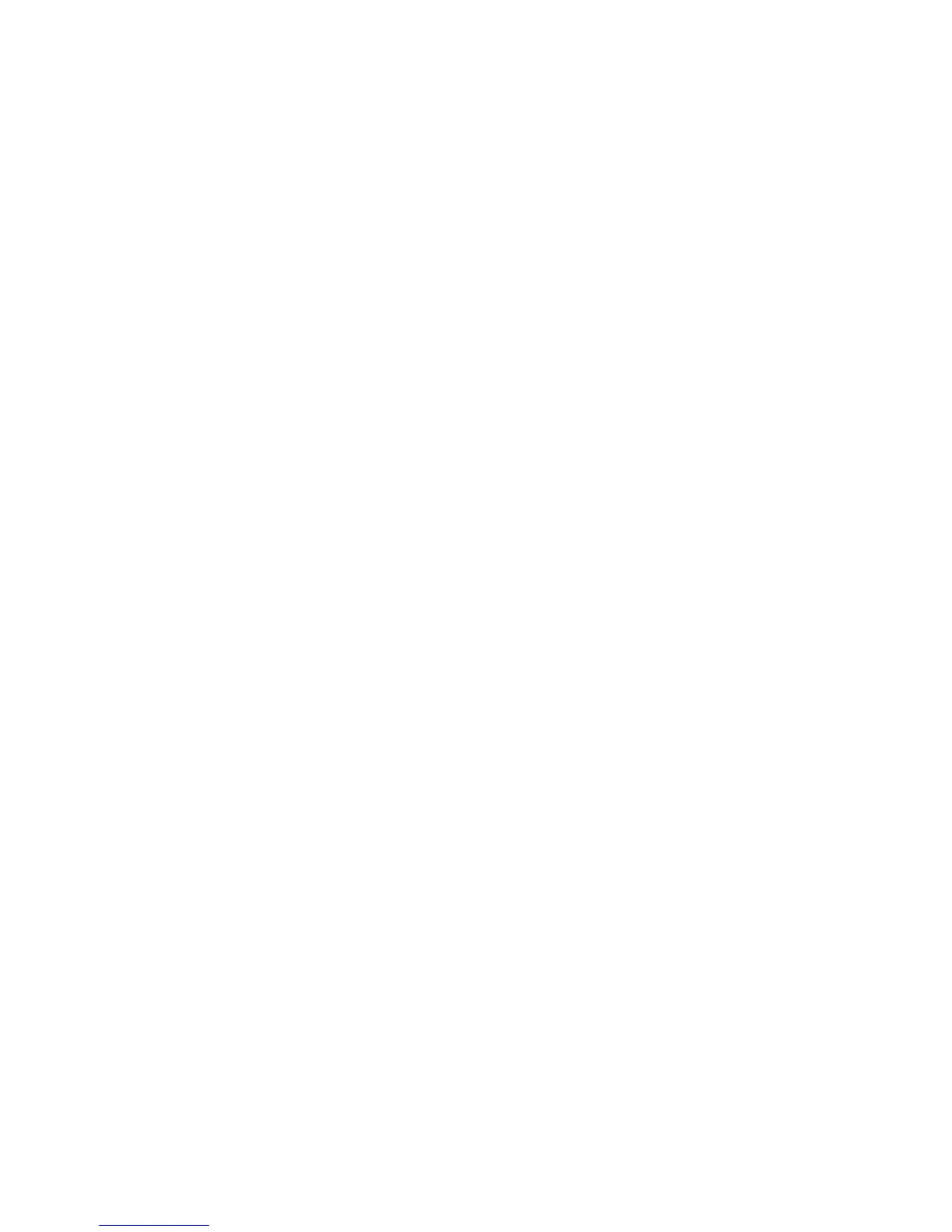Printing
Phaser 6700 Color Printer 65
System Administrator Guide
Saving and Printing Jobs
Saving a Job from Your Computer
1. With your file open, click the File menu in the application, then click Print.
2. From the application Print window, select your printer from the Printer Name menu.
3. Click Properties to access the print settings for the job.
4. On the Paper/Output tab, click the Job Type menu, then select Saved Job.
5. On the Save Job page, click Save to save the job to printer to print later. Click Save and Print to save
the job to the printer and print it immediately.
6. Type a Job Name for the job or select Use Document Name to use the document file name being
submitted.
7. Select the destination folder from the Folder menu. You can select Default Public Folder or type in a
name for a new folder.
8. To save your job as a secure job, type in and retype a 4–10 digit passcode in the passcode fields,
then click OK.
9. Click OK to save your settings.
Printing Jobs from CentreWare Internet Services
You can print .pdf, .ps, .pcl, and .xps files from CentreWare Internet Services.
1. In CentreWare Internet Services, click Print.
The Job Submission page appears.
2. Type the name of the file in the File Name field, or click Browse to select the file from a local network
or remote location.
3. Under Printing, select the desired options for the job.
4. Click Submit Job to print the document.
Note: To ensure that the job was sent to the queue, wait for the job submission confirmation
message to appear before you close this page.