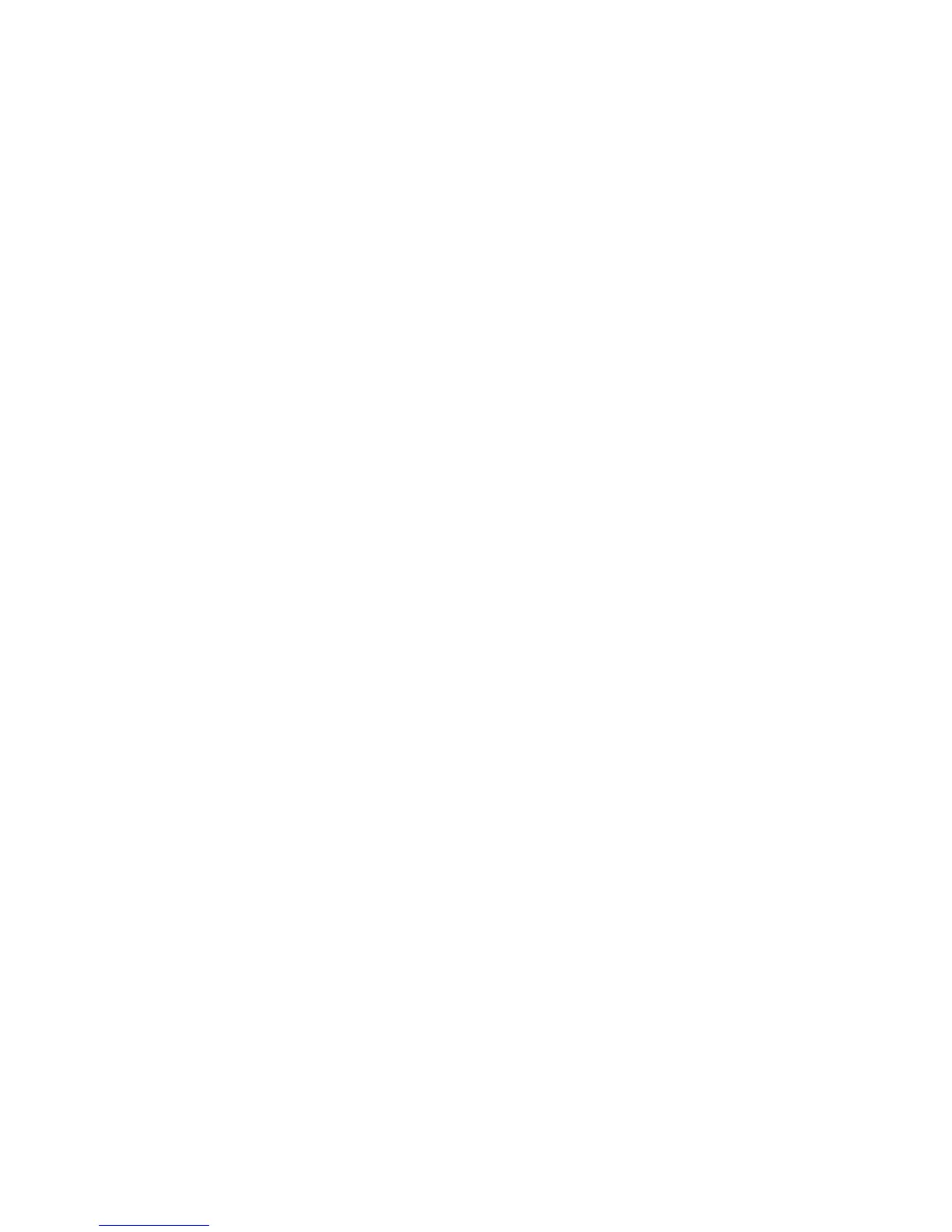Printing
Phaser 6700 Color Printer 69
System Administrator Guide
Adding the Printer
1. Verify that the CUPS daemon is running.
2. Open a Web browser and type http://localhost:631/admin, then click Enter or Return.
3. For User ID, type root. For password, type the root password.
4. Click Add Printer and follow the onscreen prompts to add the printer to the CUPS printer list.
Printing with CUPS
CUPS supports the use of both the System V (lp) and Berkeley (lpr) printing commands.
1. To print to a specific printer in System V, type: lp -dprinter filename, then click Enter.
2. To print to a specific printer in Berkeley, type: lpr -Pprinter filename, then click Enter.
AS/400
Xerox
®
provides Work Station Customization Object (WSCO) files to support AS/400 or Iseries, V5R2 or
later systems. The WSCO file provides printer-specific PCL codes. The host print transform uses these
codes to select the correct tray, 2-sided option, font size and type, and orientation.
The XTOOLSxxxx library provides a source WSCO for each supported Xerox
®
printer or device. You only
download and install the library once.
Notes:
The host print transform only works on files that are of the type AFPDS and SCS. PIDS
formatted printer files must be recreated as type AFPDS to use the WSCO for printing.
You must have IOSYSCFG permissions to create a device description or a remote queue.
For details on AS/400, refer to the IBM AS/400 Printing V, (Red Book), available on the IBM
website.
Installing the WSCO and Setting up Print Queues
For detailed instructions on installing the library and setting up print queues, refer to the installation
instructions that are included with the library.