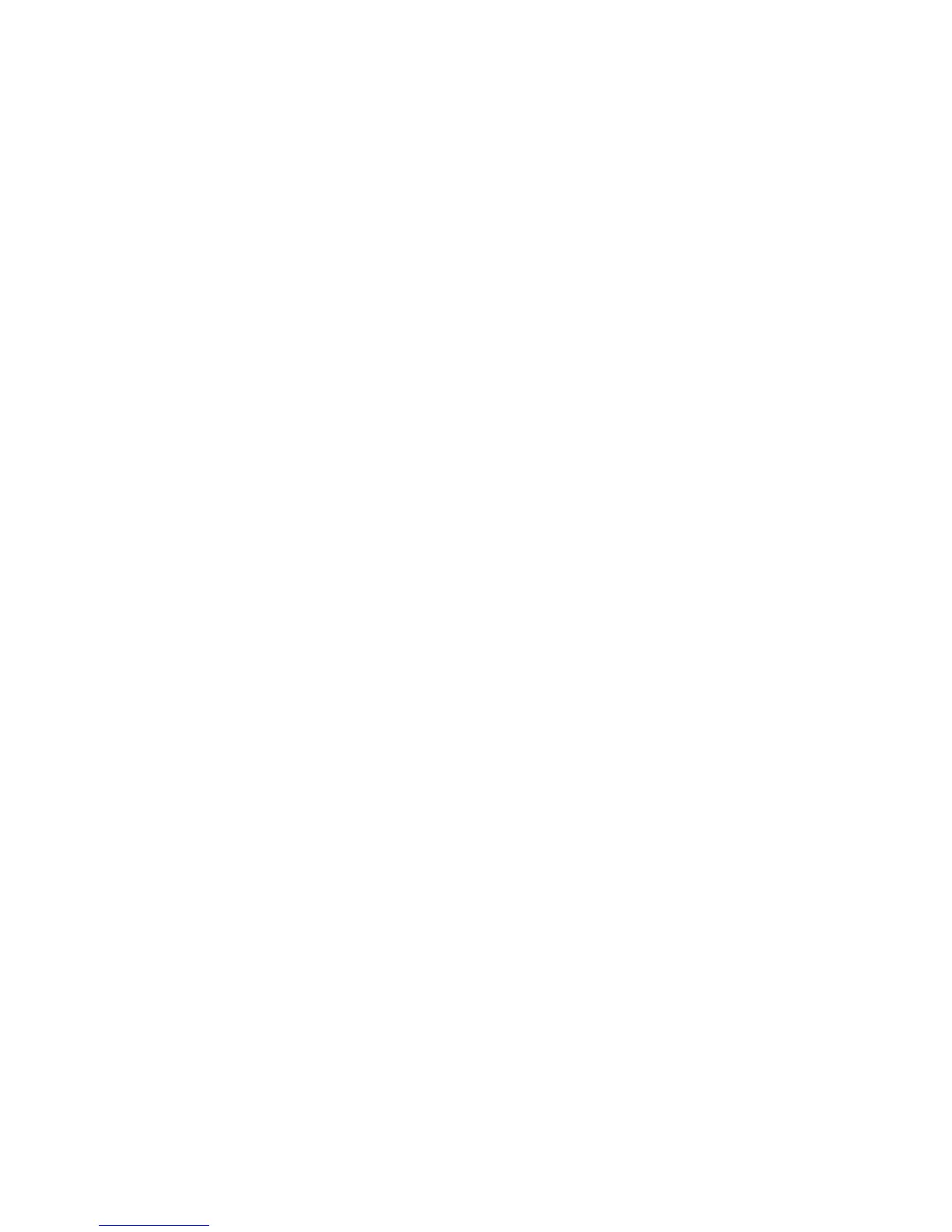Administrator Tools
84 Phaser 6700 Color Printer
System Administrator Guide
Updating the Printer Software
You can update your printer when Xerox
®
releases a new version of printer software or firmware.
Before you begin:
Determine the current software version of your printer.
Download the latest software update file in .dlm format from the Xerox
®
support website at
www.xerox.com/office/6700support .
To determine the software version:
1. In CentreWare Internet Services, click Properties > General Setup.
2. Click Configuration Report.
3. Scroll down to Software Versions to verify the software information.
Enabling Upgrades
1. In CentreWare Internet Services, click Properties > General Setup.
2. Click Machine Software.
3. Click Upgrades.
4. Under Upgrades, select Enabled.
5. Click Apply.
Manually Upgrading Printer Software
1. In CentreWare Internet Services, click Properties > General Setup.
2. Click Machine Software.
3. Click Manual Upgrade.
4. Under Manual Upgrade, click Browse to locate and select the software upgrade file in .dlm format.
5. Click Open.
6. Click Install Software.
After the software file is submitted, the printer restarts.
Note: CentreWare Internet Services is unavailable while the software is installing.
7. Check the configuration report to verify that the software has updated.
Manually Updating the Software Using a USB Flash Drive
1. Create a directory folder on your USB Flash Drive called UPGRADE.
2. Copy the software .dlm file to this directory.
3. Insert the USB Flash Drive into the USB host port of the printer.
The software upgrade process begins.