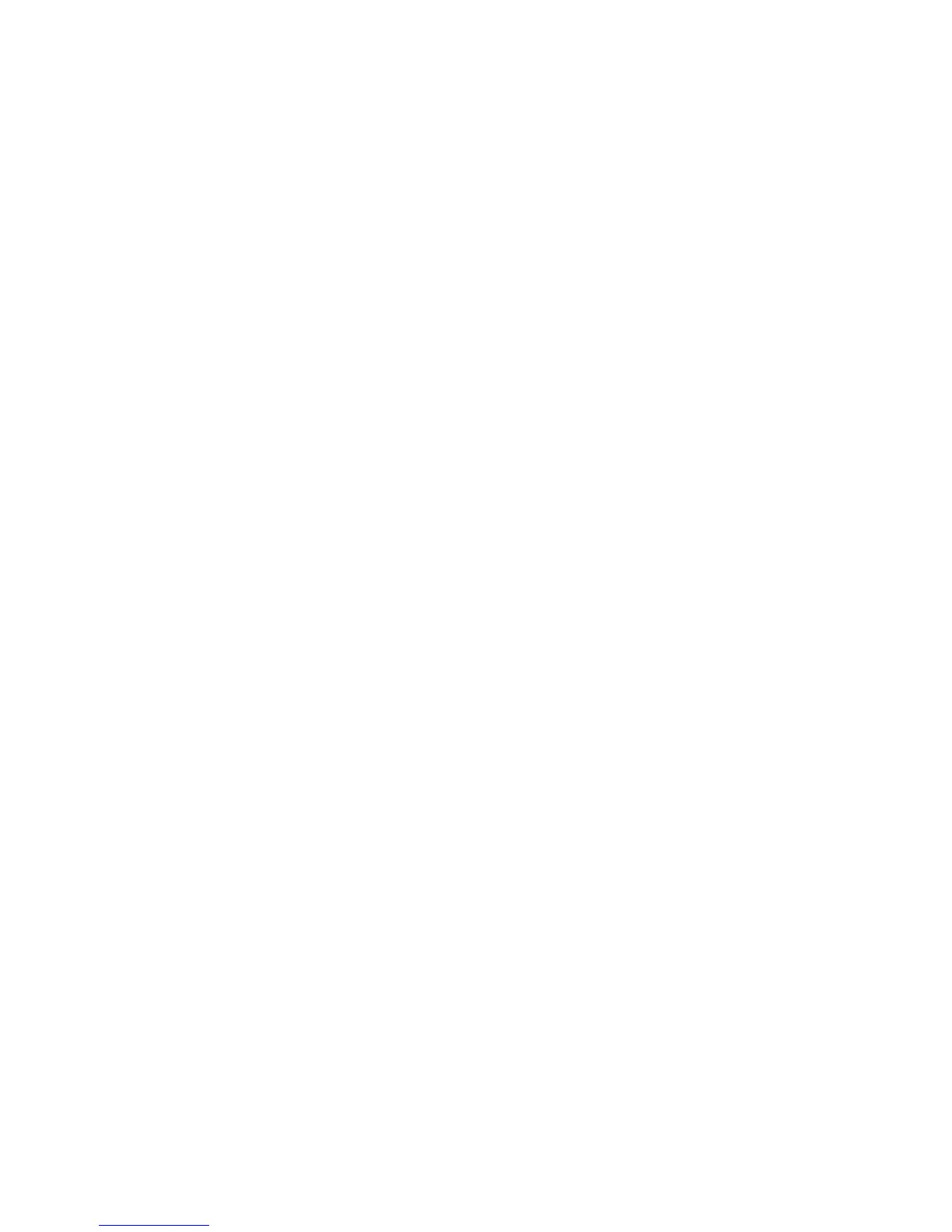Administrator Tools
78 Phaser 6700 Color Printer
System Administrator Guide
SMart eSolutions and Billing Information
SMart eSolutions
SMart eSolutions is a suite of features that simplifies printer ownership and administration. It provides
free services to enable administration of metered billing and supplies replenishment plans for printers on
a network.Before you can use SMart eSolutions, register the printer for SMart eSolutions. There are three
ways to register the printer for SMart eSolutions:
Automatic registration: Automatic registration is available as a standard feature on many printer
models.
SMart eSolutions Windows Client: The Windows client is an option for small and medium sized
businesses. To download the Windows client, see www.xerox.com/smartesolutions .
CentreWare Web: CentreWare Web is a browser-based software tool that installs, configures,
manages, monitors, and reports on all network printers and multifunction printers regardless of
manufacturer. It is suited for large enterprise businesses. For more information, see
www.xerox.com/centrewareweb .
Once the software is installed, MeterAssistant automatically enables.
Note: SMart eSolutions is not available in all countries. See your Xerox representative for details.
Before you begin:
Create an account on Xerox.com to receive your meter read information. To create an account, go to
www.xerox.com/meterreads .
Ensure that SNMP and TCP/IP are enabled.
Ensure that the HTTP Proxy Server is configured.
Enabling SMart eSolutions
1. In CentreWare Internet Services, click Properties > General Setup.
2. Click SMart eSolutions Setup.
3. Under Enrollment, select Enrolled.
4. Under Daily Transmission Time, type the time of day that you want the printer to perform its daily
communication with Xerox.
5. Click Apply to save the new settings or Undo to retain the previous settings.
6. To verify communication with the Xerox
®
server, click Test Communication Now. Under
Communication Setup, a status message appears indicating if your printer is able to communicate
with Xerox
®
.
Note: If your network uses an HTTP Proxy Server, click Configure next to HTTP Proxy Server to
configure the proxy settings manually.
