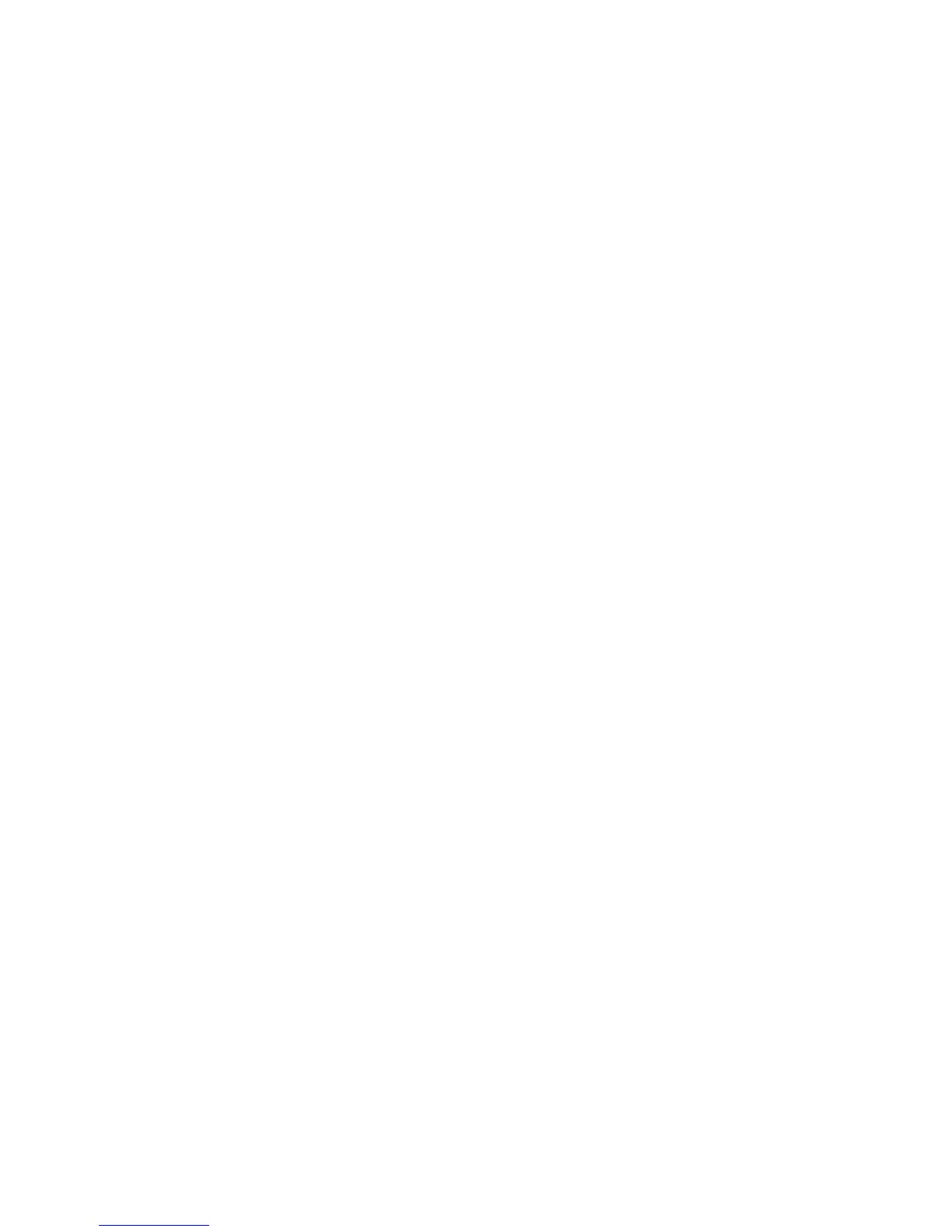Network Configuration
32 Phaser 6700 Color Printer
System Administrator Guide
Microsoft Networking
When running WINS, the printer registers its IP address and NetBIOS Host Name with a WINS server.
WINS allows the printer to communicate using host name only. Using Microsoft Networking removes
significant overhead for systems administrators.
Configuring Microsoft Networking
1. In CentreWare Internet Services, click Properties > Connectivity > Protocols.
2. Click Microsoft Networking.
3. Under Protocol, select Enabled to enable the protocol.
4. Type the name of the workgroup in the Workgroup field.
5. Type the host name used to provide shared access and authenticate interprocess communication in
the SMB Host Name field.
6. If desired, type a descriptive comment in the SMB Host Name Comment field.
7. Type the name of the share in the Share Name field.
8. If desired, type a descriptive comment in the Share Name Comment field.
9. Type the maximum number of connections allowed, between 10–30, in Maximum Connections.
10. Type the desired number of seconds, between 1–32767, until the connection times out.
Configuring WINS
1. Under Server Information, select Enabled to enable the protocol.
2. Type the IP Address for your primary server.
3. If desired, type an IP Address for a secondary server.
Note: If DHCP is configured, WINS IP Addresses are overridden.
4. Click Apply to save the new settings or Undo to retain the previous settings.
