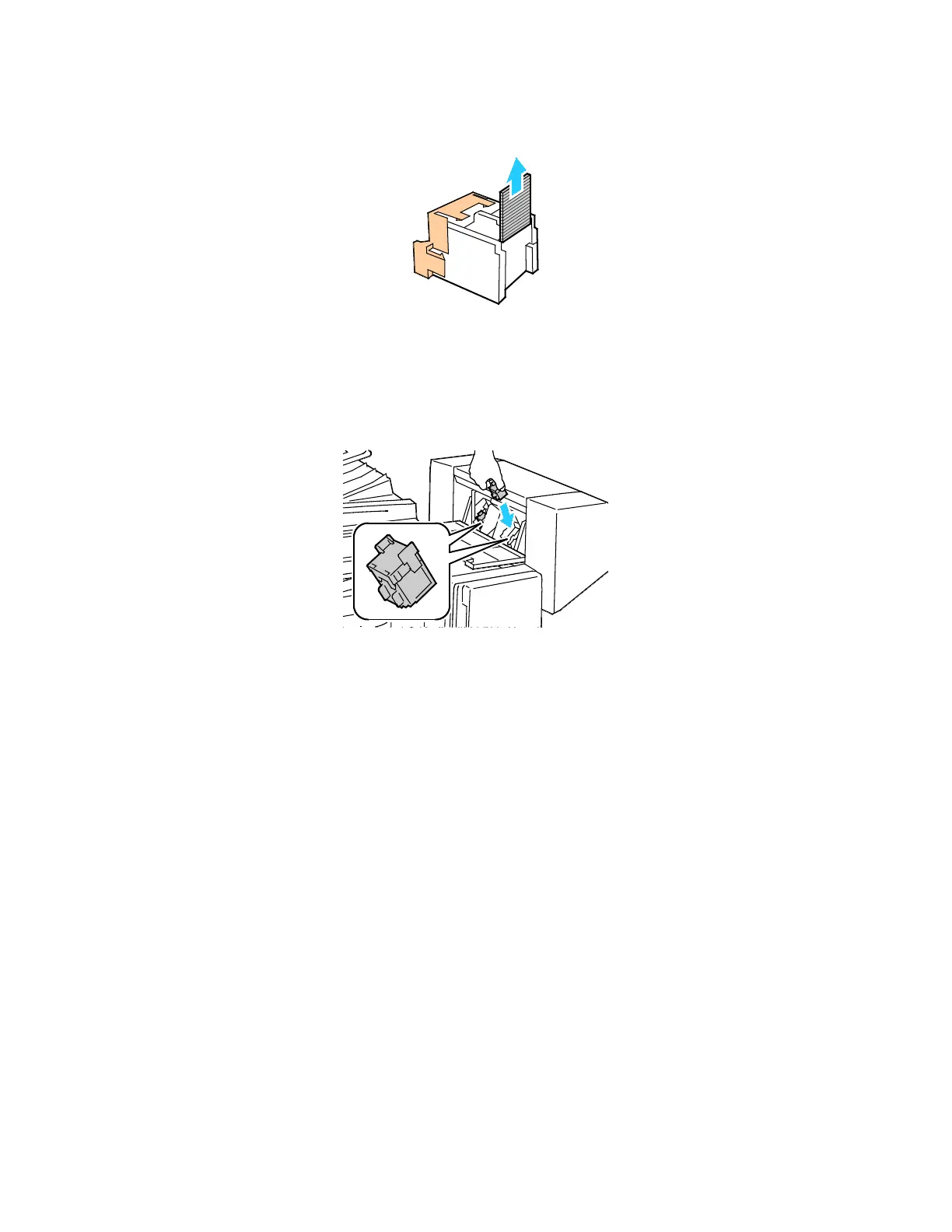Troubleshooting
Xerox
®
VersaLink
®
B7025/B7030/B7035 Multifunction Printer 227
User Guide
4. To remove any jammed staples, pull them in the direction shown.
5. Hold the tabs on both sides of the staple cartridge, then reinsert the staple cartridge into the
original position in the finisher.
Note: The booklet maker uses two staple cartridges. Booklet stapling requires that both staple
cartridges contain staples.
6. R
epeat the procedure for the other staple cartridge.
7. Close the finisher side cover.
Clearing Hole Punch Jams in Office Finisher
If the printer stops printing and reports a hole-punch jam, empty the hole-punch waste container.
For details, refer to Emptying the Hole Punch Waste Container on page 188.
After you empty the hole-punch waste container, locate and remove any paper jams.