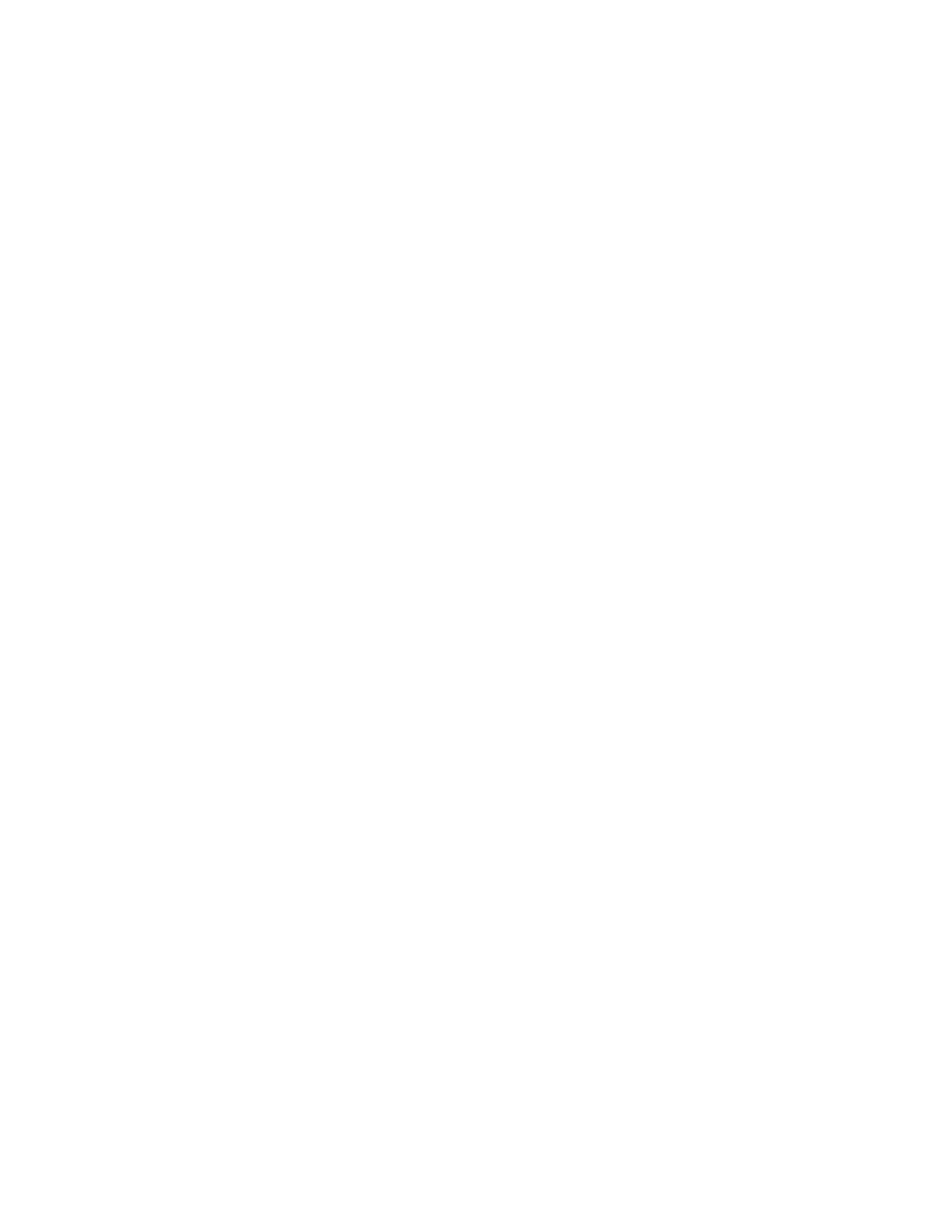Xerox
®
Apps
84 Xerox
®
VersaLink
®
B7025/B7030/B7035 Multifunction Printer
User Guide
Copy Workflows
This section includes:
• Changing the Page Layout ...........................................................................................................................................84
• A
djusting Contrast Settings ..........................................................................................................................................85
• B
ook Copying .....................................................................................................................................................................85
• S
hifting the Image ...........................................................................................................................................................85
• C
reating a Booklet ............................................................................................................................................................86
• A
dding a Front Cover ......................................................................................................................................................87
• Erasing the Edges of Copies .........................................................................................................................................88
• P
rinting a Sample Copy ..................................................................................................................................................89
• Adding Annotations .........................................................................................................................................................90
Note: Some features are hidden from view when the Copy App is installed. For more information refer to
Customize and Personalize on page 53.
Changing the Page Layout
You can use Page Layout to place a defined number of pages on one or both sides of the paper.
To change the page layout:
1. At the printer control panel, press the Home button.
2. Touch Copy.
3. Touch Page Layout.
4. Select the required number of pages per side.
5. To change the Original Orientation, touch Page Layout, then touch More. Select Portrait or
Landscape.
Note: The Original Orientation option is only available when the selected number of pages per slid
e
is 2, 4, or 8.
6. To change the Image Order, touch Page Layout, then touch More. Select one of the following
options.
− Right then Down: This option prints the images across the page, row by row.
− Down then Right: This option prints the images down the page, column by column.
Note: The Image Order option is only available when the selected number of pages per slid
e
is
4 or 8.
7. Touch OK.