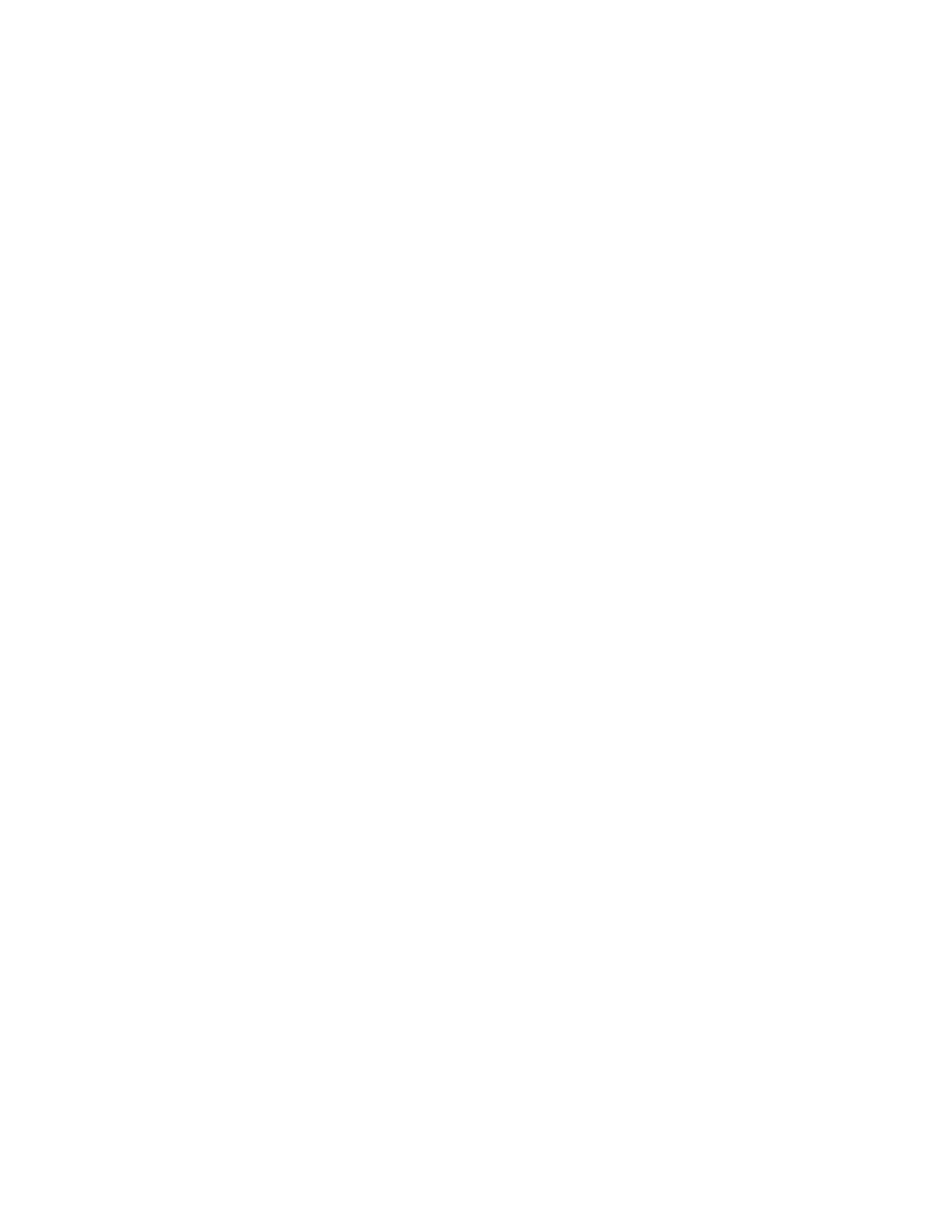Xerox
®
Apps
88 Xerox
®
VersaLink
®
B7025/B7030/B7035 Multifunction Printer
User Guide
Adding a Front Cover
You can print the first page of your copy job on different paper, such as colored or heavyweight paper.
The printer selects the special paper from a different tray. The cover can be blank or printed.
To add a front cover to your copy job:
1. At the printer control panel, press the Home button.
2. Touch Copy.
3. Touch Front Cover.
4. Touch the Front Cover toggle button.
Note: If Paper Supply is set to Auto Select, a notification appears confirming that the Paper Suppl
y
h
as been changed to Tray 1.
5. Touch Printing Options, then select an option.
− Blank: This option inserts a blank front cover.
− Print on Side 1 Only: This option prints on the front side of the cover only.
− Print on Side 2 Only: This option prints on the back side of the cover only.
− Print on Both Sides: This option prints on both sides of the cover.
6. Touch Paper Supply, then select the required paper source.
7. Touch OK.