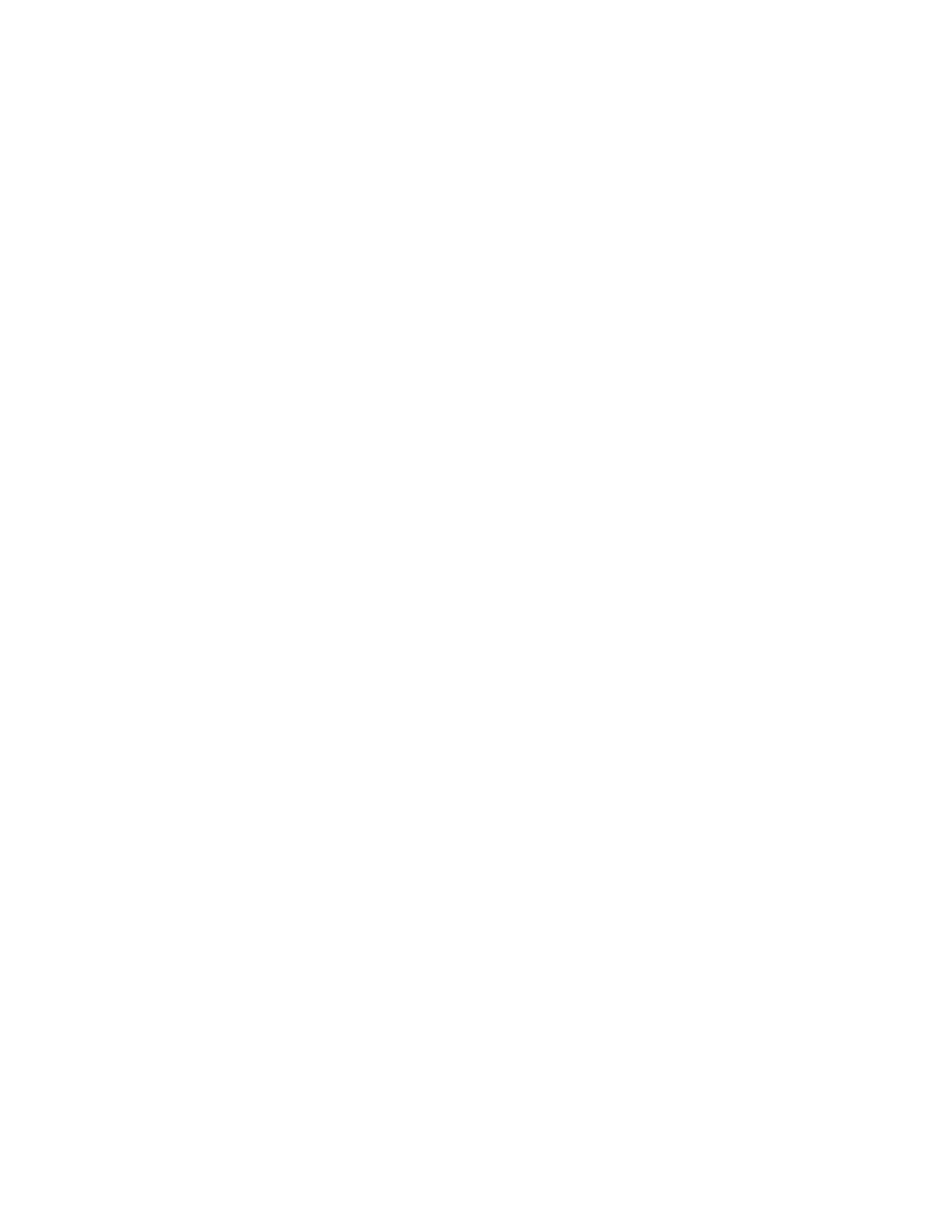Xerox
®
Apps
62 Xerox
®
VersaLink
®
B7025/B7030/B7035 Multifunction Printer
User Guide
Accessing the Xerox
®
App Gallery
When you are logged in to the App Gallery, you can browse available apps, and install and update apps.
Creating a Xerox
®
App Gallery Account
With an App Gallery account, you have direct access to all the available Apps for your device. An App
Gallery account allows you to view and acquire Apps, install Apps on your device, and manage your Apps
and licenses.
You can set up an App Gallery account using the control panel or the Embedded Web Server. For
information about accessing the Embedded Web Server, refer to Getting Started on page 34.
Note: If you have an existing Xerox App Gallery Account, refer to Logging in to your App Gallery Account
on page 63.
To create an App Gallery account using the control panel:
1. At the printer control panel, press the Home button.
2. Touch Xerox
®
App Gallery.
3. Do one of the following:
− On the blue scrolling panel, touch Create an App Gallery Account Now.
− To log in, touch the Person icon. Touch the top of the Login page, then touch Request an
Account.
Note: The keypad covers the Request an Account link. To reveal the Request an Account link, touch
the top of the Login page, or minimize the keypad.
4. Enter a valid email address using the touch screen keypad, then touch Enter.
A message appears stating that completion instructions have been sent to the email address tha
t
y
ou entered. Touch Close.
5. Access the email account for the email address that you provided to the Xerox
®
App Gallery.
6. Open the account request email, then click the URL link provided to access the create account page.
Click Agree.
7. Review and accept the Terms of Use. To continue creating an account, click Agree.
8. Enter the information required into the appropriate fields:
− User ID
− Password
− Confirm Password
− First and Last Name
− Company Name
− Country
9. Click OK.
After the account is created, a confirmation message appears.
10. At the printer control panel, log in to your App Gallery Account.