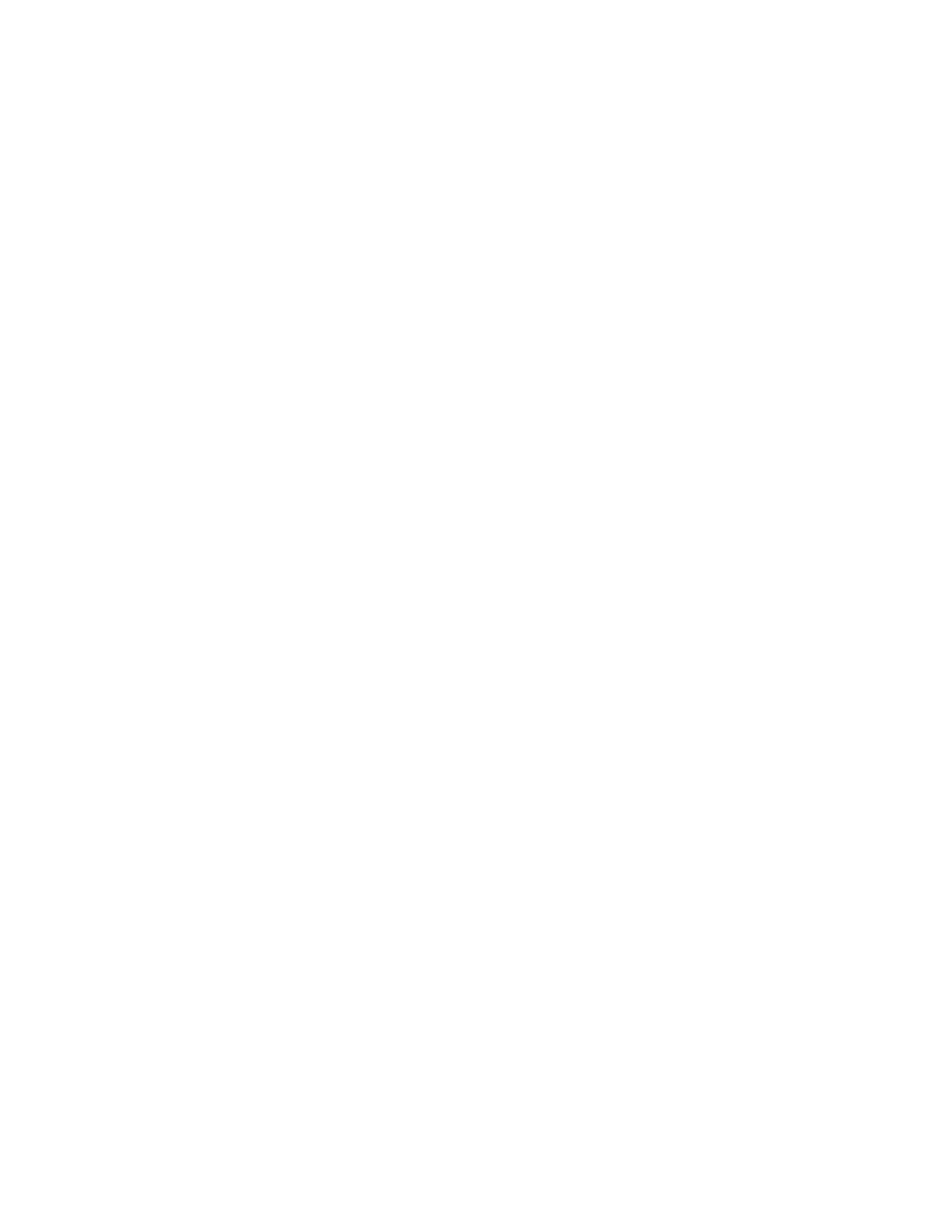Troubleshooting
236 Xerox
®
VersaLink
®
B7025/B7030/B7035 Multifunction Printer
User Guide
Getting Help
This section includes:
• Viewing Warning Messages on the Control Panel ............................................................................................ 236
• V
iewing Current Errors on the Control Panel ....................................................................................................... 236
• Us
ing the Integrated Troubleshooting Tools ...................................................................................................... 236
• On
line Support Assistant ............................................................................................................................................. 237
• In
formation Pages ........................................................................................................................................................ 237
• More Information .......................................................................................................................................................... 237
Your printer comes with utilities and resources to help you troubleshoot printing problems.
Viewing Warning Messages on the Control Panel
When a warning condition occurs, the printer alerts you of the problem. A message appears on the
control panel and the LED status light on the control panel flashes amber or red. Warning alerts inform
you about printer conditions, such as low supplies or open doors, that require your attention. If more
than one warning condition occurs, only one warning message appears on the control panel at a time.
Viewing Current Errors on the Control Panel
When an error condition occurs, a message appears on the control panel to inform you of the problem.
Error messages warn you about printer conditions that prevent the printer from printing or degrade
printing performance. If more than one error occurs, only one is displayed on the control panel.
Using the Integrated Troubleshooting Tools
Your printer has a set of reports that you can print. These reports include the Demonstration Print page
and the Error History report that can assist you in troubleshooting certain problems. The Demonstration
Print page prints an image to show print quality. You can use this page to troubleshoot print quality
issues with the printer. The Error History report prints information on the most recent printer errors.
Printing Information Pages
1. At the printer control panel, press the Home button.
2. Touch Device > About > Information Pages.
3. To print an information page, touch the desired page.
4. To return to the Home screen, press the Home button.
