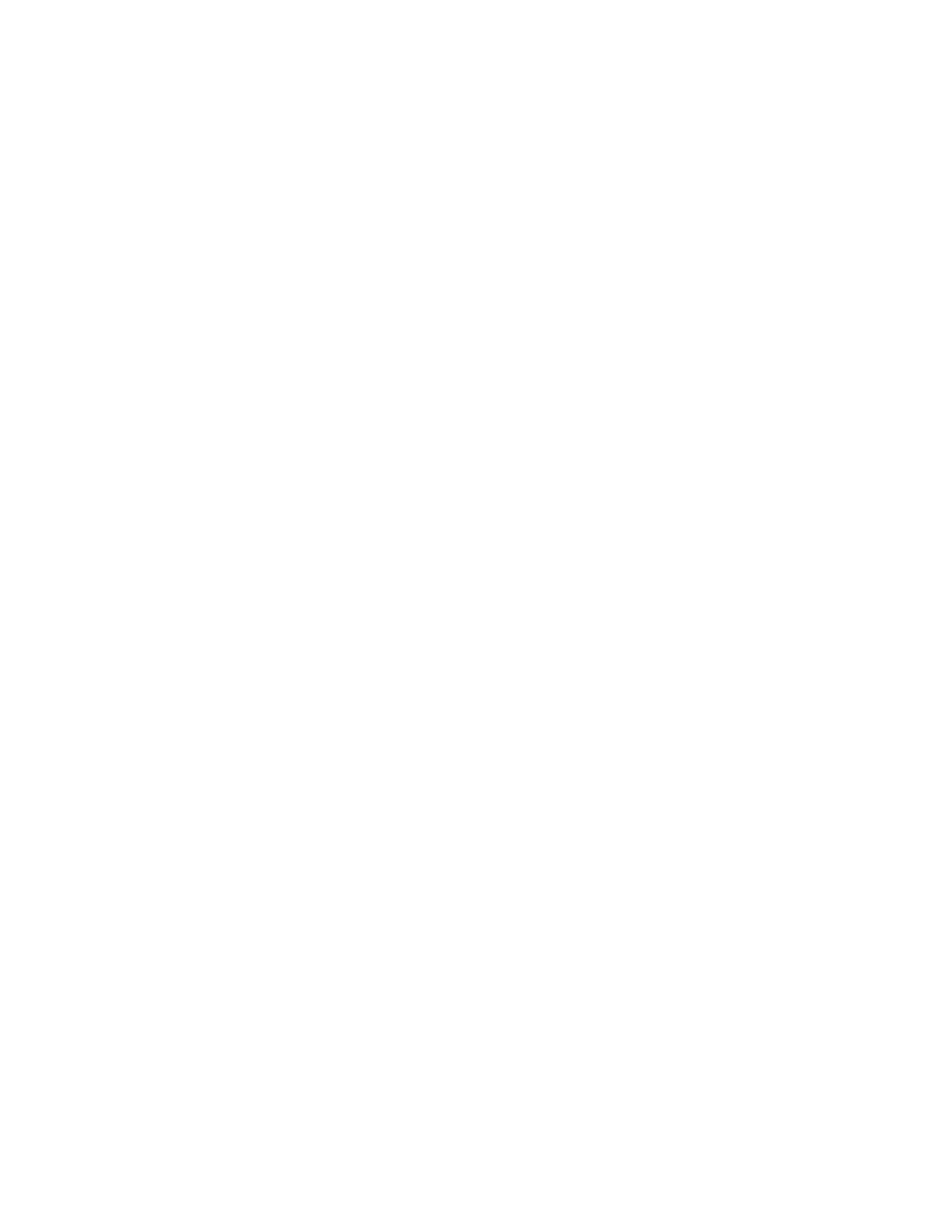Customize and Personalize
56 Xerox
®
VersaLink
®
B7025/B7030/B7035 Multifunction Printer
User Guide
Customizing or Personalizing the Apps
Customization enables you to modify the features available, delete a saved preset, or remove
customized settings applied to an App.
Customizing or Personalizing the Feature List
To customize an App Features list:
1. At the printer control panel, press the Home button.
2. Touch the App required.
3. Scroll to the bottom of the Entry Screen, then touch Customize.
4. Touch Feature List.
Note: For logged-in administrators, a window appears that asks you to confirm if the changes are
for a Guest or for you.
5. Touch the desired option.
− To hide a feature, for the required feature, touch the Eye icon. To signify that the feature is
hidden, the Eye icon appears with a line across it.
− To show a feature, for the required feature, touch the Eye icon. To signify that a feature is
visible, the Eye icon appears with no line across it.
6. To reorder the menu features, touch and drag the features into the needed order.
7. To save the current configuration, touch Done.
Customizing or Personalizing the Entry Screen
The Entry Screen appears when the Fax, Email, or Scan To Apps are selected. The Entry Screen provides
options for entering recipient or destination details for a job. You can use this procedure to choose the
options that appear on the Entry Screen.
To customize the Entry Screen for an App:
1. At the printer control panel, press the Home button.
2. Touch the App required.
3. Scroll to the bottom of the Entry Screen, then touch Customize.
4. Touch Entry Screen.
5. Touch the needed options.
Note: For logged-in administrators, a window appears that prompts you to confirm if the changes
are for a Guest or for you.
6. To save the current configuration, touch Done.
