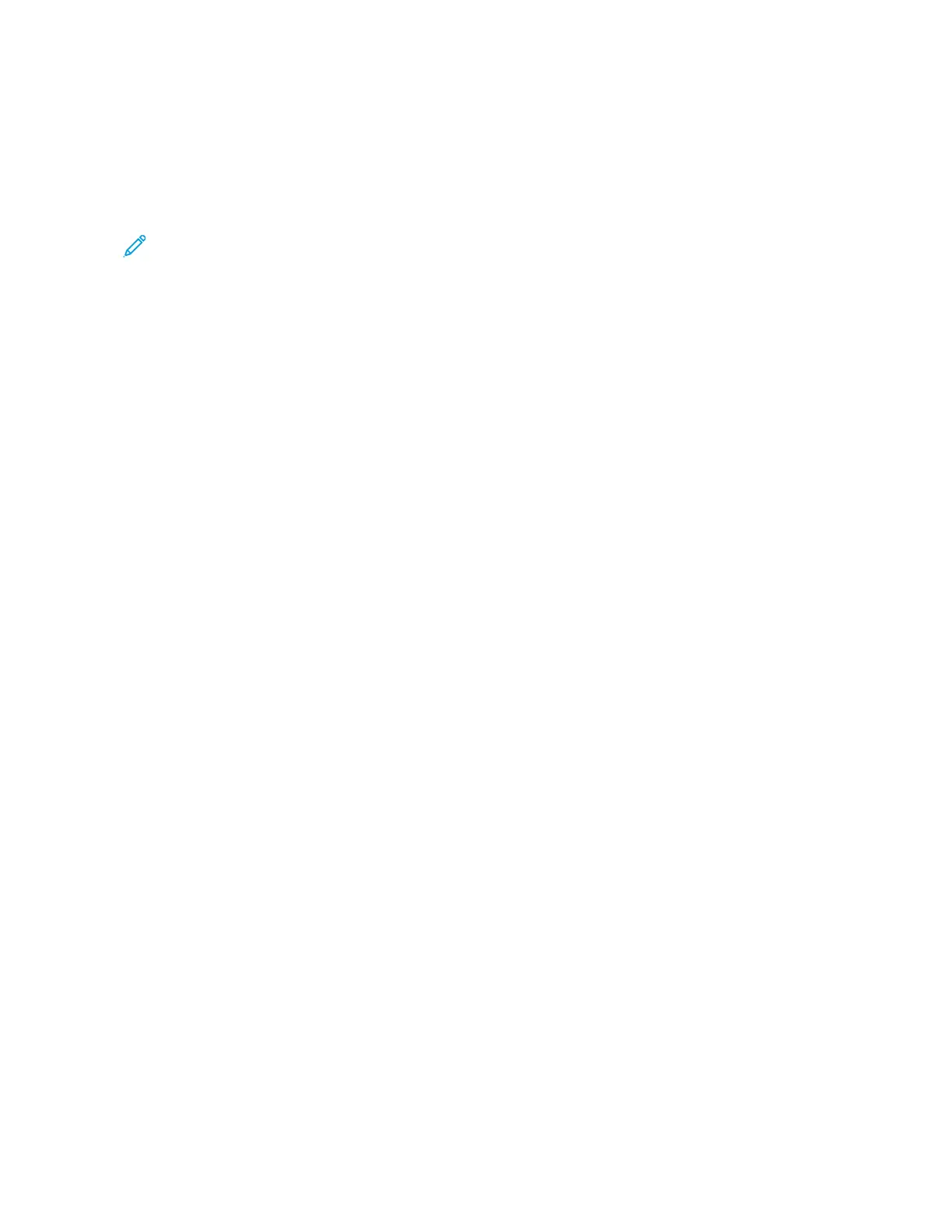5. In the Form description (measurements) area, enter the settings:
• For Units, select MMeettrriicc or EEnngglliisshh.
• For Paper size, enter measurements for Width and Height.
• For Printer area margins, enter measurements for Left, Right, Top, and Bottom.
Note: Ensure that the measurements that you specify are within the supported ranges for the device.
6. Click OOKK.
The new paper size is added to the paper size list.
Creating and Saving Custom Sizes for Macintosh
1. In the application, click FFiillee >> PPrriinntt.
2. Click PPaappeerr SSiizzee, then select MMaannaaggee CCuussttoomm SSiizzeess.
3. To add a new size, in the Manage Paper Sizes window, click the plus sign (++).
4. Double-click UUnnttiittlleedd, then type a name for the new custom size.
5. Enter the height and width of the new custom size.
6. Click the arrow for the Non-Printable Area field, then select the printer from the list. Or, for User Defined
margins, set the top, bottom, right, and left margins.
7. To save the settings, click OOKK.
Defining a Custom Paper Size at the Control Panel
You can print on custom-size paper from any paper tray. Custom-size paper settings are saved in the print driver
and are available for you to select in all your applications. At the control panel, you can view the paper tray settings
from HHoommee >> DDeevviiccee >> PPaappeerr TTrraayyss.
To set up standard or custom-size paper for any tray, perform the following:
1. At the printer control panel, press the HHoommee button.
2. Open the required tray and load your paper.
3. When you close the tray, the Tray Settings menu appears at the control panel.
4. Touch the current paper size setting, then from the list, touch CCuussttoomm.
5. In the Custom Paper Size screen, enter the height and width of the new paper size.
6. To save the setting, touch OOKK.
7. From the Tray Settings menu, you can define your paper type and color.
a. For paper type: Touch the current settings, then from the list, touch your paper type. To enter a custom
paper type, touch CCuussttoomm TTyyppee.
b. For paper color: Touch the current settings, then from the list, touch your paper color. To enter a custom
color, touch CCuussttoomm.
c. To save the setting, touch OOKK.
8. To return to the Home screen, press the HHoommee button.
154
Xerox
®
VersaLink
®
B71XX Series Multifunction Printer User Guide
Printing
