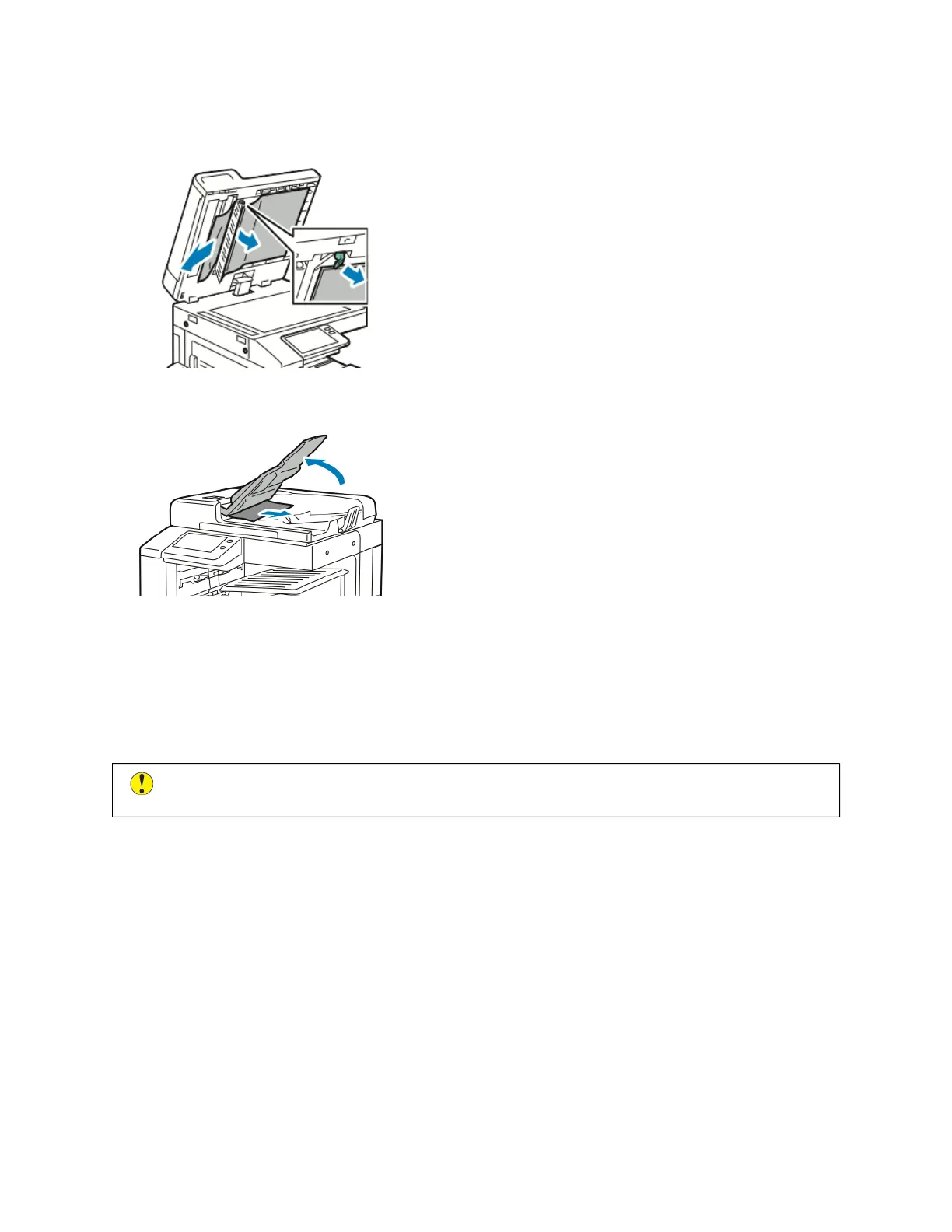5. To access the second-side scanning lens assembly, on the left side of the document cover, lower the lever.
Remove the original document in the direction shown.
6. If the original document is not visible when the document feeder is opened, close the document feeder. Lift the
document feeder tray, then remove the jammed paper.
7. Lower the document feeder tray.
8. If the original document is not wrinkled or torn, load document into the feeder again, following the instructions
on the control panel.
9. After clearing a paper jam from the Duplex Automatic Document Feeder, reload the entire original document,
including the pages already scanned. The printer automatically skips the scanned pages and scans the
remaining pages.
CCaauuttiioonn:: Torn, wrinkled, or folded original documents can cause jams and damage the printer. To copy
torn, wrinkled, or folded original documents, use the document glass.
Clearing Paper Jams from Trays 1–4
To resolve the error that appears on the control panel, clear all paper from the paper path.
1. Before removing the tray from the printer, review the paper jam message on the control panel. If another jam
error appears, clear that jam inside the printer first.
224
Xerox
®
VersaLink
®
B71XX Series Multifunction Printer User Guide
Troubleshooting
