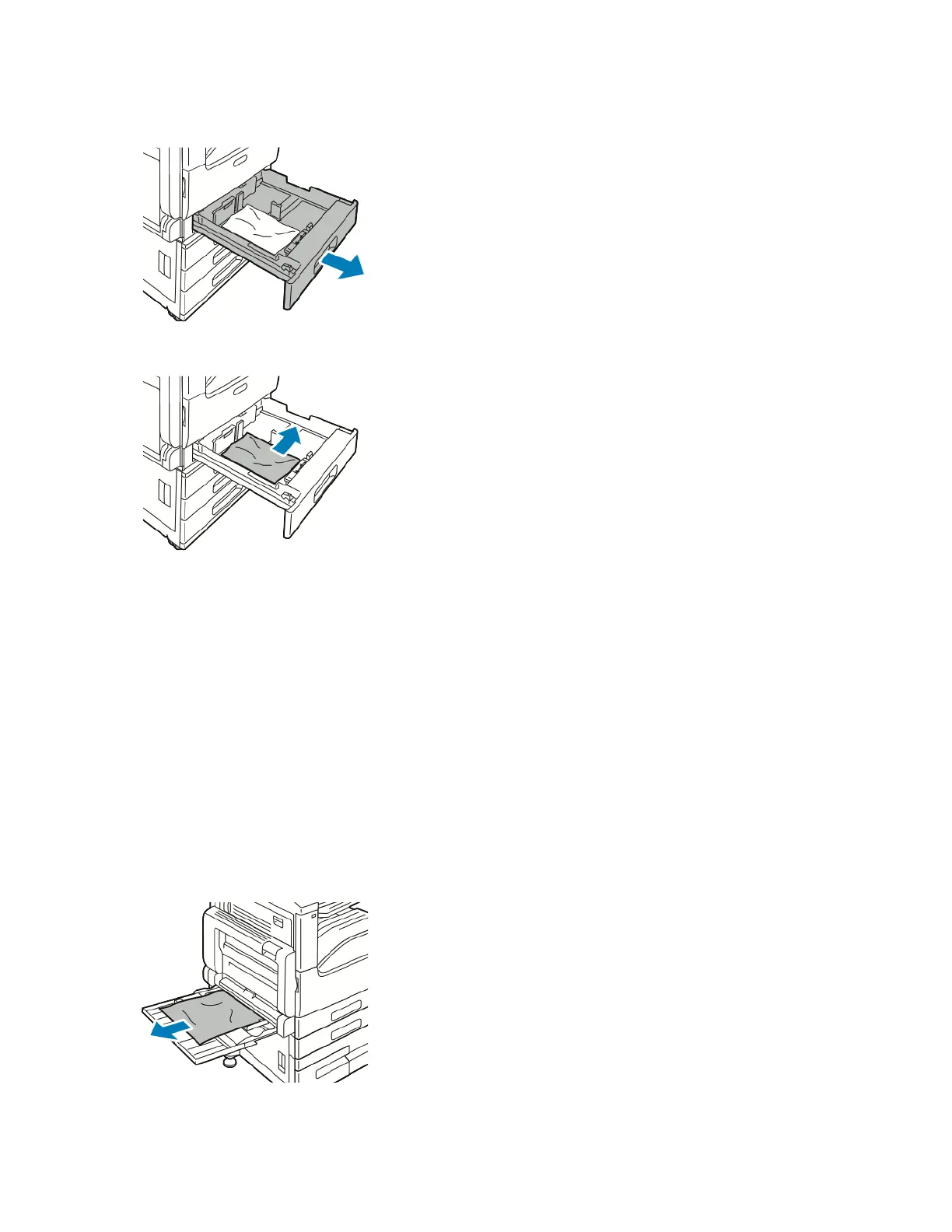2. Pull out the tray until it stops.
3. Remove the paper from the tray.
4. If the paper is torn, remove the tray completely and check inside the printer for torn pieces of paper.
5. Reload the tray with undamaged paper, then push the tray in until it stops.
6. When paper trays are set to Fully Adjustable, you are prompted to verify or change the paper settings.
• To confirm the same paper size, type, or color, touch OOKK.
• To select a new paper size, type, or color, touch the current setting, then select a new setting. When
finished, touch OOKK.
7. To return to the Home screen, press the HHoommee button.
Clearing Paper Jams from the Bypass Tray
To resolve the error that appears on the control panel, clear all paper from the paper path.
1. Remove the jammed paper from the tray. Ensure that the paper feed entrance where the tray connects to the
printer is clear.
2. If the paper is torn, check inside the printer for torn pieces of paper.
Xerox
®
VersaLink
®
B71XX Series Multifunction Printer User Guide 225
Troubleshooting
