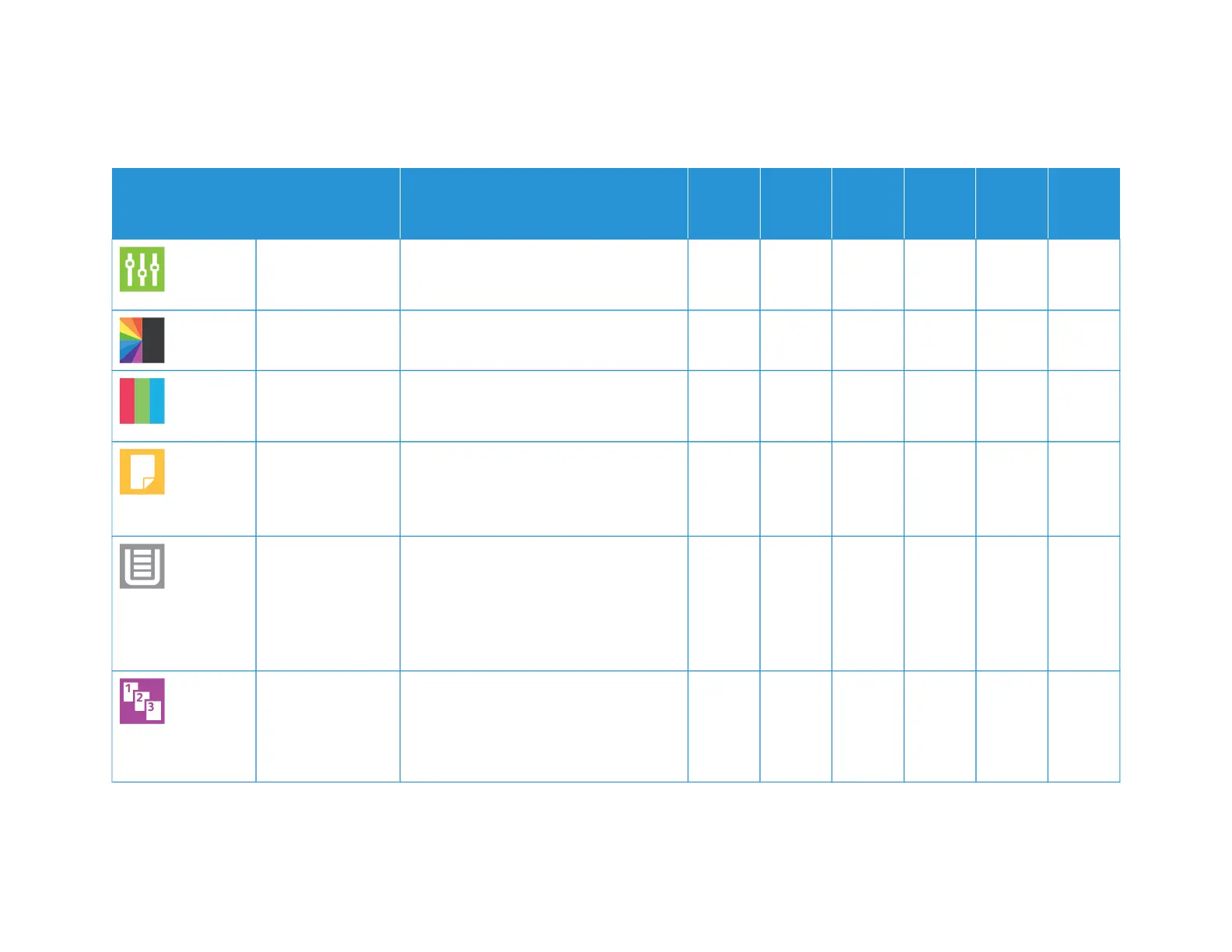292 Xerox
®
VersaLink
®
B71XX Series Multifunction Printer User Guide
FFEEAATTUURREE DDEESSCCRRIIPPTTIIOONN CCOOPPYY
EEMMAAIILL FFAAXX
SSEERRVVEERR
FFAAXX
SSCCAANN
TTOO
IIDD
CCAARRDD
CCOOPPYY
PPrreesseett Use Preset to select values that were stored
previously. Select the required Preset from
the menu.
• • • • •
OOuuttppuutt CCoolloorr Use Output Color to control the color
rendering of the output image or print.
• •
SSaattuurraattiioonn Saturation allows you to adjust the color
strength and the amount of gray in the
color.
• •
22--SSiiddeedd and 22--
SSiiddeedd SSccaannnniinngg
You can use the 2-Sided options to set the
device to scan one or both sides of an
original document. For Copy jobs, you can
specify 1-Sided or 2-Sided output.
• • • • •
PPaappeerr SSuuppppllyy Use Paper Supply to specify the size, type
and color of the paper required, or the
Paper Tray to use. If Auto is selected, the
printer chooses the paper tray based on
the original document size and the
selected settings.
• •
CCoollllaatteedd You can collate multi-page copy jobs
automatically. For example, when making
three 1-Sided copies of a six-page
document, the copies are printed in this
order:
•
Apps Features
