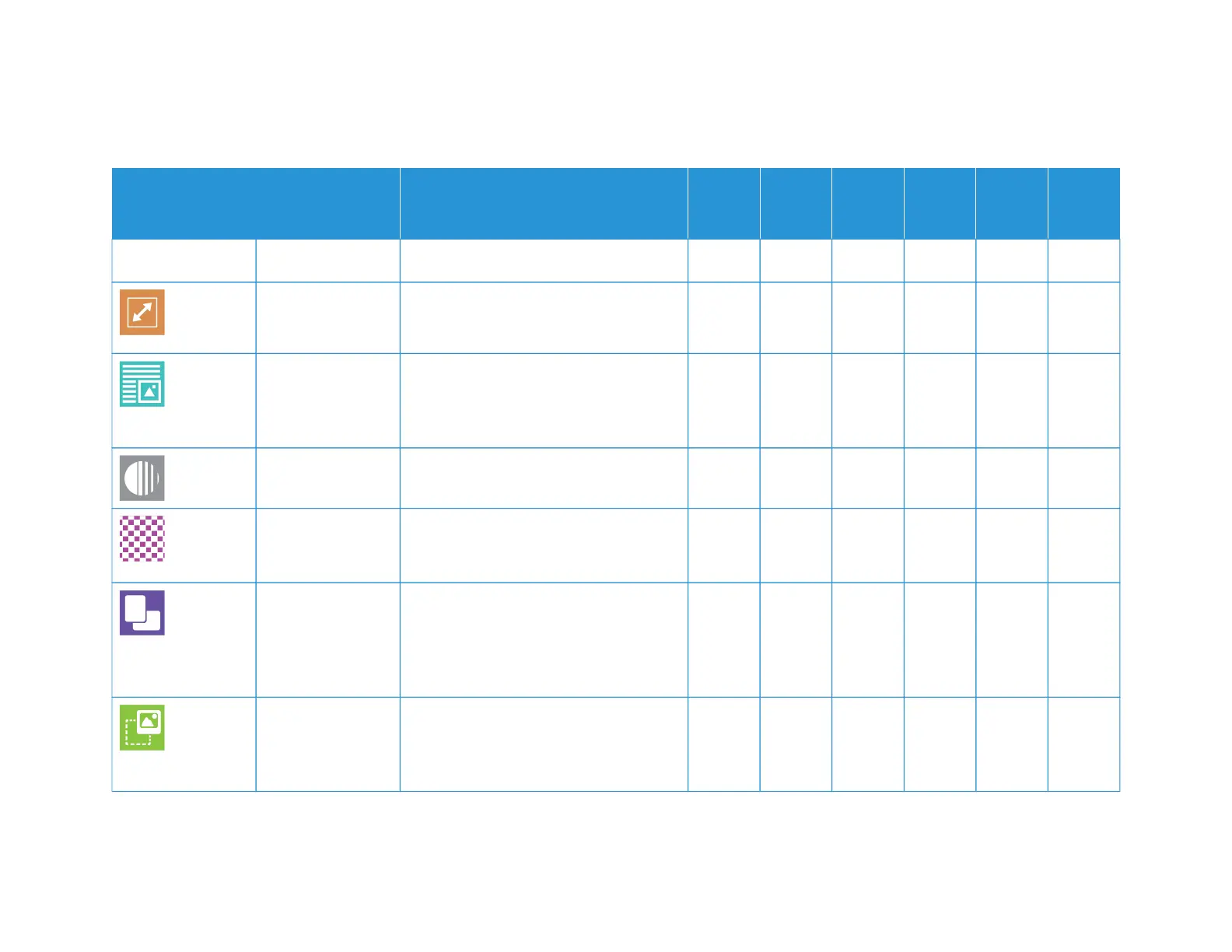Xerox
®
VersaLink
®
B71XX Series Multifunction Printer User Guide 293
FFEEAATTUURREE DDEESSCCRRIIPPTTIIOONN CCOOPPYY
EEMMAAIILL FFAAXX
SSEERRVVEERR
FFAAXX
SSCCAANN
TTOO
IIDD
CCAARRDD
CCOOPPYY
1, 2, 3, 4, 5, 6; 1, 2, 3, 4, 5, 6; 1, 2, 3, 4, 5, 6.
RReedduuccee// EEnnllaarrggee You can reduce the image to as little as
25% of its original size or enlarge it as
much as 400%.
• •
OOrriiggiinnaall TTyyppee The printer optimizes the image quality of
the copies based on the type of images in
the original document and how the
original was created.
• • • • • •
LLiigghhtteenn//DDaarrkkeenn Use the Lighten/Darken slider to make the
output image or print lighter or darker.
• • • • • •
SShhaarrppnneessss Use this option to sharpen the output
image or print. For best results, sharpen
text images and soften photos.
• • • • •
OOrriiggiinnaall
OOrriieennttaattiioonn
You can use the Original Orientation option
to specify the layout of the original
images. The printer uses the information to
determine if images require rotation to
produce the required output.
• • •
IImmaaggee SShhiifftt Image Shift allows you to modify the
location of the image on the page. You can
shift the printed image along the X and Y
axes of each sheet of paper.
•
Apps Features