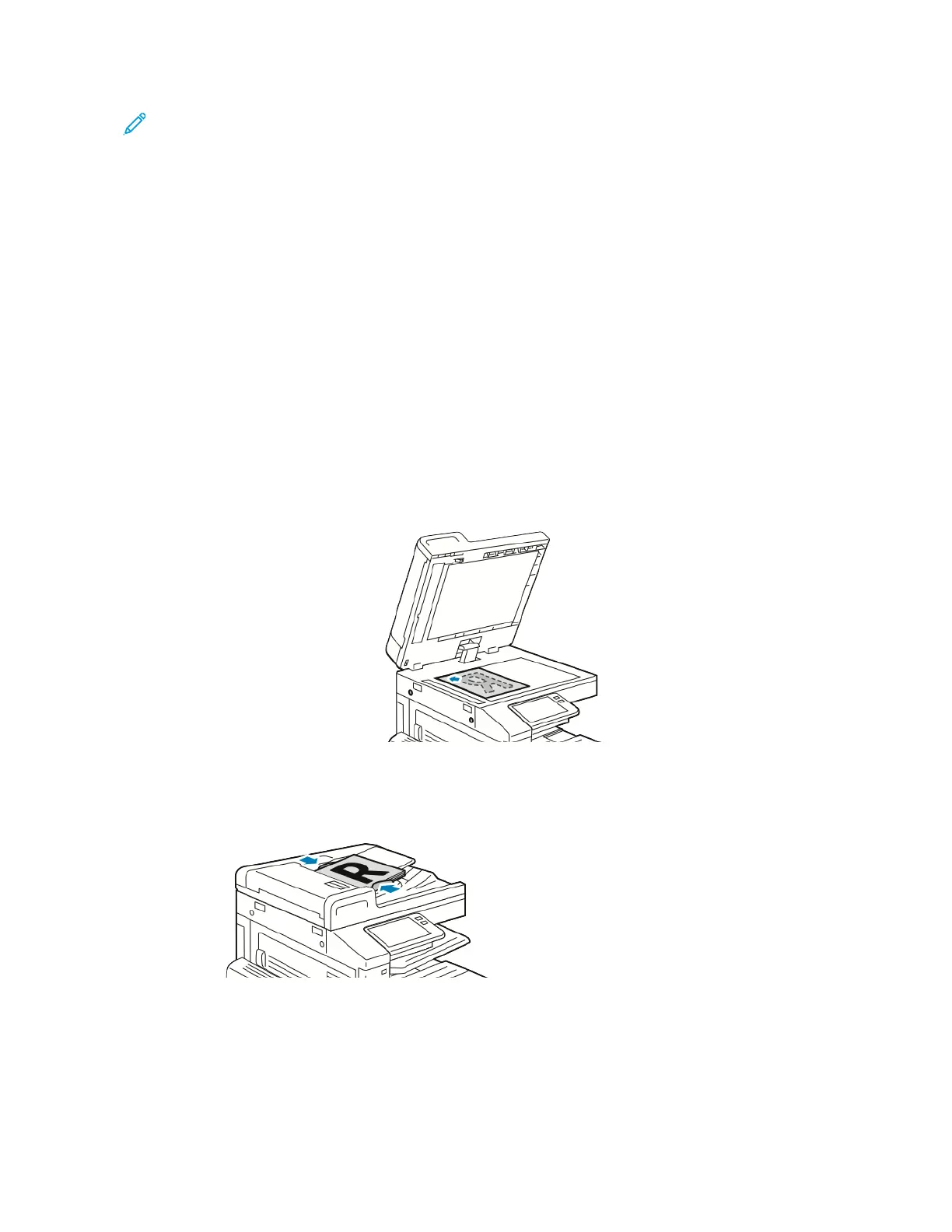Note: Not all options listed are supported on all printers. Some options apply only to a specific
printer model, configuration, operating system, or print driver type.
For details, refer to the System Administrator Guide at www.xerox.com/office/VLB71XXdocs.
You can adjust settings for individual server fax jobs, save settings as Presets for future jobs, and
customize server fax features. Some features are hidden from view when the app is installed. To view
all available features and to find out more about customizing the Server Fax App, refer to Customize
and Personalize.
For information about all the app features and available settings, refer to Apps Features.
Sending a Server Fax
To send a server fax:
1. At the printer control panel, press the Home button.
2. To clear previous app settings, touch Reset.
3. Load your original documents.
• Use the document glass for single pages or paper that cannot be fed using the duplex
automatic document feeder. Lift the document feeder, then place the original document face
down in the upper-left corner of the document glass.
• For single, multiple, or 2-sided pages, use the duplex automatic document feeder. Remove any
staples and paper clips from the pages. Insert the original documents face up in the
document feeder, with the top of the page entering the feeder first. Adjust the paper guides
so that they fit against the documents.
4. Touch Server Fax.
121
