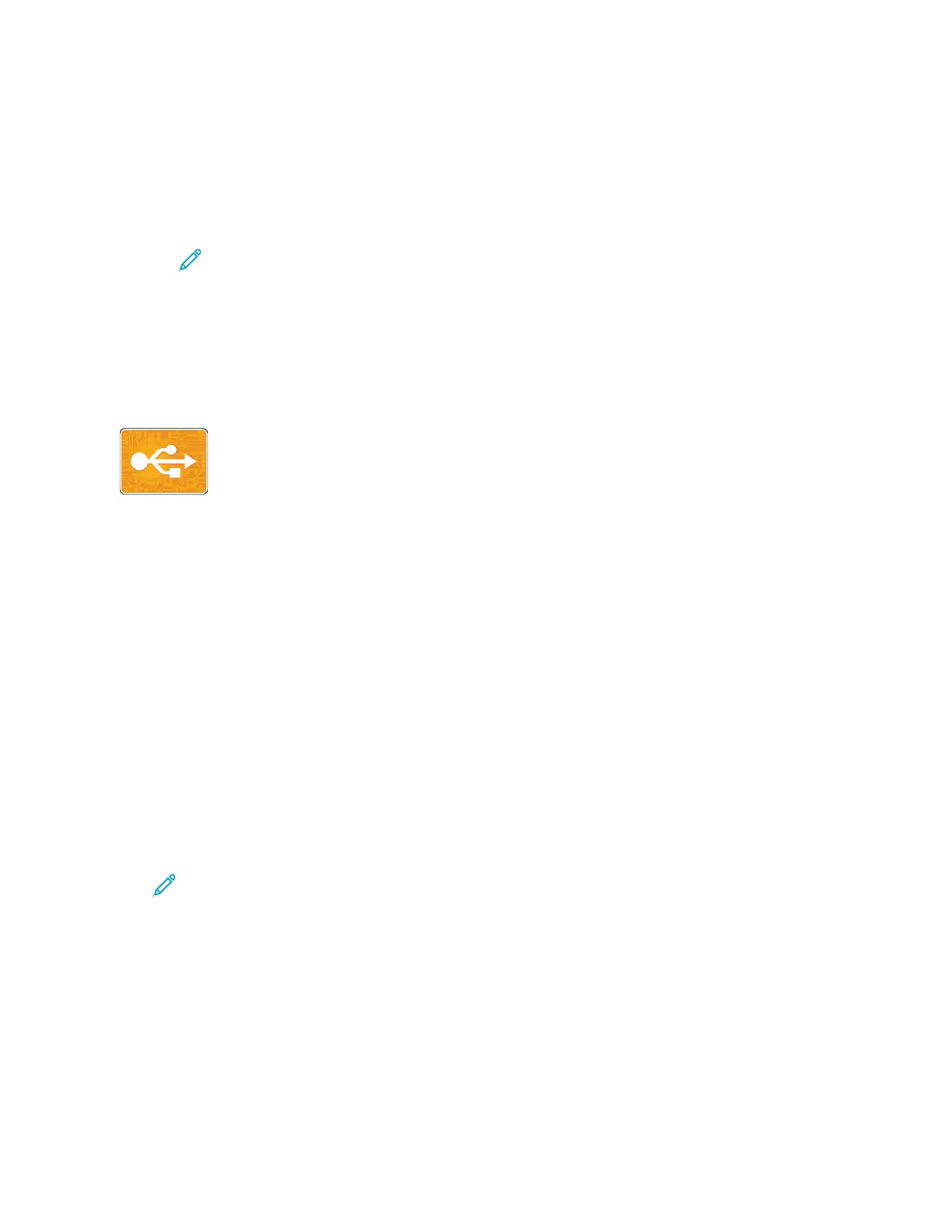8. If you are scanning from the document glass, when prompted, do one of the following:
• To complete the job and return to the Server Fax App, touch Done.
• To scan another page, load a new original document on the document glass, then touch Add
Page.
• To delete the scan and return to the Server Fax App, touch Cancel, then touch Delete.
Note: If you are scanning a document from the duplex automatic document feeder, a
prompt does not appear.
9. To return to the Home screen, press the Home button.
UUSSBB
USB Overview
Use the Print from USB feature to print jobs already stored on a USB drive. Jobs in a
print-ready format, such as PDF, TIFF, or JPEG, can be printed.
To create a print-ready file, select the Print to File option when you print your documents from
programs such as Microsoft Word. From advanced publishing programs, there may be several
methods to create print-ready files.
Scanning to a USB Flash Drive
You can scan a document and store the scanned file on a USB Flash drive. The Scan to USB function
produces scans in .jpg, .pdf, .pdf (a), .xps, and .tif file formats.
• If the device is in Power Saver mode, press the Power/Wake button.
• Only USB Flash drives formatted to the typical FAT32 file system are supported.
To scan to a USB Flash drive:
1. Load the original document on the document glass or in the duplex automatic document feeder.
2. At the printer control panel, press the Home button.
3. Insert your USB Flash drive into the USB memory port on the front of the printer.
4. When the USB Flash drive is detected, touch Scan to USB.
Note: If this feature does not appear, enable the feature or contact the system
administrator. To save the scanned file to a folder on the USB Flash drive, navigate to the
desired directory. Touch OK.
5. To save the scanned document with a specific file name, touch the attachment file name. To
enter a new file name, use the touch screen keypad. Touch Enter.
6. To save the scanned document to as a specific file format, touch the attachment file format, then
select the required format.
7. Adjust scanning features as needed.
123
