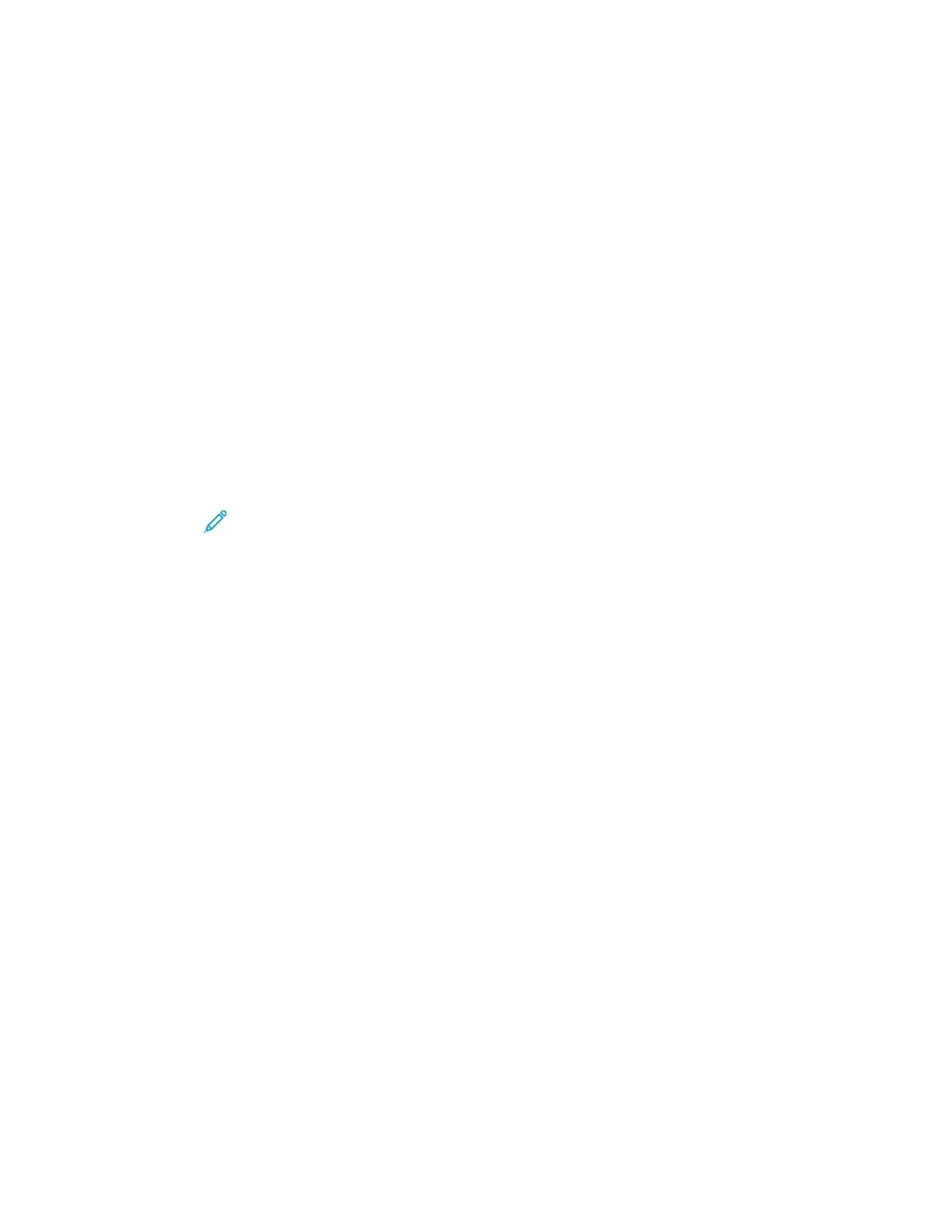4. To view details about a job, touch the job.
5. To return to the Home screen, press the Home button.
Printing a Job Held for Resources
1. At the printer control panel, press the Home button.
2. Touch Jobs.
3. From the jobs list, touch the held job name. The resources required for the job appear on the
control panel.
4. Do one of the following:
• To print the job, replenish the resources required. The job resumes automatically when the
required resources are available. If the job does not print automatically, touch Resume. Select
from the following options:
• Delete Job: To delete the print job that is on hold, touch Delete.
• Reload Media: To load recommended media in the feeder, touch Reload Media.
• Change Media: If the recommended media is unavailable, to print on alternate media,
touch Change Media.
Note: If the new media size is smaller than the size specified in original print
job, data outside the printable area of the new media can be cut off.
• To delete the print job, touch Delete. At the prompt, touch Delete.
5. To return to the Home screen, press the Home button.
Managing Special Job Types
Special job types allow you to send a print job from your computer, then print it from the printer
control panel. Select special job types in the print driver, Printing Options tab, under Job Type.
Saved Jobs
Saved Jobs are documents sent to the printer and, unless deleted, are stored there for future use. Any
user can print or delete a Saved Job.
To print a Saved Job, refer to Printing a Saved Job.
Printing a Saved Job
1. In your software application, access the print settings. For most software applications, press CTRL
+P for Windows or CMD+P for Macintosh.
2. Select your printer, then open the print driver.
• For Windows, click Printer Properties. Depending on your application, the title of the button
can vary.
• For Macintosh, in the Print window, click Print Options, then select Xerox Features.
3. For Job Type, select Saved Job.
4. Type a job name or select a name from the list, then click OK.
91
