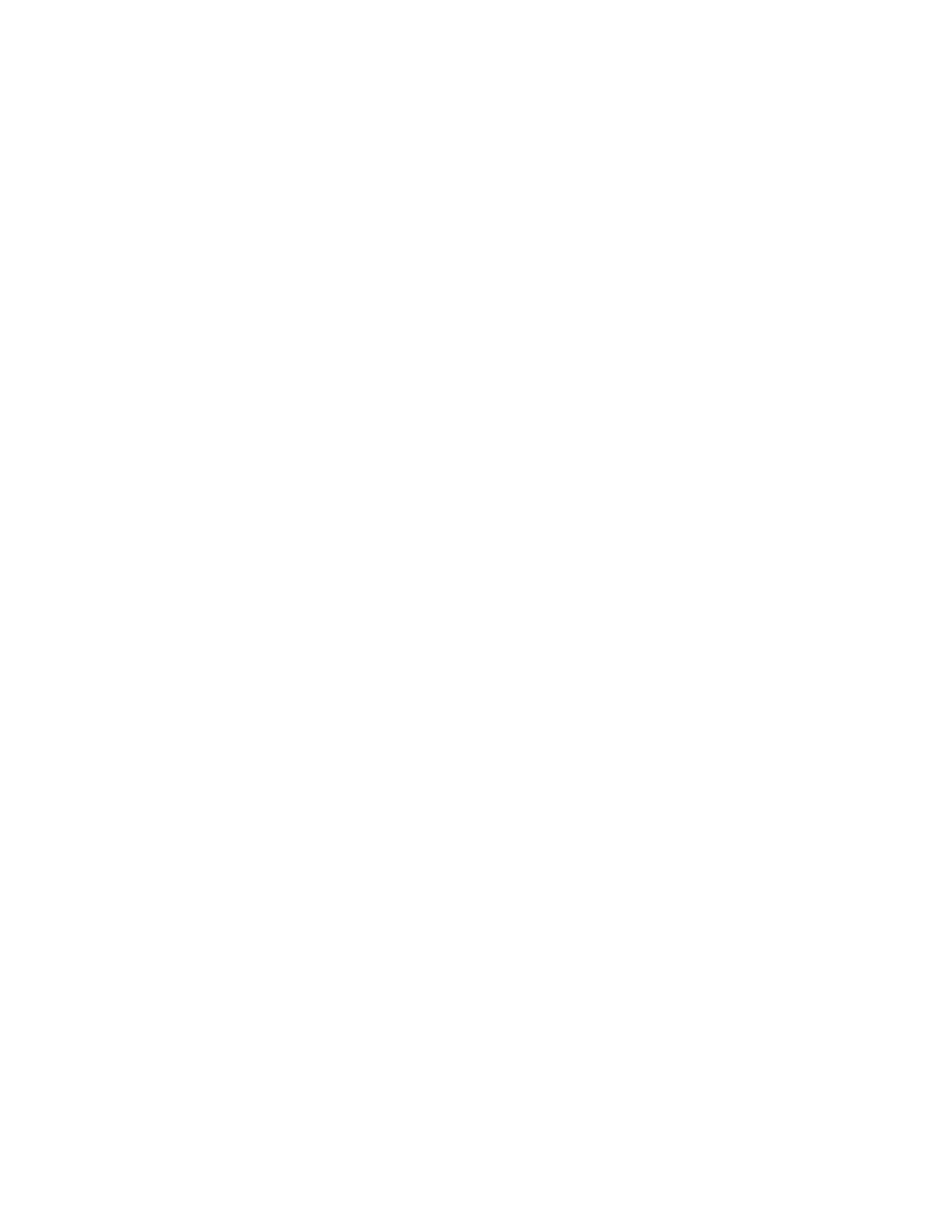Printing Overview
Before printing, your computer and the printer must be plugged in, powered on, and connected.
Ensure that you have the correct print driver software installed on your computer.
1. Select the appropriate paper.
2. Load paper in the appropriate tray. On the printer control panel, specify the size, color, and type.
3. Access the print settings in your software application. For most software applications, press CTRL
+P for Windows, or CMD+P for Macintosh.
4. Select your printer.
5. To access the print driver settings:
• For Windows, select Properties or Preferences.
• For Macintosh, select Xerox
®
Features.
The title of the button can vary depending on your application.
6. Modify the print driver settings as necessary, then click OK.
7. To send the job to the printer, click Print.
130
Xerox
®
VersaLink
®
C405 Color Multifunction Printer
User Guide
Printing
