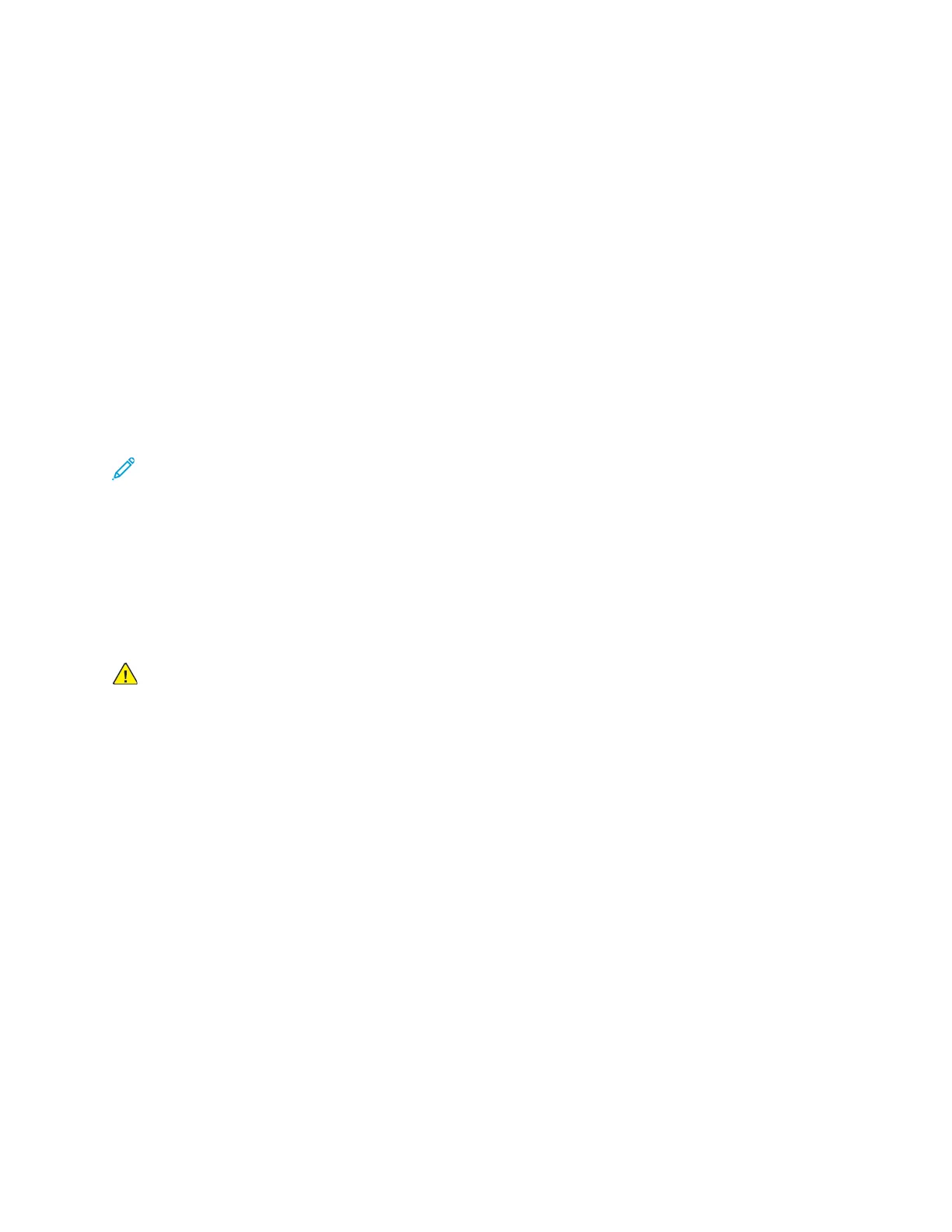• If you remove the Wi-Fi network connection module, the primary network connection is set
to Ethernet.
To configure the primary network at the control panel:
1. At the printer control panel, press the Home button.
2. Log in as administrator. For details, refer to the System Administrator Guide at www.xerox.com/
office/VLC405docs.
3. Touch Device→Connectivity→Primary Network.
4. Select the appropriate network connection type for the device.
5. To apply the changes and restart the device, at the prompt, touch Restart Now.
CCoonnnneeccttiinngg ttoo WWii--FFii DDiirreecctt
You can connect to your printer from a Wi-Fi mobile device, such as a tablet, computer, or
smartphone, using Wi-Fi Direct. Wi-Fi Direct is disabled by default.
Note: Wireless networking is available only on printers with the optional Wireless Network
Adapter installed.
To connect with Wi-Fi Direct, follow the directions provided with your mobile device.
Connecting with Wi-Fi Direct from Your Mobile Device
To connect with Wi-Fi Direct, follow the directions provided with your mobile device.
CCoonnnneeccttiinngg ttoo aa TTeelleepphhoonnee LLiinnee
WARNING: To reduce the risk of fire, use only No. 26 American Wire Gauge (AWG) or larger
telecommunication line cord.
1. Ensure that the printer is powered off.
2. Connect a standard RJ11 cable, No. 26 American Wire Gauge (AWG) or larger, to the Line port on
the back of the printer.
3. Connect the other end of the RJ11 cable to an operating telephone line.
4. Power on the printer.
5. Enable and configure the Fax functions.
IInniittiiaall PPrriinntteerr SSeettuupp
Before installing the printer software, verify that the printer is set up correctly. Setup includes
enabling the optional features and assigning an IP address for the Ethernet network connection. The
installation wizard starts automatically the first time the printer is powered on. The installation wizard
prompts the system administrator to configure the following settings:
• Language
• Network Connection
• Proxy Server Setup
• Date and Time
Xerox
®
VersaLink
®
C405 Color Multifunction Printer
User Guide
47
Getting Started
